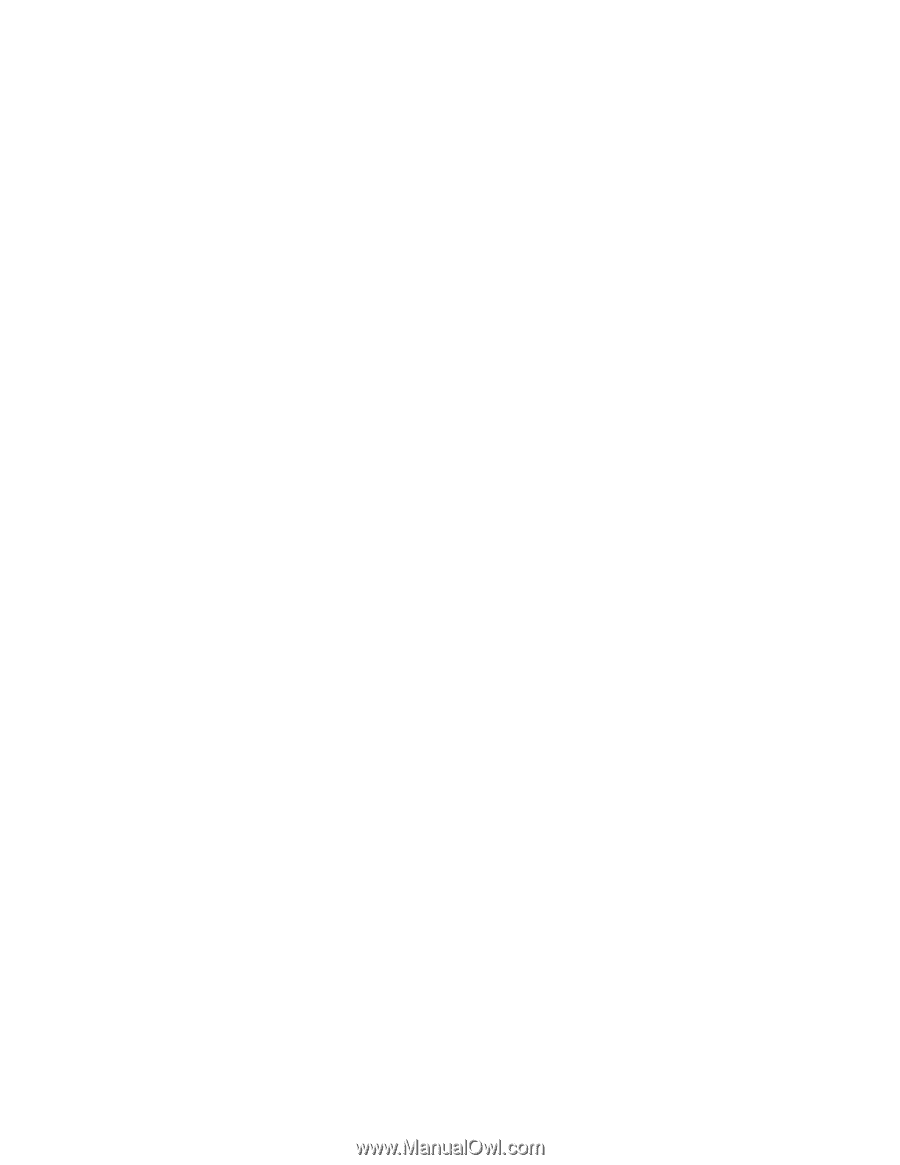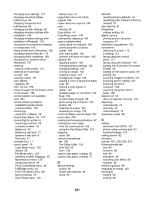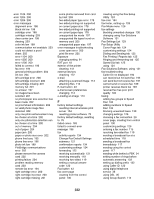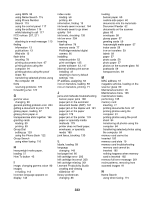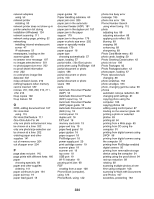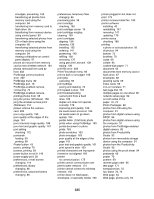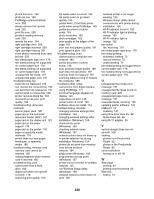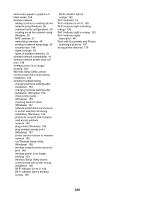Lexmark X7550 User's Guide - Page 226
Change Print File Default Settings, run the Wireless Setup Utility - manual pdf
 |
View all Lexmark X7550 manuals
Add to My Manuals
Save this manual to your list of manuals |
Page 226 highlights
printing failure error 204 printing files from a media device changing settings 66 printouts have alternating bands of light and dark print 167 problem reading memory card error 203 problems when copying, scanning, or faxing 175 Productivity Studio printing photos 92 viewing photos 92 Productivity Studio buttons Copy 43 E-mail 43 Fax 43 Photo Greeting Cards 43 Photo Packages 43 Scan 43 Transfer Photos 43 understanding 43 Productivity Studio, understanding 43 proof sheet, using 94 publications, finding 13 Q quality settings, checking 171 Quick Fixes tab using One-Click Auto Fix 88 R ready or busy printing is listed as status 171 received fax has poor print quality 193 receiving a fax automatically 121 fax forwarding 122 manually 119 using an answering machine 121 recycling WEEE statement 210 reducing an image 103 red-eye automatic reduction 88, 89 manual reduction 89 refilling print cartridges 138 remote fax error 194 removing an external device 173 removing print cartridges 137 repeating an image 102 reports fax activity 134 fax confirmation 134 reverse page order 66 right cartridge error 200 right cartridge incorrect 200 right cartridge missing 201 ring patterns, setting 132 RJ11 adapter 26 rotating photo 88 run the Wireless Setup Utility (Windows) 158 S safety information 2 saving a scanned image 112 saving and deleting print settings 74 scan and edit text 107 Scan button 43 Scan Enhancements tab Brightness / Contrast 90 Brightness / Contrast setting 90 Despeckle setting 90 Exposure setting 91 Scan Mode menu 109 scan settings changing 112 scan troubleshooting cannot scan to computer over network 189 partial document or photo scans 189 poor scanned image quality 188 scan was not successful 187 scanner does not respond 187 scanning takes too long or freezes the computer 188 scan was not successful 187 scanned image attaching to e-mail message 113 scanned images saving 112 scanner does not respond 187 scanner glass 18 cleaning 141 loading documents 60 scanner unit 19 scanner unit does not close 185 scanning canceling a scan 109 changing default settings 110 changing user default settings 109 creating a PDF from a scan 108 customizing settings using computer 109 customizing settings using the control panel 109 editing images 107 editing text 107 from magazines and newspapers 91 multiple photos at one time using computer 108 over a network 111 photo to Work with Documents and Photos 107 removing wavy (moire) patterns 91 to computer 111 using the computer 106 using the control panel 106 scanning takes too long or freezes the computer 188 scratching, preventing in photos 163 searched folders preferences changing 86 security information 48 security keys 148 settings are not saved 169 settings, saving 76 Setup menu 41 Change Copy Default Settings submenu 105 Change Fax Default Settings submenu 127 Change Photo Default Settings submenu 83 Change PictBridge Default Settings submenu 82 Change Print File Default Settings submenu 75 Change Printer Default Settings submenu 74 Change Scan Default Settings submenu 110 Fax Settings List 129 Paper Handling submenu 63 setup troubleshooting cannot print from digital camera using PictBridge 177 incorrect language appears on display 143 page does not print 145 power button is not lit 143 software does not install 144 sharpening photo 89 slideshow creating and viewing 97 226