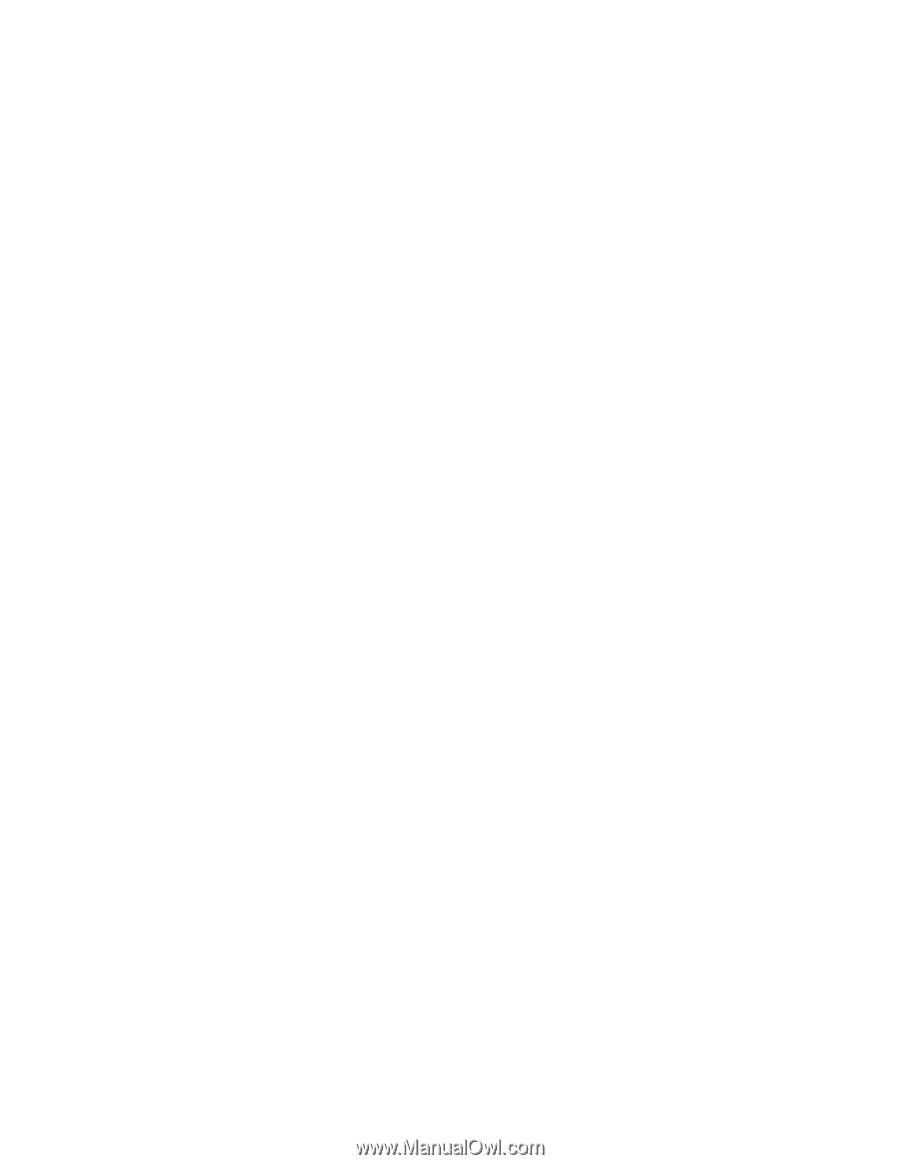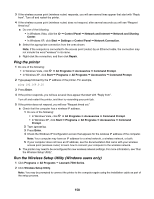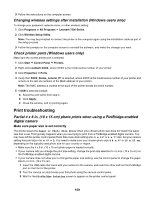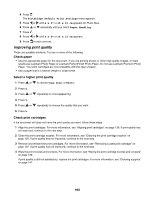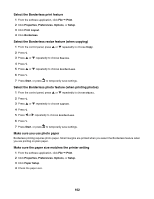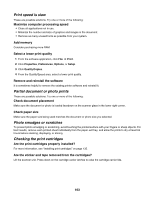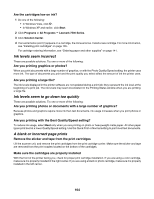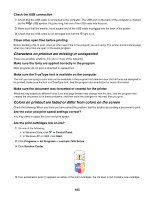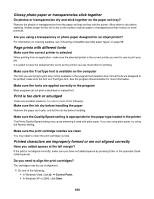Lexmark X7550 User's Guide - Page 161
Poor text and graphic quality, Poor quality at the edges of
 |
View all Lexmark X7550 manuals
Add to My Manuals
Save this manual to your list of manuals |
Page 161 highlights
Poor text and graphic quality • Blank pages • Dark print • Faded print • Incorrect colors • Light and dark bands in print • Skewed lines • Smudges • Streaks • White lines in print These are possible solutions. Try one or more of the following: Check ink Check the ink levels, and install new print cartridges if necessary. Remove sheets as they are printed To avoid ink smudging when you are working with the following media, remove each sheet as it exits, and allow it to dry: • Documents with graphics or images • Photo paper • Heavyweight matte or glossy paper • Transparencies • Labels • Envelopes • Iron-on transfers Note: Transparencies may take up to 15 minutes to dry. Use a different brand of paper Each paper brand accepts ink differently and prints with color variations. If you are printing photos or other high-quality images, for best results use Lexmark photo papers. Check paper condition Use only new, unwrinkled paper. Removing and reinstalling the software Software may not be installed correctly. Poor quality at the edges of the page These are possible solutions. Try one or more of the following: Check minimum print settings Unless you are using the borderless feature, use these minimum print margin settings: • Left and right margins: - 6.35 mm (0.25 in.) for letter-size paper - 3.37 mm (0.133 in.) for all paper sizes except letter • Top margin: 1.7 mm (0.067 in.) • Bottom margin: 12.7 mm (0.5 in.) 161