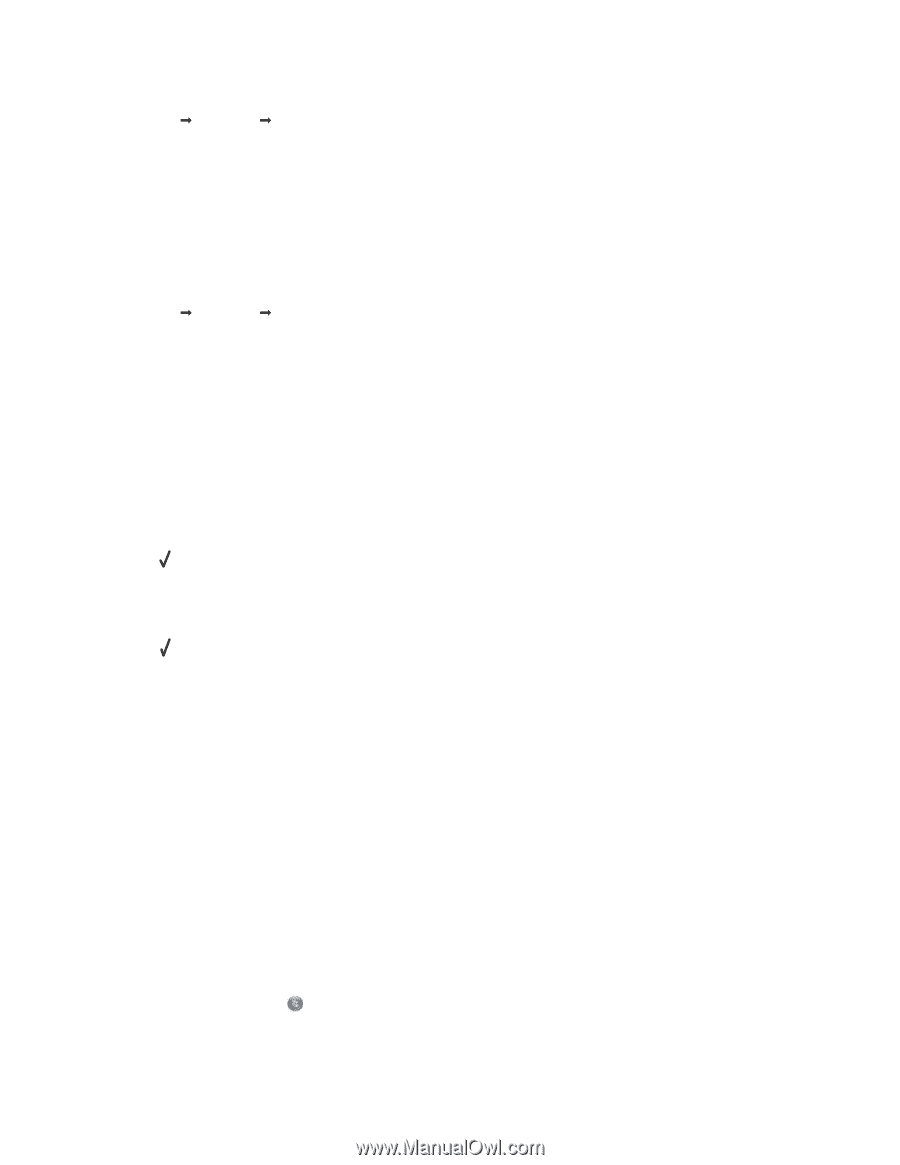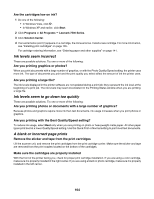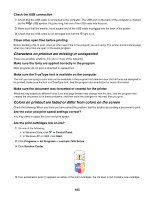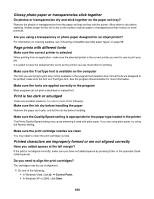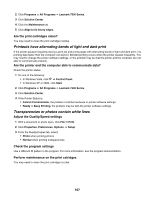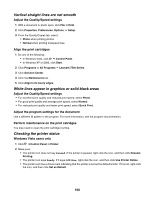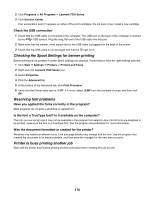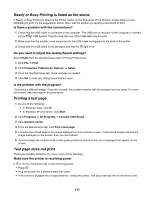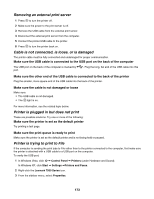Lexmark X7550 User's Guide - Page 169
Settings are not saved, Checking printer readiness, Windows XP users only
 |
View all Lexmark X7550 manuals
Add to My Manuals
Save this manual to your list of manuals |
Page 169 highlights
Windows XP users only 1 Click Start Œ Settings Œ Printers and Faxes. 2 Make sure: • The printer icon does not say Paused. If the printer is paused, right-click the icon, and then click Resume Printing. • The printer icon says Ready. If it says Offline, right-click the icon, and then click Use Printer Online. • The printer icon has a check mark indicating that the printer is set as the default printer. If it is not, right-click the icon, and then click Set as Default. Windows 2000 users only 1 Click Start Œ Settings Œ Printers. 2 Right-click the Lexmark 7500 Series icon. 3 Make sure: • Set as Default Printer is selected. • Pause Printing is not selected. • Use Printer Offline is not selected. Settings are not saved These are possible solutions. Try one or more of the following: Change time-out settings If you press to select a setting, an * appears next to the selected setting. The printer reverts to the default setting after two minutes of inactivity or if the printer is turned off. Save settings If you press to select a setting, an * appears next to the selected setting. Checking printer readiness The printer may not be ready to print. Check the following. When you think you have solved the problem, test the solution by sending a document to print. Make sure the printer has paper and is properly loaded Make sure you have followed the correct loading instructions for your printer. Remove the sticker and tape from the print cartridges 1 Lift the scanner unit. 2 Remove the print cartridges from the print cartridge carrier. 3 Make sure the sticker and tape are removed from the bottom and back of the cartridges. Do the print cartridges have ink? 1 Do one of the following: • In Windows Vista, click . • In Windows XP and earlier, click Start. 169