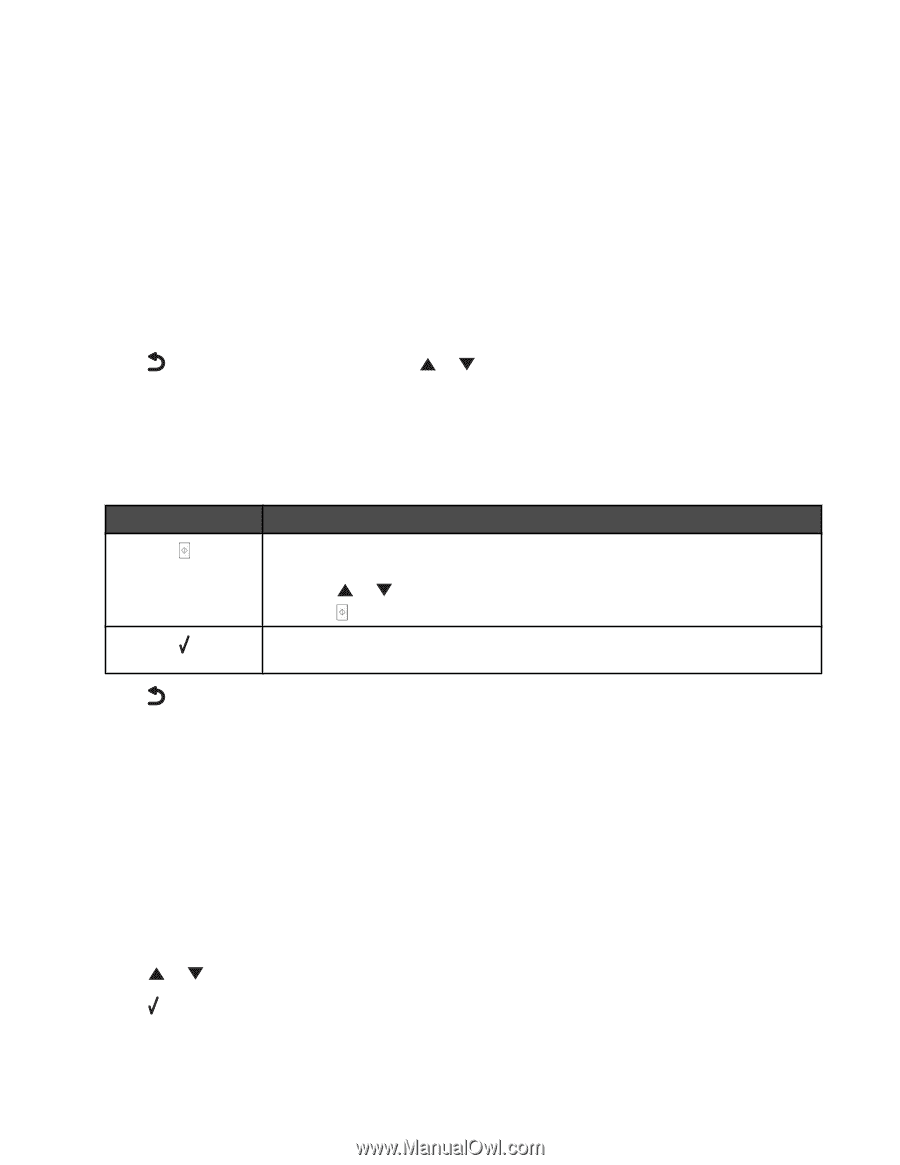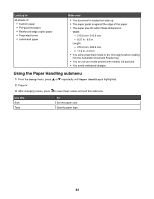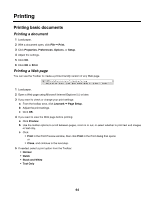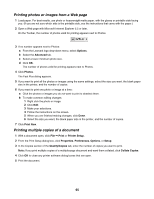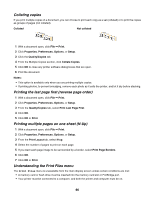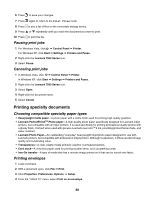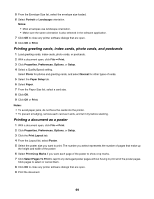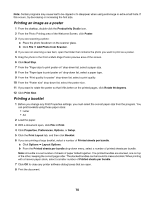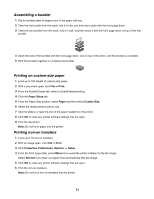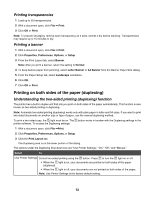Lexmark X7550 User's Guide - Page 67
Printing documents from a removable storage device, Photo Card, Print Files, Print Files Mode
 |
View all Lexmark X7550 manuals
Add to My Manuals
Save this manual to your list of manuals |
Page 67 highlights
• The memory card or flash drive inserted contains files that have file name extensions of : - .doc (Microsoft Word) - .xls (Microsoft Excel) - .ppt (Microsoft Powerpoint) - .pdf (Adobe Portable Document Format) - .rtf (Rich Text Format) - .docx (Microsoft Word Open Document Format) - .xlsx (Microsoft Excel Open Document Format) - .pptx (Microsoft Powerpoint Open Document Format) - .wps (Microsoft Works) - .wpd (WordPerfect) Note: If there are any photo files on the memory card or flash drive, the Photo Card menu appears. Press to return to the main menu, and press or repeatedly until Print Files is highlighted. 1 Make sure the printer is connected to the computer with a USB cable. 2 Insert a memory card or flash drive containing files of the type specified above. 3 Wait for the printer to detect the storage device. The Print Files Mode menu appears. Press To View the Print Files Mode menu, showing a list of files on the flash drive, and select a file to print. a Press or repeatedly until you reach the file you want to print. b Press to print the file. View the Paper Handling menu. For more information, see "Using the Paper Handling submenu" on page 63. 4 Press to save the values as user default settings and exit. Printing documents from a removable storage device 1 Make sure the printer is connected to a computer by a USB cable, and both the printer and the computer are on. 2 Insert a memory card into a card slot, or insert a flash drive into the PictBridge port on the front of the printer. Notes: • If only document files are stored on the memory card or flash drive, the printer automatically switches to Print Files mode. Only files that have file name extensions DOC, XLS, PPT, PDF, RTF, DOCX, XLSX, PPTX, WPS, or WPD are recognized. • If there are also photos stored on the memory card or flash drive, the printer automatically switches to Photo mode. 3 Press or repeatedly until Print Files appears. 4 Press to make changes to paper size or type, or to adjust the default settings of the printer. 5 Make your selections using the control panel buttons. 67