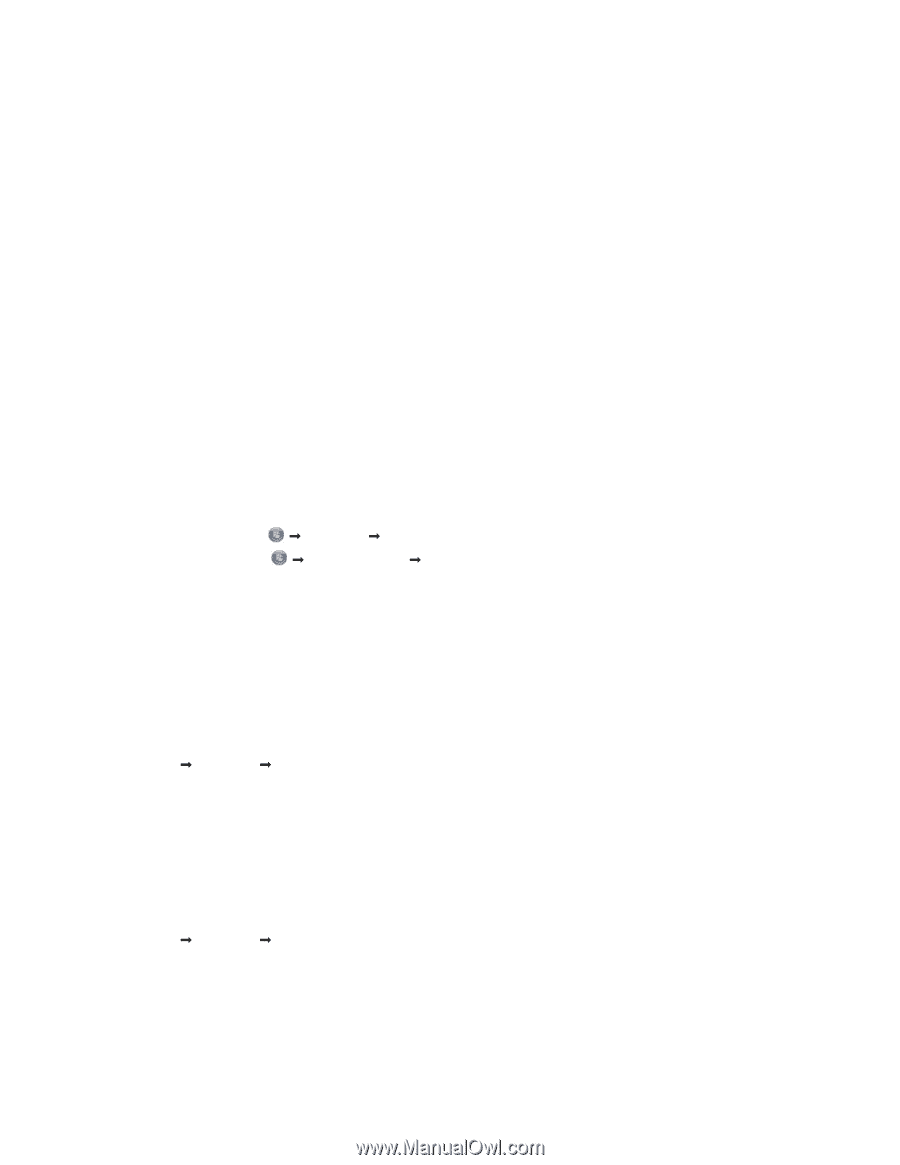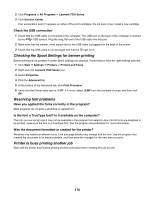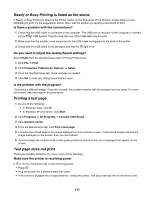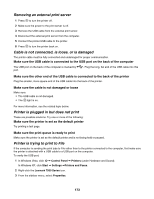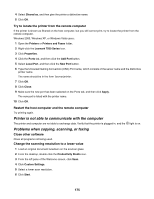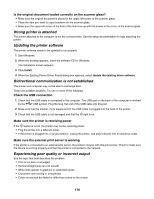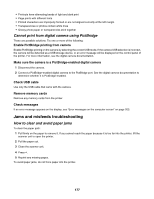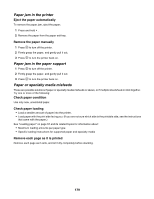Lexmark X7550 User's Guide - Page 174
Printer cannot communicate with computers over peer-to-peer network
 |
View all Lexmark X7550 manuals
Add to My Manuals
Save this manual to your list of manuals |
Page 174 highlights
4 Click the Ports tab. 5 Make sure: • The port is set to a USB port. • File is not set as the port. If the document still does not print, then the USB port may not be enabled in the computer. For more information, see the related topic, "Enabling the USB port." Printer cannot communicate with computers over peer-to-peer network These are possible solutions. Try one or more of the following: Check the status of the host computer and printer Make sure: • The host computer is on and is directly connected to the printer. • The host computer can print to the printer. • The printer is shown as Shared in the Printers and Faxes folder (Windows XP and Windows 2000) or Printers folder (Windows Vista) on the host computer. Check the printer status Windows Vista users: 1 Click: • (default Start menu) • (Classic Start menu) Œ Settings Œ Printers. Œ Control Panel Œ Printers. 2 Right-click the Lexmark 7500 Series icon. 3 Click Sharing. 4 Click Change Sharing Options, and confirm the Windows prompt. 5 Select Share this printer, and then give the printer a distinctive name. 6 Click OK. Windows XP users: 1 Click Start Œ Settings Œ Printers and Faxes. 2 Right-click the Lexmark 7500 Series icon. 3 Click Sharing. 4 Select Share this printer, and then give the printer a distinctive name. 5 Click OK. Windows 2000 users: 1 Click Start Œ Settings Œ Printers. 2 Right-click the Lexmark 7500 Series icon. 3 Click Sharing. 174