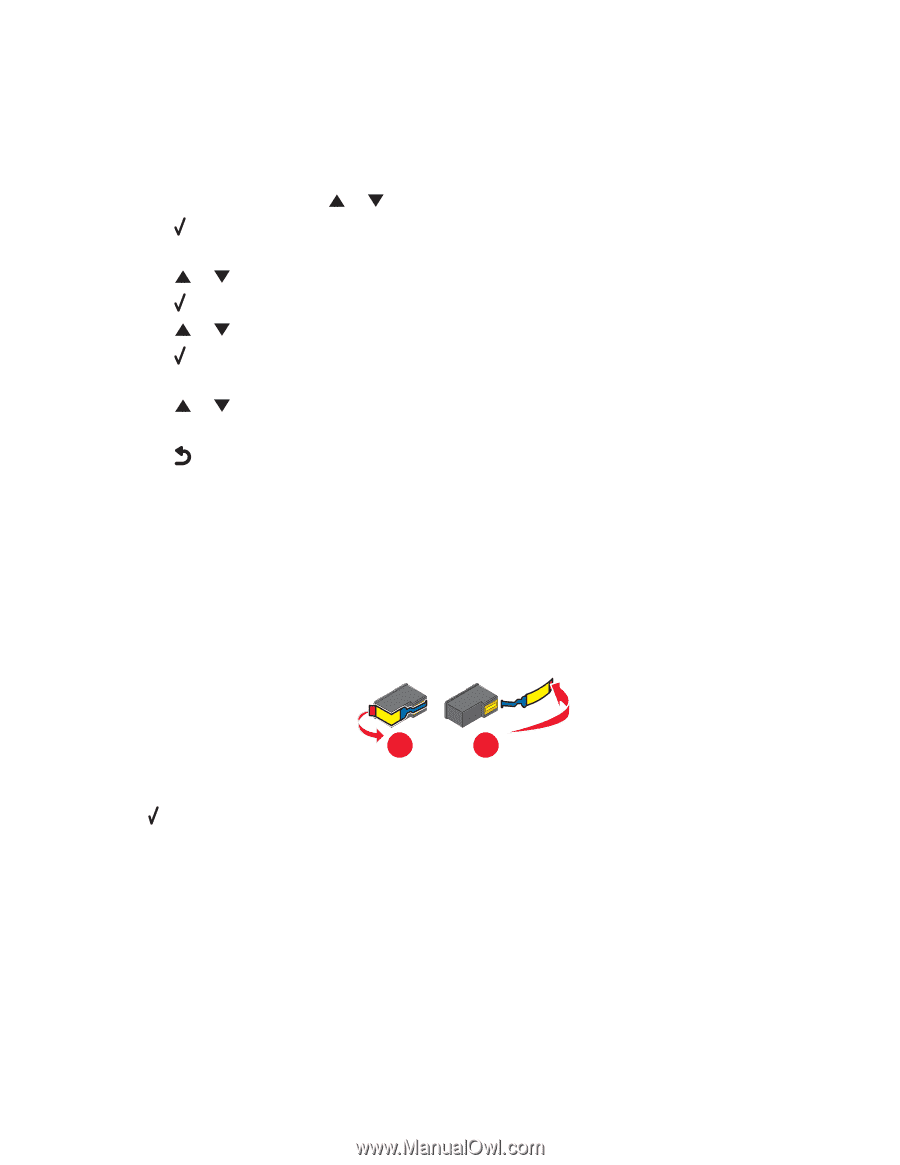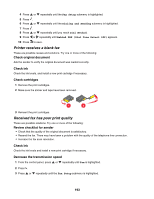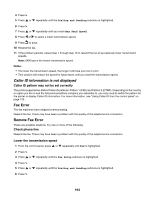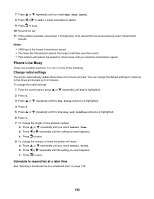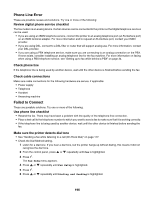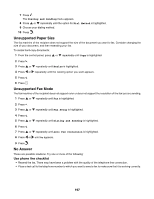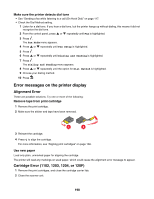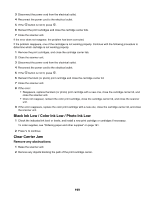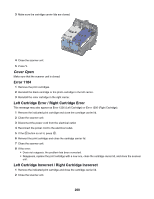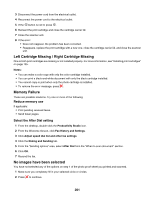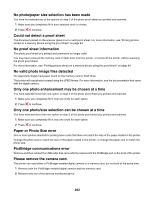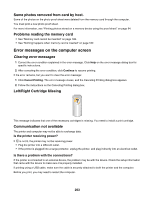Lexmark X7550 User's Guide - Page 198
Error messages on the printer display, Alignment Error, Cartridge Error (1102
 |
View all Lexmark X7550 manuals
Add to My Manuals
Save this manual to your list of manuals |
Page 198 highlights
Make sure the printer detects dial tone • See "Sending a fax while listening to a call (On Hook Dial)" on page 117. • Check the Dial Method setting. 1 Listen for a dial tone. If you hear a dial tone, but the printer hangs up without dialing, this means it did not recognize the dial tone. 2 From the control panel, press or repeatedly until Fax is highlighted. 3 Press . The Fax Mode menu appears. 4 Press or repeatedly until Fax Setup is highlighted. 5 Press . 6 Press or repeatedly until Dialing and Sending is highlighted. 7 Press . The Dialing and Sending menu appears. 8 Press or repeatedly until the option for Dial Method is highlighted. 9 Choose your dialing method. 10 Press . Error messages on the printer display Alignment Error These are possible solutions. Try one or more of the following: Remove tape from print cartridge 1 Remove the print cartridge. 2 Make sure the sticker and tape have been removed. 1 2 3 Reinsert the cartridge. 4 Press to align the cartridge. For more information, see "Aligning print cartridges" on page 138. Use new paper Load only plain, unmarked paper for aligning the cartridge. The printer will read any markings on used paper, which could cause the alignment error message to appear. Cartridge Error (1102, 1203, 1204, or 120F) 1 Remove the print cartridges, and close the cartridge carrier lids. 2 Close the scanner unit. 198