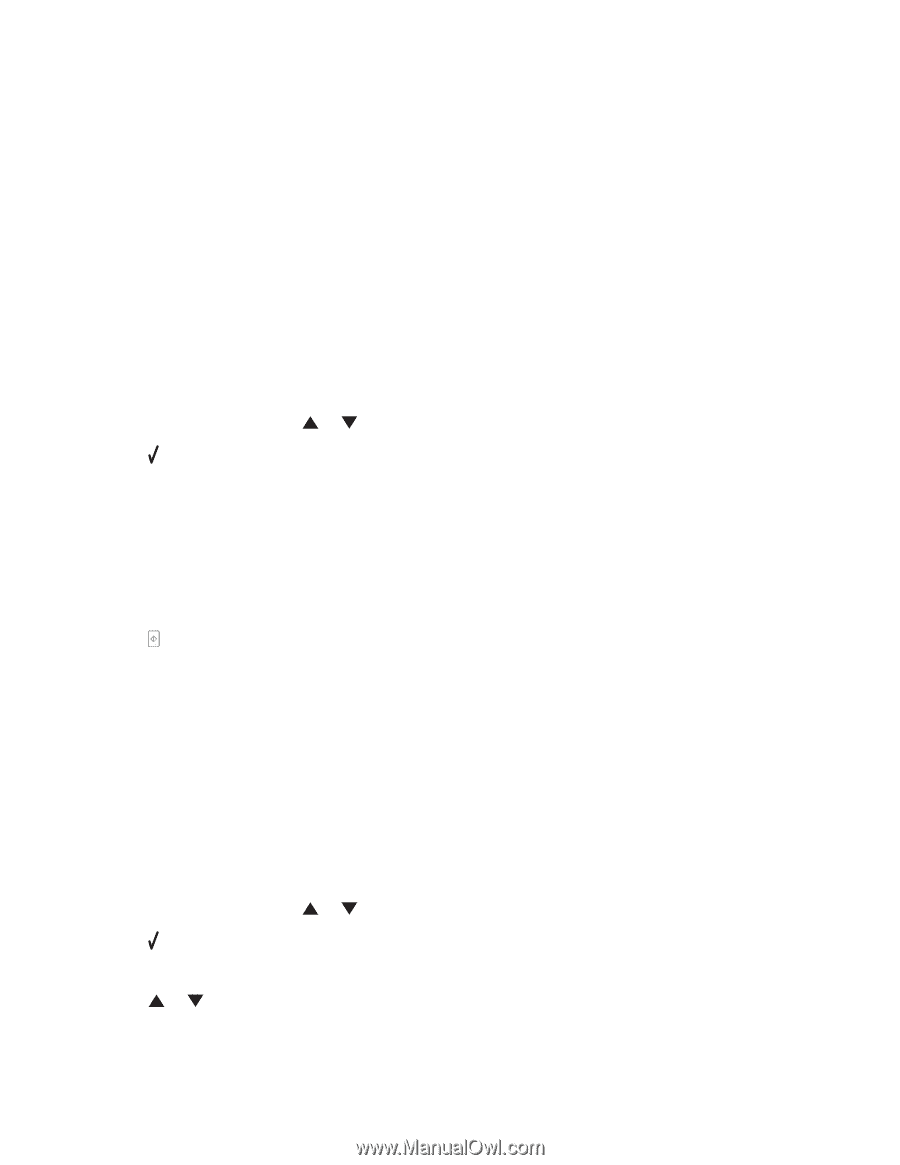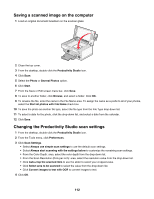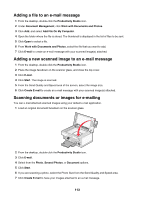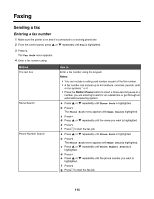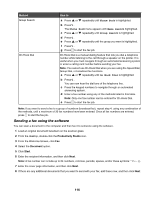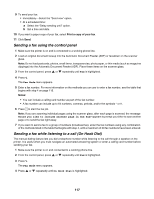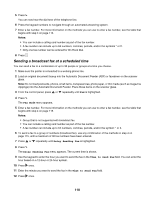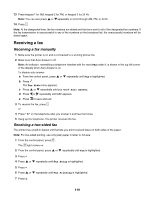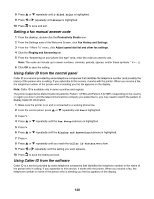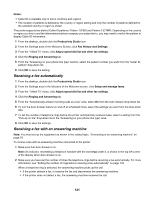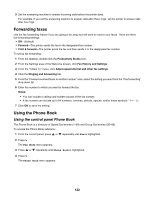Lexmark X7550 User's Guide - Page 117
Sending a fax using the control panel, Sending a fax while listening to a call (On Hook Dial)
 |
View all Lexmark X7550 manuals
Add to My Manuals
Save this manual to your list of manuals |
Page 117 highlights
9 To send your fax: • Immediately-Select the "Send now" option. • At a scheduled time: a Select the "Delay sending until" option. b Set a time and date. 10 If you want a paper copy of your fax, select Print a copy of your fax. 11 Click Send. Sending a fax using the control panel 1 Make sure the printer is on and is connected to a working phone line. 2 Load an original document faceup into the Automatic Document Feeder (ADF) or facedown on the scanner glass. Note: Do not load postcards, photos, small items, transparencies, photo paper, or thin media (such as magazine clippings) into the Automatic Document Feeder (ADF). Place these items on the scanner glass. 3 From the control panel, press or repeatedly until Fax is highlighted. 4 Press . The Fax Mode menu appears. 5 Enter a fax number. For more information on the methods you can use to enter a fax number, see the table that begins with step 4 on page 115. Notes: • You can include a calling card number as part of the fax number. • A fax number can include up to 64 numbers, commas, periods, and/or the symbols * or #. 6 Press to start the fax job. Note: If you are scanning individual pages using the scanner glass, after each page is scanned, the message Would you like to include another page in the fax? appears to prompt you either to scan another page or to send the fax right away. 7 If you want to send a fax to a group of numbers (broadcast fax), enter the fax numbers using any combination of the methods listed in the table that begins with step 4, until a maximum of 30 fax numbers have been entered. Sending a fax while listening to a call (On Hook Dial) The manual dialing feature lets you dial a telephone number while listening to the call through a speaker on the printer. It is useful when you must navigate an automated answering system or enter a calling card number before sending your fax. 1 Make sure the printer is on and connected to a working phone line. 2 From the control panel, press or repeatedly until Fax is highlighted. 3 Press . The Fax Mode menu appears. 4 Press or repeatedly until On Hook Dial is highlighted. 117