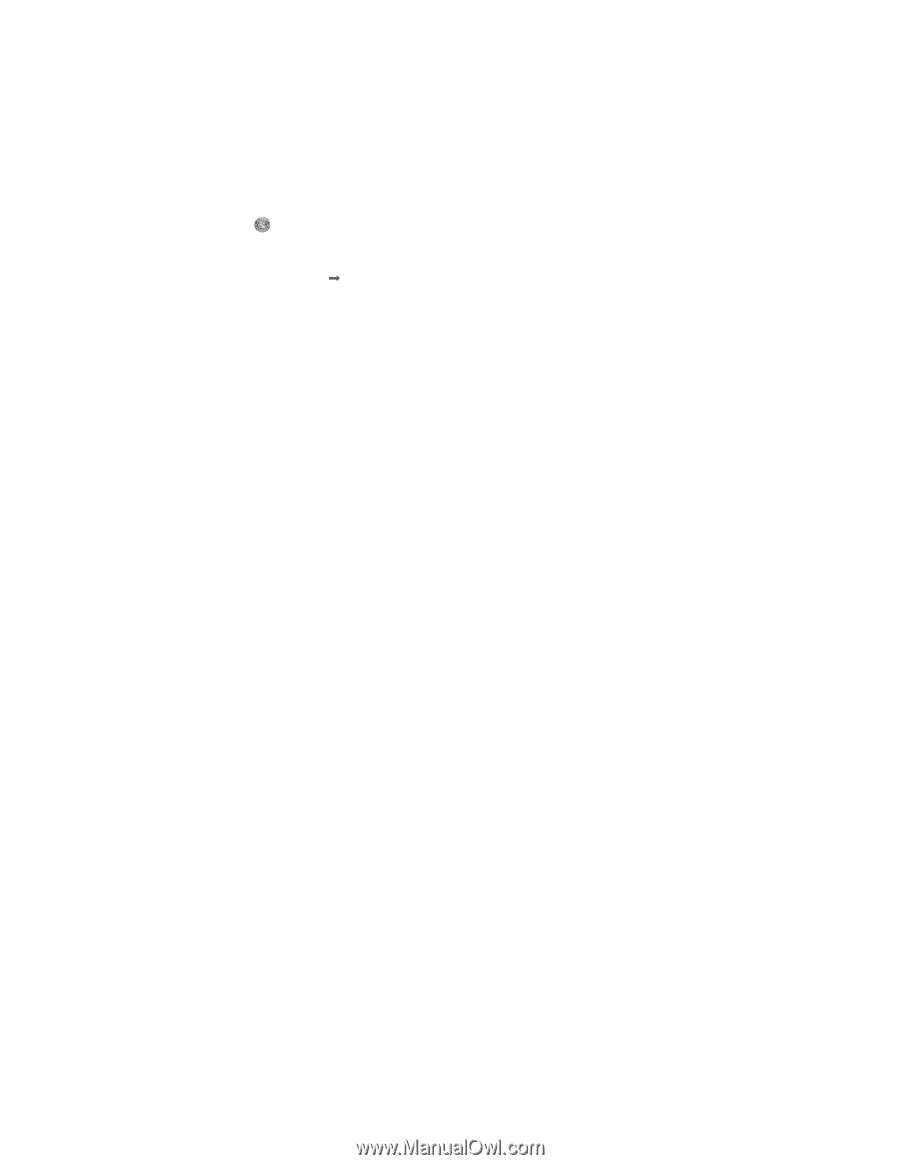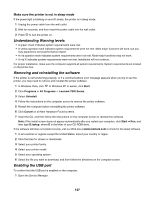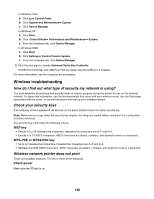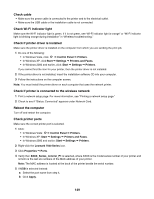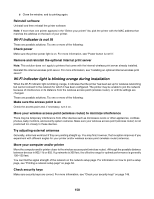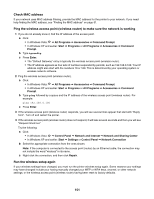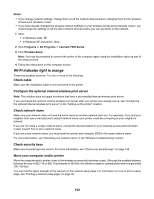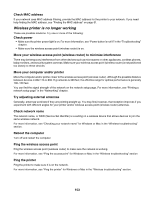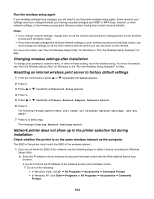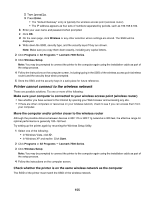Lexmark X7550 User's Guide - Page 152
Wi-Fi indicator light is orange, Check cable, Con the optional internal wireless print server
 |
View all Lexmark X7550 manuals
Add to My Manuals
Save this manual to your list of manuals |
Page 152 highlights
Notes: • If you change network settings, change them on all the network devices before changing them for the wireless access point (wireless router). • If you have already changed the wireless network settings on your wireless access point (wireless router), you must change the settings on all the other network devices before you can see them on the network. 1 Click: • In Windows Vista: . • In Windows XP and earlier: Start. 2 Click Programs or All Programs Œ Lexmark 7500 Series. 3 Click Wireless Setup. Note: You may be prompted to connect the printer to the computer again using the installation cable as part of the setup process. 4 Follow the instructions on the computer screen. Wi-Fi indicator light is orange These are possible solutions. Try one or more of the following: Check cable Make sure the installation cable is not connected to the printer. Configure the optional internal wireless print server Note: This solution does not apply to printers that have a pre-installed internal wireless print server. If you purchased the optional internal wireless print server after your printer was already set up, see "Configuring the optional internal wireless print server" in the "Setting up the printer" chapter. Check network name Make sure your network does not have the same name as another network near you. For example, if you and your neighbor both use a manufacturer's default network name, your printer could be connecting to your neighbor's network. If you are not using a unique network name, consult the documentation for your wireless access point (wireless router) to learn how to set a network name. If you set a new network name, you must reset the printer and computer SSID to the same network name. For more information, see "Checking your network name" in the "Wireless troubleshooting" section. Check security keys Make sure security keys are correct. For more information, see "Check your security keys" on page 148. Move your computer and/or printer Move the computer and/or printer closer to the wireless access point (wireless router). Although the possible distance between devices in 802.11b or 802.11g networks is 300 feet, the effective range for optimal performance is generally 100-150 feet. You can find the signal strength of the network on the network setup page. For information on how to print a setup page, see "Printing a network setup page" on page 52. 152