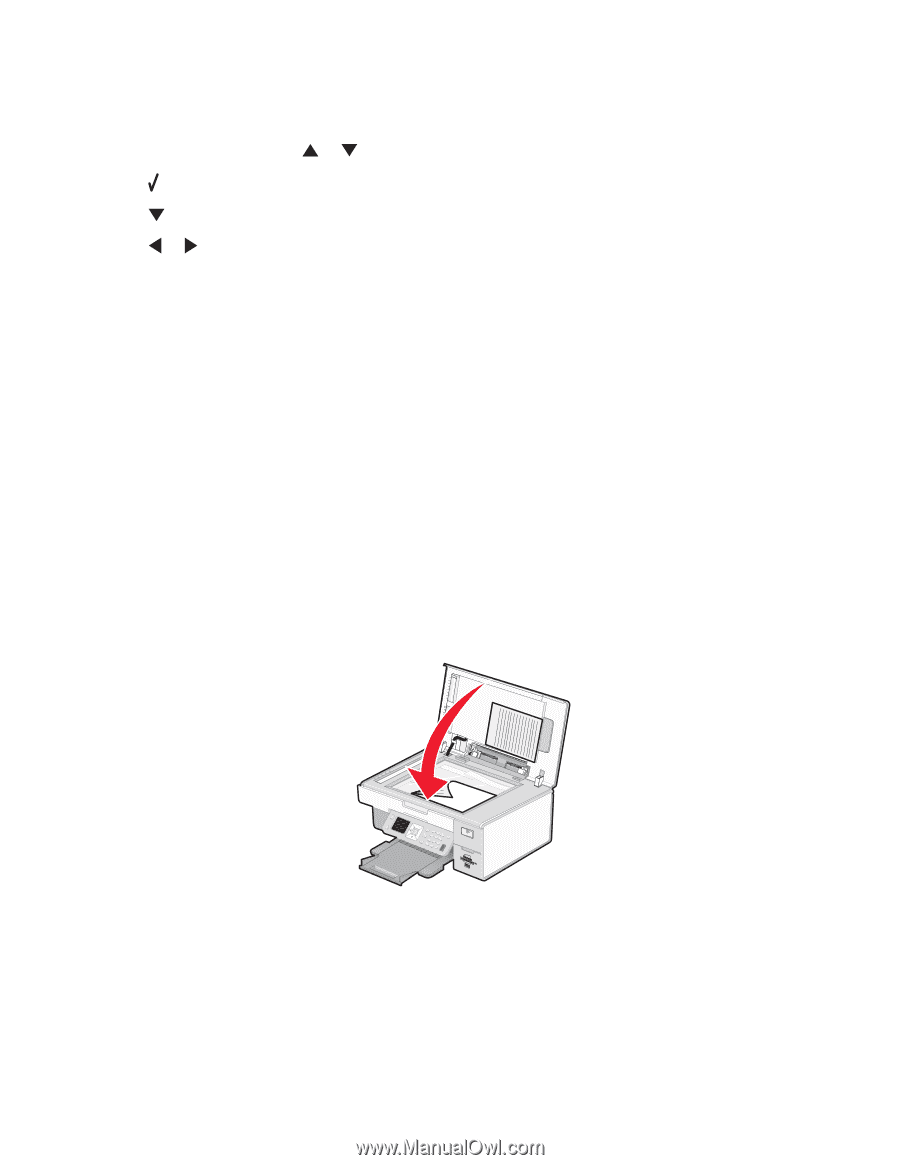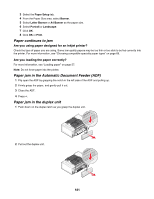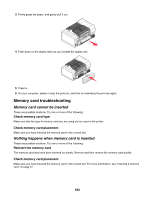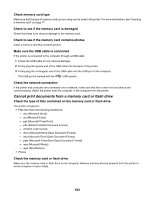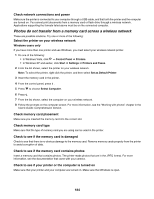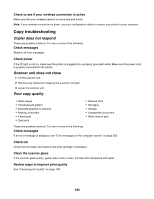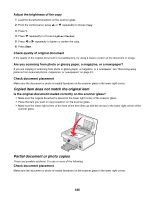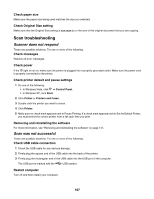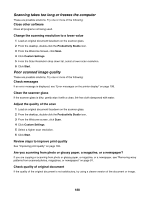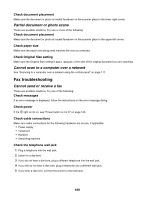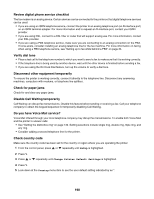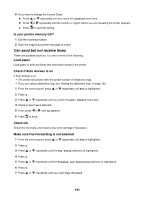Lexmark X7550 User's Guide - Page 186
Copied item does not match the original item, Partial document or photo copies
 |
View all Lexmark X7550 manuals
Add to My Manuals
Save this manual to your list of manuals |
Page 186 highlights
Adjust the brightness of the copy 1 Load the document facedown on the scanner glass. 2 From the control panel, press or repeatedly to choose Copy. 3 Press . 4 Press repeatedly to choose Lighter/Darker. 5 Press or repeatedly to lighten or darken the copy. 6 Press Start. Check quality of original document If the quality of the original document is not satisfactory, try using a clearer version of the document or image. Are you scanning from photo or glossy paper, a magazine, or a newspaper? If you are copying or scanning from photo or glossy paper, a magazine, or a newspaper, see "Removing wavy patterns from scanned photos, magazines, or newspapers" on page 91. Check document placement Make sure the document or photo is loaded facedown on the scanner glass in the lower right corner. Copied item does not match the original item Is the original document loaded correctly on the scanner glass? • Make sure the original document is placed in the lower right corner of the scanner glass. • Place the item you want to copy facedown on the scanner glass. • Make sure the lower right corner of the front of the item lines up with the arrows in the lower right corner of the scanner glass. Partial document or photo copies These are possible solutions. Try one or more of the following: Check document placement Make sure the document or photo is loaded facedown on the scanner glass in the lower right corner. 186