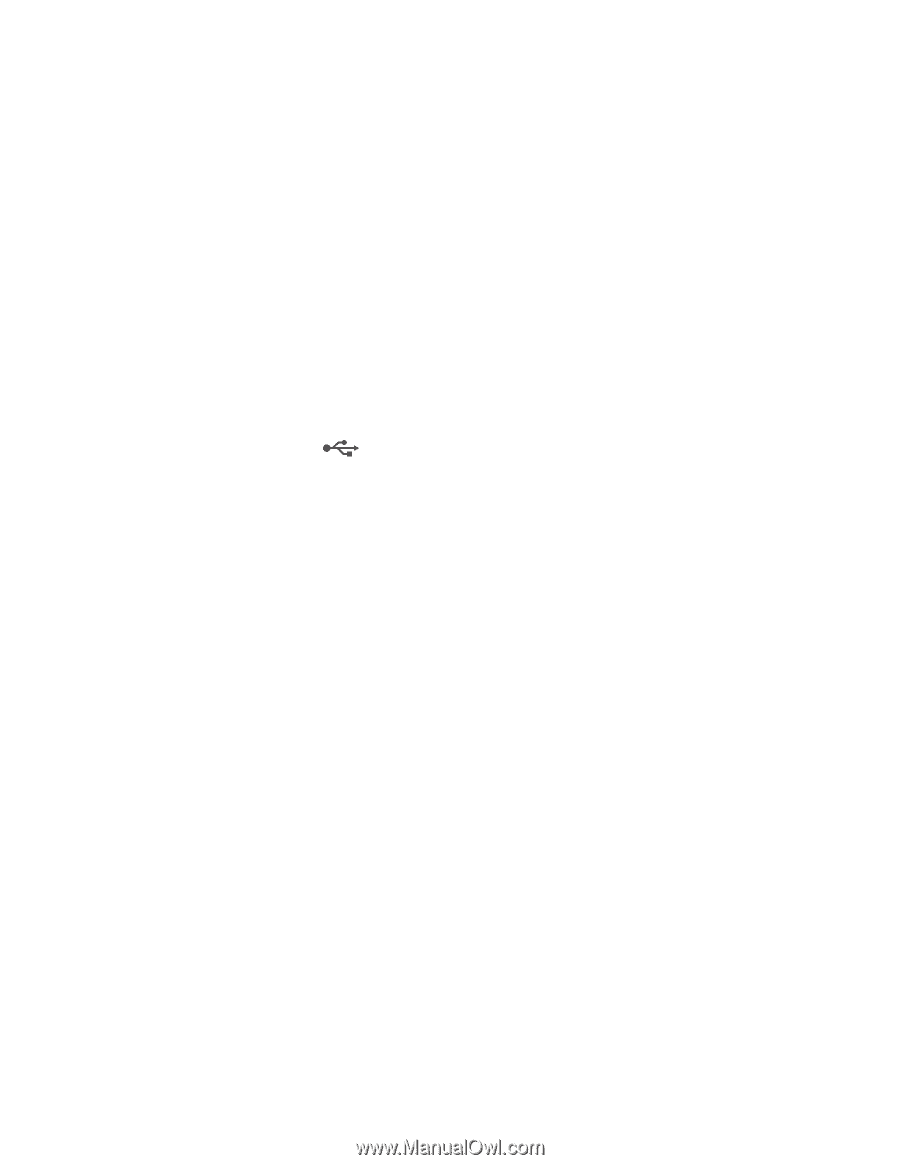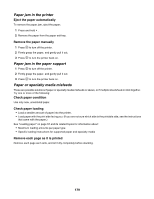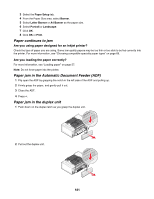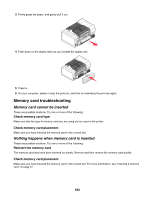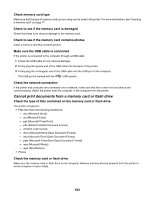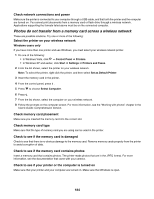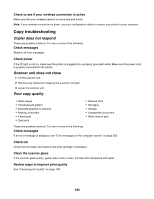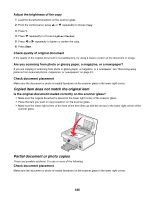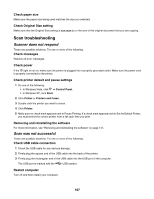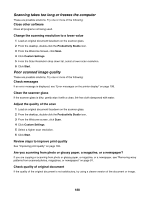Lexmark X7550 User's Guide - Page 183
Cannot print documents from a memory card or flash drive
 |
View all Lexmark X7550 manuals
Add to My Manuals
Save this manual to your list of manuals |
Page 183 highlights
Check memory card type Make sure that the type of memory card you are using can be used in the printer. For more information, see "Inserting a memory card" on page 77. Check to see if the memory card is damaged Check that there is no obvious damage to the memory card. Check to see if the memory card contains photos Insert a memory card that contains photos. Make sure the USB cable is connected If the printer is connected to the computer through a USB cable: 1 Check the USB cable for any obvious damage. 2 Firmly plug the square end of the USB cable into the back of the printer. 3 Firmly plug the rectangular end of the USB cable into the USB port of the computer. The USB port is marked with the USB symbol. Check the network connection If the printer and computer are connected over a network, make sure that the correct host and device are communicating. Select the printer from the computer or the computer from the printer. Cannot print documents from a memory card or flash drive Check the type of files contained on the memory card or flash drive The printer recognizes: • Files that have the following extensions: - .doc (Microsoft Word) - .xls (Microsoft Excel) - .ppt (Microsoft PowerPoint) - .pdf (Adobe Portable Document Format) - .rtf (Rich Text Format) - .docx (Microsoft Word Open Document Format) - .xlsx (Microsoft Excel Open Document Format) - .pptx (Microsoft PowerPoint Open Document Format) - .wps (Microsoft Works) - .wpd (WordPerfect) • Photos Check the memory card or flash drive Make sure the memory card or flash drive is not corrupted. Remove memory devices properly from the printer to avoid corruption or loss of data. 183