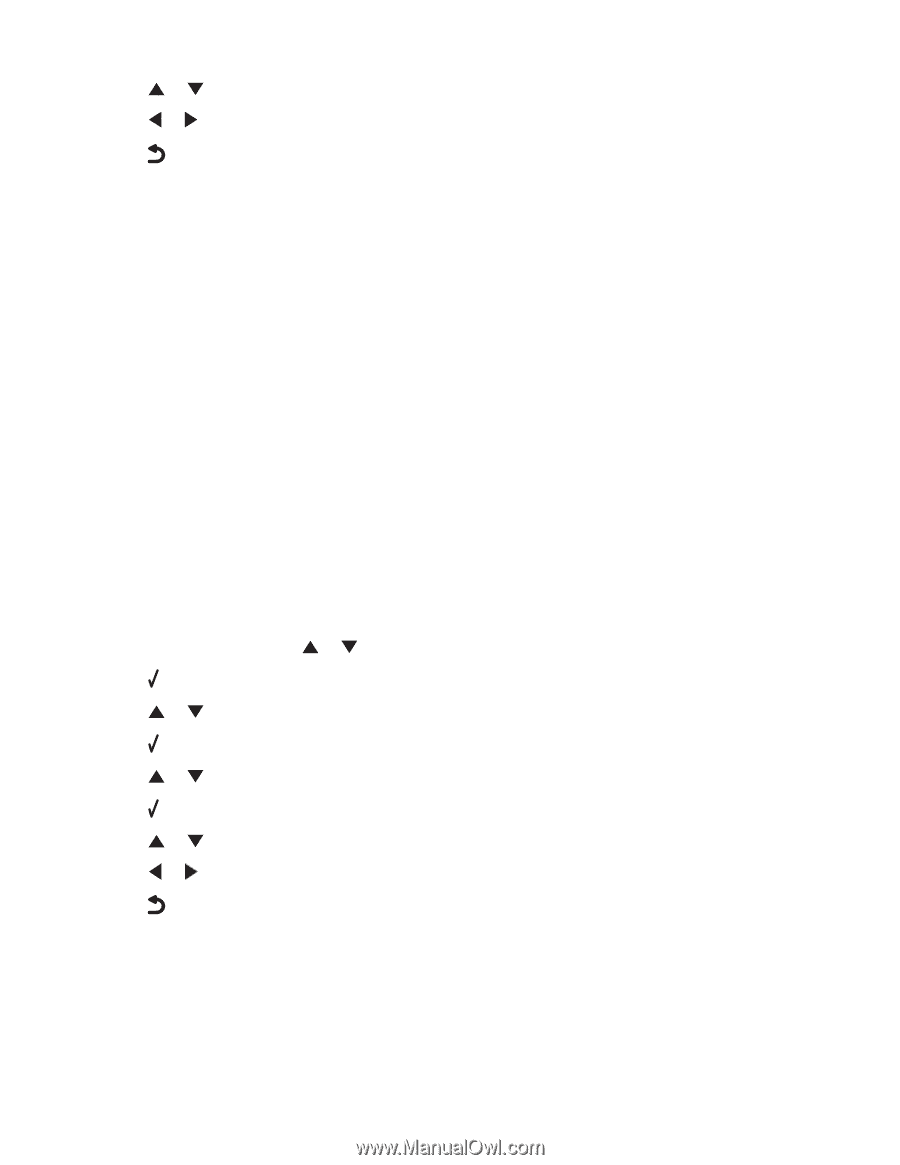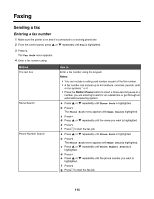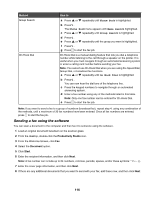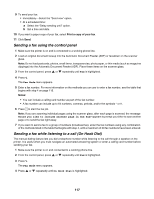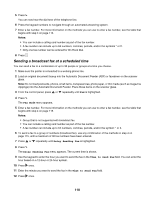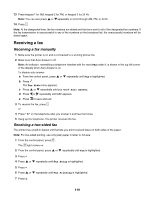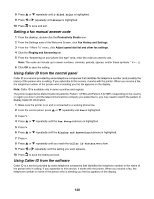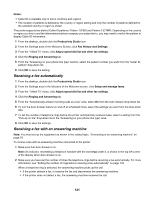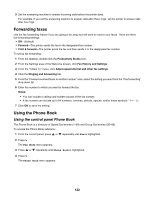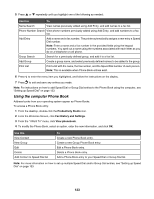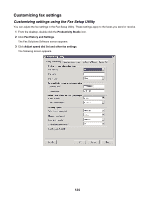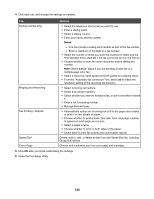Lexmark X7550 User's Guide - Page 120
Setting a fax manual answer code, Using Caller ID from the control panel, Sided Print, Always
 |
View all Lexmark X7550 manuals
Add to My Manuals
Save this manual to your list of manuals |
Page 120 highlights
8 Press 9 Press or repeatedly until 2-Sided Print is highlighted. or repeatedly until Always is highlighted. 10 Press to save and exit. Setting a fax manual answer code 1 From the desktop, double-click the Productivity Studio icon. 2 From the Settings area of the Welcome Screen, click Fax History and Settings. 3 From the "I Want To" menu, click Adjust speed dial list and other fax settings. 4 Click the Ringing and Answering tab. 5 From the "Answering on your phone line type" area, enter the code you want to use. Note: The code can include up to seven numbers, commas, periods, spaces, and/or these symbols 6 Click OK to save the setting. Using Caller ID from the control panel Caller ID is a service provided by some telephone companies that identifies the telephone number (and possibly the name) of the person who is calling. If you subscribe to this service, it works with the printer. When you receive a fax, the telephone number of the person who is sending you the fax appears on the display. Note: Caller ID is available only in some countries and regions. The printer supports two distinct Caller ID patterns: Pattern 1 (FSK) and Pattern 2 (DTMF). Depending on the country or region you live in and the telecommunications company you subscribe to, you may need to switch the pattern to display Caller ID information. 1 Make sure the printer is on and is connected to a working phone line. 2 From the control panel, press or repeatedly until Fax is highlighted. 3 Press . 4 Press or repeatedly until the Fax Setup submenu is highlighted. 5 Press . 6 Press or repeatedly until the Ringing and Answering submenu is highlighted. 7 Press . 8 Press or repeatedly until you reach the Caller ID Pattern menu item. 9 Press or repeatedly until the setting you want appears. 10 Press to save the setting and exit. Using Caller ID from the software Caller ID is a service provided by some telephone companies that identifies the telephone number or the name of the person who is calling. If you subscribe to this service, it works with the printer. When you receive a fax, the telephone number or name of the person who is sending you the fax appears on the display. 120