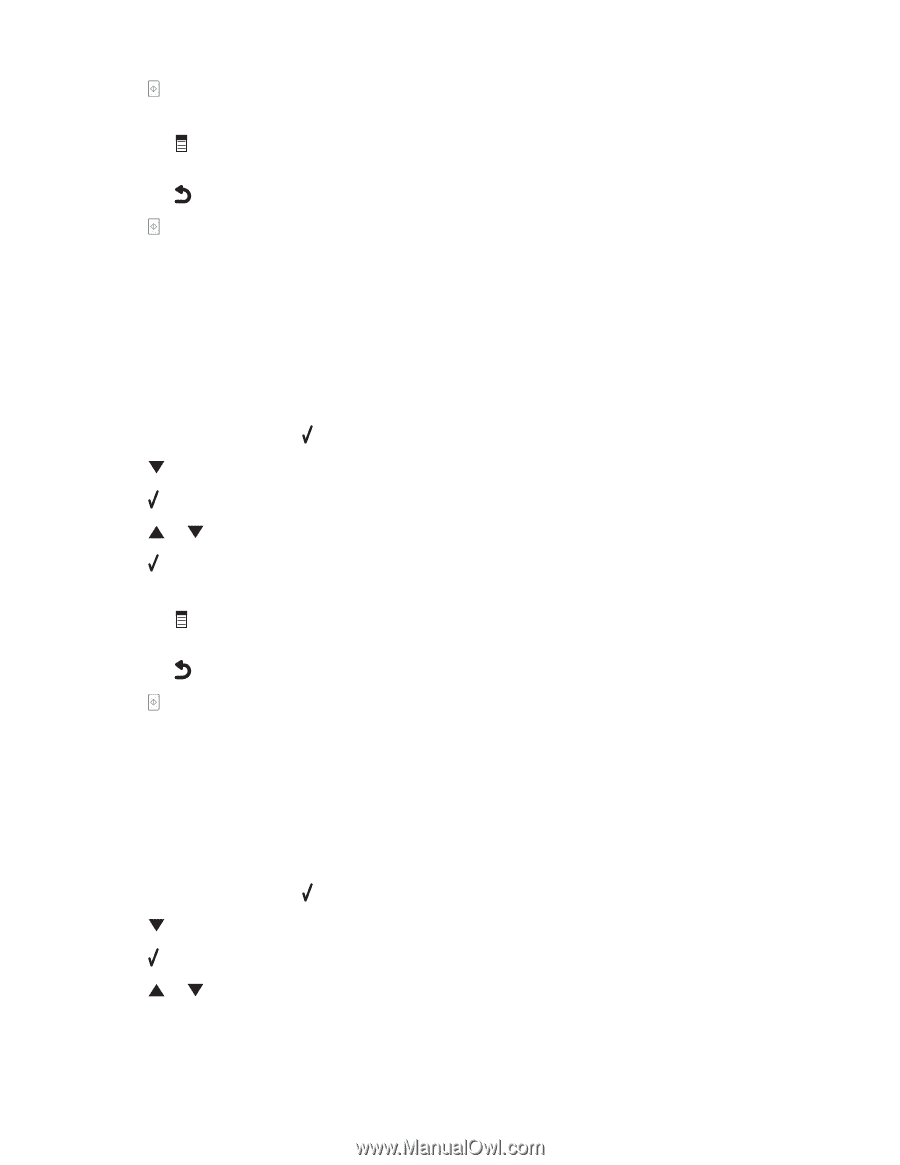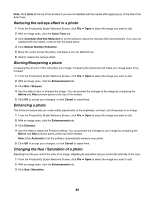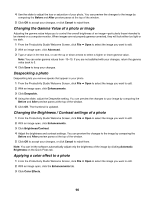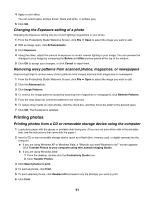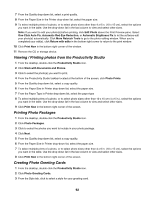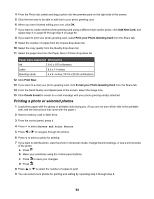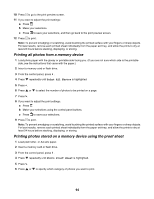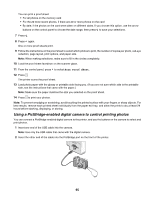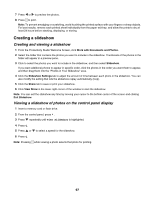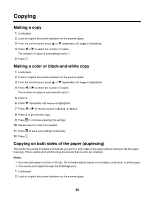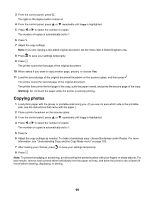Lexmark X7550 User's Guide - Page 94
Printing all photos from a memory device
 |
View all Lexmark X7550 manuals
Add to My Manuals
Save this manual to your list of manuals |
Page 94 highlights
10 Press to go to the print preview screen. 11 If you want to adjust the print settings: a Press . b Make your selections. c Press to save your selections, and then go back to the print preview screen. 12 Press to print. Note: To prevent smudging or scratching, avoid touching the printed surface with your fingers or sharp objects. For best results, remove each printed sheet individually from the paper exit tray, and allow the prints to dry at least 24 hours before stacking, displaying, or storing. Printing all photos from a memory device 1 Load photo paper with the glossy or printable side facing you. (If you are not sure which side is the printable side, see the instructions that came with the paper.) 2 Insert a memory card or flash drive. 3 From the control panel, press . 4 Press repeatedly until Print All Photos is highlighted. 5 Press . 6 Press or to select the number of photos to be printed on a page. 7 Press . 8 If you want to adjust the print settings: a Press . b Make your selections using the control panel buttons. c Press to save your selections. 9 Press to print. Note: To prevent smudging or scratching, avoid touching the printed surface with your fingers or sharp objects. For best results, remove each printed sheet individually from the paper exit tray, and allow the prints to dry at least 24 hours before stacking, displaying, or storing. Printing photos stored on a memory device using the proof sheet 1 Load plain letter- or A4-size paper. 2 Insert a memory card or flash drive. 3 From the control panel, press . 4 Press repeatedly until Photo Proof Sheet is highlighted. 5 Press . 6 Press or to specify which category of photos you want to print. 94