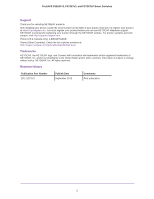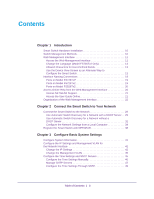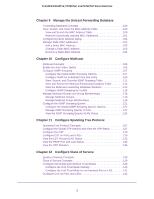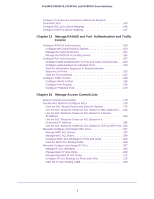Netgear FS728TLP Web Management User Guide
Netgear FS728TLP Manual
 |
View all Netgear FS728TLP manuals
Add to My Manuals
Save this manual to your list of manuals |
Netgear FS728TLP manual content summary:
- Netgear FS728TLP | Web Management User Guide - Page 1
ProSAFE FS526Tv2, FS726Tv2, and FS728TLP Smart Switches Web Management User Guide September 2013 202-11273-01 350 East Plumeria Drive San Jose, CA 95134 USA - Netgear FS728TLP | Web Management User Guide - Page 2
ProSAFE FS526Tv2, FS726Tv2, and FS728TLP Smart Switches Support Thank you for selecting NETGEAR products. After installing your device, locate the serial number on the label of your product and use it to register your product at https://my.netgear.com. You must register your product before you can - Netgear FS728TLP | Web Management User Guide - Page 3
an Alternate Way to Configure the Smart Switch 13 Interface Naming Conventions 19 Ports on Model FS728TLP 19 Ports on Model FS726Tv2 19 Ports on Model FS526Tv2 20 Access Online Help from the Web Management Interface 20 Access NETGEAR Support 21 Access the User Guide Online 21 Organization of - Netgear FS728TLP | Web Management User Guide - Page 4
ProSAFE FS526Tv2, FS726Tv2, and FS728TLP Smart Switches Chapter 4 Manage Access to the Switch Manage the Password for the Smart Switch 53 Change the Password 53 Reset the Password 54 Configure Secure Access to the Smart Switch 54 Configure the Global Settings for HTTP Sessions 54 Manage the - Netgear FS728TLP | Web Management User Guide - Page 5
ProSAFE FS526Tv2, FS726Tv2, and FS728TLP Smart Switches Chapter 9 Manage the Unicast Forwarding Database Forwarding Database Concepts 100 View, Search, and Clear the MAC Address Table 100 View and Search the MAC Address Table 100 Remove Dynamically Learned MAC Addresses 101 Configure Dynamic - Netgear FS728TLP | Web Management User Guide - Page 6
ProSAFE FS526Tv2, FS726Tv2, and FS728TLP Smart Switches Configure CoS Queues and Queue Options for Physical Ports and LAGs 143 Configure 802.1p to Queue Mapping 146 Configure DSCP to Queue Mapping 147 Chapter 13 Manage RADIUS and Port Authentication and Traffic Control Configure RADIUS - Netgear FS728TLP | Web Management User Guide - Page 7
Firmware, Running Configuration File, or Logs over TFTP . .280 Download the Running Configuration File 282 Download the Running Configuration File over HTTP 282 Download the Running Configuration File over TFTP 283 Reboot the Smart Switch 284 Return the Smart Switch to Factory Default Settings - Netgear FS728TLP | Web Management User Guide - Page 8
296 Configure the IP Address Settings of the Smart Switch 297 Change the Password for Accessing the Smart Switch 298 Save and Restore the Configuration File 299 Upgrade the Firmware 303 View and Manage Tasks 305 Appendix B Configuration Examples Virtual Local Area Networks 308 VLAN Advantages - Netgear FS728TLP | Web Management User Guide - Page 9
1. Introduction 1 This user guide describes how to configure and operate the NETGEAR® ProSAFE® FS526Tv2, FS726Tv2, and FS728TLP Smart Switches, going forward in this user guide collectively referred to as the smart switch. The user guide describes the software configuration procedures and options. - Netgear FS728TLP | Web Management User Guide - Page 10
download from downloadcenter.netgear.com: • Installation Guide for the ProSAFE FS526Tv2 Smart Switch and ProSAFE FS728TLP Smart Switch with PoE • Installation Guide for the ProSAFE FS726Tv2 Smart Switch • ProSAFE 26-Port Fast Ethernet Smart Switch FS526Tv2 Hardware Installation Guide • ProSAFE 24 - Netgear FS728TLP | Web Management User Guide - Page 11
ProSAFE FS526Tv2, FS726Tv2, and FS728TLP Smart Switches In addition to discovering the smart switch and other NETGEAR switches, the Smart Control Center provides several utilities for NETGEAR switches, such as password management, firmware upgrade, and configuration file backup. For more information - Netgear FS728TLP | Web Management User Guide - Page 12
ProSAFE FS526Tv2, FS726Tv2, and FS728TLP Smart Switches 2. In the browser address field, type the IP address of the smart switch. 3. Type the password in the Password field. The default password is password. Passwords are case-sensitive. 4. Click the Login button. After the system authenticates you, - Netgear FS728TLP | Web Management User Guide - Page 13
interface, user-defined fields can contain 1 to 159 characters, unless otherwise noted on a screen. You can use any character, except for the following, unless specifically noted onscreen: \ < / > * | ? Use the Device View Screen as an Alternate Way to Configure the Smart Switch The Device - Netgear FS728TLP | Web Management User Guide - Page 14
ProSAFE FS526Tv2, FS726Tv2, and FS728TLP Smart Switches • A green LED for a Fast Ethernet port indicates that the port is enabled and operating at a transfer rate of 100 Mbps. • A yellow LED for a Fast Ethernet port indicates that the port is enabled and operating at a transfer rate of 10 Mbps. • An - Netgear FS728TLP | Web Management User Guide - Page 15
ProSAFE FS526Tv2, FS726Tv2, and FS728TLP Smart Switches Figure 2. Model FS728TLP device view without menus Figure 3. Model FS728TLP device view with port menus Figure 4. Model FS728TLP device view with an example of system menus Introduction 15 - Netgear FS728TLP | Web Management User Guide - Page 16
ProSAFE FS526Tv2, FS726Tv2, and FS728TLP Smart Switches Device View Screen for Model FS726Tv2 Model FS726Tv2 provides twenty-four 10/100BASE-T Fast Ethernet ports, two 10/100/1000BASE-T Gigabit Ethernet ports, one of which (26T) functions as a combo port, and one small form-factor pluggable (SFP) - Netgear FS728TLP | Web Management User Guide - Page 17
ProSAFE FS526Tv2, FS726Tv2, and FS728TLP Smart Switches Figure 7. Model FS726Tv2 device view with an example of system menus Device View Screen for Model FS526Tv2 Model FS526Tv2 provides twenty-four 10/100BASE-T Fast Ethernet ports and two 10/100/1000BASE-T Gigabit Ethernet ports. Figure 8. Model - Netgear FS728TLP | Web Management User Guide - Page 18
ProSAFE FS526Tv2, FS726Tv2, and FS728TLP Smart Switches Figure 9. Model FS526Tv2 device view with port menus Figure 10. Model FS526Tv2 device view with an example of system menus Introduction 18 - Netgear FS728TLP | Web Management User Guide - Page 19
ProSAFE FS526Tv2, FS726Tv2, and FS728TLP Smart Switches Interface Naming Conventions The smart switch supports physical and logical interfaces. In this guide, we refer to the hardware ports as physical interfaces and to the link aggregation groups (LAGs) as logical interfaces. Ports are identified - Netgear FS728TLP | Web Management User Guide - Page 20
interface responsible for the smart switch c1 base MAC address. This interface is not configurable and is always listed in the MAC Address Table. Ports on Model FS526Tv2 Model FS526Tv2 has the following ports: • Physical ports 1-24 are Fast Ethernet ports. • Physical ports 25 and 26 are Gigabit - Netgear FS728TLP | Web Management User Guide - Page 21
NETGEAR support website for the smart switch opens. Access the User Guide Online The ProSAFE FS526Tv2, FS726Tv2, and FS728TLP Web Management User Guide (the user guide that you are now reading) is also available online at the NETGEAR download center at downloadcenter.netgear.com. The smart switch - Netgear FS728TLP | Web Management User Guide - Page 22
FS526Tv2, FS726Tv2, and FS728TLP Smart Switches 2. Click the Apply button. The NETGEAR download center opens. 3. Enter the model number (FS728TLP, FS726Tv2, or FS526Tv2). 4. Locate the ProSAFE FS526Tv2, FS726Tv2, and FS728TLP Web Management User Guide on the product support web page. Organization - Netgear FS728TLP | Web Management User Guide - Page 23
ProSAFE FS526Tv2, FS726Tv2, and FS728TLP Smart Switches Table 4. Web management interface organization (continued) 1st level 2nd level Main navigation Configuration tabs menus System (continued) LLDP 3rd level Links to screens or submenus Basic Advanced Switching Ports LAG Port - Netgear FS728TLP | Web Management User Guide - Page 24
ProSAFE FS526Tv2, FS726Tv2, and FS728TLP Smart Switches Table 4. Web management interface organization (continued) 1st level 2nd level Main navigation Configuration tabs menus Switching STP (continued) 3rd level Links to screens or submenus Basic Advanced Multicast Auto-Video IGMP - Netgear FS728TLP | Web Management User Guide - Page 25
ProSAFE FS526Tv2, FS726Tv2, and FS728TLP Smart Switches Table 4. Web management interface organization (continued) 1st level 2nd level Main navigation Configuration tabs menus QoS CoS 3rd level Links to screens or submenus Basic Advanced Security Management Security User Configuration - Netgear FS728TLP | Web Management User Guide - Page 26
, and FS728TLP Smart Switches Table 4. Web management interface organization (continued) 1st level 2nd level Main navigation Configuration tabs menus Security ACL (continued) 3rd level Links to screens or submenus ACL Wizard Basic Advanced Monitoring Ports Logs Port Mirroring Switch - Netgear FS728TLP | Web Management User Guide - Page 27
Maintenance Reset Device Reboot Factory Default Upload TFTP File Upload HTTP File Upload Download TFTP File Download HTTP File Download File Management Dual Image Help Online Help Registration Support User Guide Registration 4th level Links to screens Dual Image Configuration Dual - Netgear FS728TLP | Web Management User Guide - Page 28
2. Connect the Smart Switch to Your Network 2 This chapter describes how to connect the smart switch to your network. The chapter has the following sections: • Connect the Smart Switch to the Network • Register the Smart Switch with NETGEAR 28 - Netgear FS728TLP | Web Management User Guide - Page 29
ProSAFE FS526Tv2, FS726Tv2, and FS728TLP Smart Switches Connect the Smart Switch to the Network To enable remote management of the smart switch through the web management interface or SNMP, you need to connect the smart switch to the network and configure it with network information (an IP address, - Netgear FS728TLP | Web Management User Guide - Page 30
ProSAFE FS526Tv2, FS726Tv2, and FS728TLP Smart Switches To install the smart switch in a network with a DHCP server and access the smart switch over the web management interface: 1. Install the Smart Control Center on your computer in your network. The Smart Control Center application is on the - Netgear FS728TLP | Web Management User Guide - Page 31
FS728TLP Smart Switches 8. Select your smart switch by clicking the table row that displays the smart switch. 9. Click the Web Browser Access button. The Smart Control Center displays the login screen of the smart switch. 10. Type the password in the Password field. The default password is password - Netgear FS728TLP | Web Management User Guide - Page 32
, and FS728TLP Smart Switches Use Automatic Switch Discovery for a Network without a DHCP Server This section describes how to use the Smart Control Center to set up your smart switch in a network without a DHCP server. If your network has no DHCP service, you need to assign a static IP address to - Netgear FS728TLP | Web Management User Guide - Page 33
becomes available. Note: You need to enter the password every time that you use the Smart Control Center to update the switch setting. The default password is password. 13. Click the Apply button. The new network settings are applied to the smart switch. 14. Click the Discover button again. Note - Netgear FS728TLP | Web Management User Guide - Page 34
you prefer not to use the Smart Control Center to configure the network information on the smart switch, you can connect directly to the smart switch from a computer. The IP address of the computer must be in the same subnet as the default IP address of the smart switch. You might need to change the - Netgear FS728TLP | Web Management User Guide - Page 35
configure a static IP address on the smart switch: 1. Use an Ethernet cable to connect the Ethernet port of the computer directly to any port on the smart switch. 2. Open a web browser. 3. In the browser address field, type 192.168.0.239. 192.168.0.239 is the default IP address of the smart switch - Netgear FS728TLP | Web Management User Guide - Page 36
, and FS728TLP Smart Switches 4. Type the password in the Password field. The default password is password. Passwords are case-sensitive. 5. Click the Login button. After the system authenticates you, the System Information screen displays. 6. Select System > Management > IP Configuration. The IP - Netgear FS728TLP | Web Management User Guide - Page 37
ProSAFE FS526Tv2, FS726Tv2, and FS728TLP Smart Switches 8. In the fields under the Static IP Address radio button, type the static IP address, subnet mask, and default gateway that you want to assign to the smart switch. 9. Click the Apply button. The settings are saved. Connectivity to the smart - Netgear FS728TLP | Web Management User Guide - Page 38
ProSAFE FS526Tv2, FS726Tv2, and FS728TLP Smart Switches Register the Smart Switch with NETGEAR To qualify for product updates and product warranty, NETGEAR encourages you to register your product. The first time that you connect to the smart switch while it is connected to the Internet, you can - Netgear FS728TLP | Web Management User Guide - Page 39
ProSAFE FS526Tv2, FS726Tv2, and FS728TLP Smart Switches 3. Enter the information in the blank fields. The serial number, model number, web page displays. 5. Complete the registration form. 6. Click the submit button. The smart switch registers with NETGEAR. Connect the Smart Switch to Your Network 39 - Netgear FS728TLP | Web Management User Guide - Page 40
This chapter describes how to configure the basic settings of the smart switch so it can function in your network. The chapter includes the following sections: • Configure System Information • Configure the IP Settings and Management VLAN for the Network Interface • Configure the Time Settings and - Netgear FS728TLP | Web Management User Guide - Page 41
ProSAFE FS526Tv2, FS726Tv2, and FS728TLP Smart Switches Configure System Information After you log in to the smart switch, the System Information screen displays. Use this screen to configure and view general information for the smart switch. To view and configure general information for the smart - Netgear FS728TLP | Web Management User Guide - Page 42
Media Access Control address (MAC) address, which is the universally assigned network address of the smart switch. The model name of the smart switch. The boot code version of the smart switch. The software version of the smart switch. Configure the IP Settings and Management VLAN for the Network - Netgear FS728TLP | Web Management User Guide - Page 43
ProSAFE FS526Tv2, FS726Tv2, and FS728TLP Smart Switches The IP configuration screen displays. 2. Select the radio button that corresponds to the IP configuration that you want to use for the management interface of the smart switch: • Dynamic IP Address (DHCP). Specifies that the smart switch - Netgear FS728TLP | Web Management User Guide - Page 44
ProSAFE FS526Tv2, FS726Tv2, and FS728TLP Smart Switches If you configured a dynamic IP address through DHCP or BOOTP, use the Smart Control Center to discover the IP address of the smart switch. For more information, see Use Automatic Switch Discovery for a Network with a DHCP Server on page 29. If - Netgear FS728TLP | Web Management User Guide - Page 45
ProSAFE FS526Tv2, FS726Tv2, and FS728TLP Smart Switches Change the Management VLAN Use the management VLAN to establish an IP connection to the smart switch from a computer that is connected to a port in the same VLAN. If not specified, the active management VLAN ID is 1 (the default VLAN ID), which - Netgear FS728TLP | Web Management User Guide - Page 46
ProSAFE FS526Tv2, FS726Tv2, and FS728TLP Smart Switches The smart switch evaluates information that it receives from SNTP servers based on stratum type and time level: • T1. Time at which the SNTP client (that is, the smart switch) sent the original request • T2. Time at which the SNTP server - Netgear FS728TLP | Web Management User Guide - Page 47
ProSAFE FS526Tv2, FS726Tv2, and FS728TLP Smart Switches 2. Next to Clock Source, select the button. The settings are saved. The CPU clock cycle on the smart switch maintains the time. Manage SNTP Servers Use the SNTP Server Configuration screen to add, view, change, and remove SNTP servers. Add - Netgear FS728TLP | Web Management User Guide - Page 48
ProSAFE FS526Tv2, FS726Tv2, and FS728TLP Smart Switches 2. In the heading fields of the SNTP Server Configuration table, configure the settings as described in the following table. Setting Description Server Type The only option is IPv4, which specifies an IPv4 SNTP server. Address The IP - Netgear FS728TLP | Web Management User Guide - Page 49
ProSAFE FS526Tv2, FS726Tv2, and FS728TLP Smart Switches Field Description Requests The number of SNTP requests that were sent to the SNTP server since the smart switch started. Failed Requests The number of failed SNTP requests that were sent to the SNTP server since the smart switch started. - Netgear FS728TLP | Web Management User Guide - Page 50
client of the smart switch supports. The SNTP mode that the SNTP client of the smart switch supports. The mode is always Unicast. The local date and Coordinated Universal Time (UTC) that were supplied by the SNTP server to update the system clock of the smart switch. Configure Basic System Settings - Netgear FS728TLP | Web Management User Guide - Page 51
ProSAFE FS526Tv2, FS726Tv2, and FS728TLP Smart Switches Field Description Last Attempt Time The local date and Coordinated Universal Time (UTC) when the smart switch Not Supported. The SNTP version supported by the server is not compatible with the version configured on the smart switch. • - Netgear FS728TLP | Web Management User Guide - Page 52
4. Manage Access to the Switch 4 This chapter describes how to configure secure access to the smart switch. The chapter includes the following sections: • Manage the Password for the Smart Switch • Configure Secure Access to the Smart Switch 52 - Netgear FS728TLP | Web Management User Guide - Page 53
two seconds causes the smart switch to reboot with factory settings. All custom settings are removed, including the password, VLAN settings, and port configurations. The password is reset to password, which is the factory default value. Change the Password To change the login password for the web - Netgear FS728TLP | Web Management User Guide - Page 54
is reset to password, which is the factory default value. Configure Secure Access to the Smart Switch You can configure global settings for HTTP sessions to the web management interface. You can also configure an access control profile and add access rules to permit or deny selected IP addresses - Netgear FS728TLP | Web Management User Guide - Page 55
ProSAFE FS526Tv2, FS726Tv2, and FS728TLP Smart Switches 2. Configure the settings as described in the following table. Setting Description Java Mode The Java applet displays a picture of the smart switch on the device view screen (see Use the Device View Screen as an Alternate Way to Configure - Netgear FS728TLP | Web Management User Guide - Page 56
ProSAFE FS526Tv2, FS726Tv2, and FS728TLP Smart Switches Configure an Access Profile and Access Rules To configure an access profile and access rules: 1. Select Security > Access > Access Control > Access Profile Configuration. The Access Profile Configuration screen displays. 2. In the Access - Netgear FS728TLP | Web Management User Guide - Page 57
ProSAFE FS526Tv2, FS726Tv2, and FS728TLP Smart Switches 5. In the heading fields of the Access Rule Configuration table, configure the settings as described in the following table. Setting Description Rule Type From the menu, select whether the rule permits or denies access to the - Netgear FS728TLP | Web Management User Guide - Page 58
ProSAFE FS526Tv2, FS726Tv2, and FS728TLP Smart Switches The Access Profile Configuration screen displays and shows the configured rules in the Profile Summary table. 9. Select the Activate Profile check box. 10. Click the Apply button. The settings are saved and the profile with - Netgear FS728TLP | Web Management User Guide - Page 59
ProSAFE FS526Tv2, FS726Tv2, and FS728TLP Smart Switches Change an Access Rule To change an access rule: 1. Select Security > Access > Access Control > Access Rule Configuration. The Access Rule Configuration screen displays. 2. Select the check box to the left of the rule that you want to change. - Netgear FS728TLP | Web Management User Guide - Page 60
how to view and configure the options for the physical ports and LAGs, how to configure flow control, and how to configure the Auto VoIP modes. The chapter includes the following sections: • Configure the Options for the Physical Ports and LAGs • Enable Flow Control • Configure the Auto-VoIP Mode - Netgear FS728TLP | Web Management User Guide - Page 61
ProSAFE FS526Tv2, FS726Tv2, and FS728TLP Smart Switches Configure the Options for the Physical Ports and LAGs The options that you can configure on the Port Configuration screen for each physical port and link aggregation group (LAG) include the description, administrative mode, port speed, auto - Netgear FS728TLP | Web Management User Guide - Page 62
ProSAFE FS526Tv2, FS726Tv2, and FS728TLP Smart Switches 2. Select whether to configure physical ports, link aggregation groups (LAGs), or both by clicking one of the following links above the table heading: • PORTS. Only physical ports display. This is the default setting. • LAGS. Only LAGs display. - Netgear FS728TLP | Web Management User Guide - Page 63
ProSAFE FS526Tv2, FS726Tv2, and FS728TLP Smart Switches 4. Configure the settings as described in the following table: Setting Description Port Description This is a nonconfigurable field that shows the port number or LAG number. The description for the port. The string can be up to 64 - Netgear FS728TLP | Web Management User Guide - Page 64
, and FS728TLP Smart Switches Setting Description Maximum Frame The maximum Ethernet frame size (which includes the Ethernet header, payload, Size (1518 To 9216) and CRC) or jumbo size that the port can support. Enter a value in the range of 1518 (Must be even) to 9216 bytes. The default size - Netgear FS728TLP | Web Management User Guide - Page 65
ProSAFE FS526Tv2, FS726Tv2, and FS728TLP Smart Switches 3. Click the Apply button. The settings are saved. Configure the Auto-VoIP Mode When you enable Auto-VoIP for a port, the port gives voice traffic automatic priority over data traffic. Auto-VoIP checks for packets carrying the following VoIP - Netgear FS728TLP | Web Management User Guide - Page 66
ProSAFE FS526Tv2, FS726Tv2, and FS728TLP Smart Switches 2. Select whether to configure a single port, a group of ports, or all ports (for the sake of simplicity in this procedure, LAGs are also considered ports): • To configure a single port, select the check box next to the port that you want to - Netgear FS728TLP | Web Management User Guide - Page 67
over Ethernet (PoE) on model FS728TLP. (Models FS726Tv2 and FS526Tv2 do not support PoE.) The chapter includes the following sections: • View the Global PoE Information and Enable PoE SNMP Traps • Configure Dual Detection of Powered Devices • Manage the Timer Schedules • Configure the PoE Ports 67 - Netgear FS728TLP | Web Management User Guide - Page 68
ProSAFE FS526Tv2, FS726Tv2, and FS728TLP Smart Switches View the Global PoE Information and Enable PoE SNMP Traps Ports 1 through 12 can provide PoE power. The PoE Configuration screen lets you view global PoE power information and enable PoE SNMP traps. View the Global PoE Power Information To - Netgear FS728TLP | Web Management User Guide - Page 69
ProSAFE FS526Tv2, FS726Tv2, and FS728TLP Smart Switches 2. (Optional) Click the Refresh button. The screen refreshes to display the most current data. Enable PoE SNMP Traps To enable PoE SNMP traps globally: 1. Select System > PoE > Basic > PoE Configuration. The PoE Configuration screen displays. - Netgear FS728TLP | Web Management User Guide - Page 70
ProSAFE FS526Tv2, FS726Tv2, and FS728TLP Smart Switches 3. Click the Apply button. The settings are saved. Manage the Timer Schedules You can configure one or more timer schedules that specify when a PoE port supplies power. After you have configured and enabled the schedule, you need to attach it - Netgear FS728TLP | Web Management User Guide - Page 71
ProSAFE FS526Tv2, FS726Tv2, and FS728TLP Smart Switches Configure a Timer Schedule To configure a timer schedule: 1. Select System > PoE > Advanced > Timer Schedule Configuration. The Timer Schedule Configuration Specify the time of day in the HH:MM 24-hour format when the schedule must stop. Date - Netgear FS728TLP | Web Management User Guide - Page 72
ProSAFE FS526Tv2, FS726Tv2, and FS728TLP Smart Switches Setting Description Recurrence Pattern From the Recurrence Pattern menu, select the recurrence pattern of the schedule and configure the corresponding settings: • Daily. This is the default setting. • Weekly. • Monthly. • Yearly. Note: If - Netgear FS728TLP | Web Management User Guide - Page 73
ProSAFE FS526Tv2, FS726Tv2, and FS728TLP Smart Switches Setting Description Recurrence Pattern Monthly (continued) Specify the day of the month on which the consecutive months on the day that you select from the lower Day menus, and so on. Configure Power over Ethernet (Model FS728TLP Only) 73 - Netgear FS728TLP | Web Management User Guide - Page 74
ProSAFE FS526Tv2, FS726Tv2, and FS728TLP Smart Switches Setting Description Recurrence Pattern Yearly ( PoE > Advanced > Timer Global Configuration. The Timer Global Configuration screen displays. 2. Next to Admin Mode, select the Enable radio button. Configure Power over Ethernet (Model FS728TLP - Netgear FS728TLP | Web Management User Guide - Page 75
ProSAFE FS526Tv2, FS726Tv2, and FS728TLP Smart Switches 3. Click the Apply button. All timer schedules that you have configured are now enabled. You now can attach a timer schedule to one or more ports. For more information, see Configure the PoE Ports on page 75. Remove a Timer Schedule To remove - Netgear FS728TLP | Web Management User Guide - Page 76
ProSAFE FS526Tv2, FS726Tv2, and FS728TLP Smart Switches The PoE Port Configuration screen displays. 2. Select whether to configure a single port, a group of ports, or all ports: • To configure a single port, select the check box next to the port that you want to configure. The information for the - Netgear FS728TLP | Web Management User Guide - Page 77
ProSAFE FS526Tv2, FS726Tv2, and FS728TLP Smart Switches Setting Description Priority Level If the requested power exceeds the threshold power and the smart switch is unable to supply power to all connected devices, the priority level lets you specify which ports can still deliver power. If ports - Netgear FS728TLP | Web Management User Guide - Page 78
ProSAFE FS526Tv2, FS726Tv2, and FS728TLP Smart Switches Setting Description Status This is a nonconfigurable field that shows the PoE status of the port: • Disabled. The port does not supply power to the PD. • DeliveringPower. The port supplies power to the PD. • Fault. A problem has occurred - Netgear FS728TLP | Web Management User Guide - Page 79
7 7. Configure VLANs and a Voice VLAN This chapter describes how to configure regular VLANs and a voice VLAN. The chapter includes the following sections: • Configure VLANs • Configure a Voice VLAN 79 - Netgear FS728TLP | Web Management User Guide - Page 80
only one default VLAN ID. Note: For more information about VLANs, including configuration examples, see Virtual Local Area Networks on page 308. Manage Custom VLANs The smart switch supports up to 128 VLANs. VLAN 1 is the preconfigured default VLAN, and all port are untagged members by default. VLAN - Netgear FS728TLP | Web Management User Guide - Page 81
ProSAFE FS526Tv2, FS726Tv2, and FS728TLP Smart Switches 2. Configure the settings as described in the following table: Setting VLAN ID VLAN Name Description The VLAN identifier for the custom VLAN. You can enter data in this field only when you are creating a VLAN. The range of the custom VLAN - Netgear FS728TLP | Web Management User Guide - Page 82
ProSAFE FS526Tv2, FS726Tv2, and FS728TLP Smart Switches Remove a Custom VLAN To remove a custom VLAN: 1. Select Switching > VLAN > Basic > VLAN Configuration. The VLAN Configuration screen displays. 2. Select the check box next to the VLAN that you want to remove. You cannot remove a default VLAN. - Netgear FS728TLP | Web Management User Guide - Page 83
ProSAFE FS526Tv2, FS726Tv2, and FS728TLP Smart Switches Figure 11. Example of VLAN members Manage Members of a VLAN To manage members of a VLAN: 1. Select Switching > VLAN > Advanced > VLAN Membership. The VLAN Membership Configuration screen displays. 2. From the VLAN ID menu, select the VLAN to - Netgear FS728TLP | Web Management User Guide - Page 84
ProSAFE FS526Tv2, FS726Tv2, and FS728TLP Smart Switches 4. Depending on the members that you want to add, use one of the following methods to add one or more ports, LAGs, or both to a VLAN: • Add individual ports or LAGs to a VLAN using the orange bar. Below the corresponding orange bar, select one - Netgear FS728TLP | Web Management User Guide - Page 85
ProSAFE FS526Tv2, FS726Tv2, and FS728TLP Smart Switches Configure Port VLAN IDs for Ports and LAGs The Port PVID Configuration screen lets you assign a port VLAN ID (PVID) to a port, LAG, or both. There are certain requirements for a PVID: • A PVID must be assigned to all ports and LAGs. By default, - Netgear FS728TLP | Web Management User Guide - Page 86
ProSAFE FS526Tv2, FS726Tv2, and FS728TLP Smart Switches 2. Select whether to configure physical ports, LAGs, or both by clicking one of the following links above the table heading: • PORTS. Only physical ports display. This is the default setting. • LAGS. Only LAGs display. • All. Both physical - Netgear FS728TLP | Web Management User Guide - Page 87
ProSAFE FS526Tv2, FS726Tv2, and FS728TLP Smart Switches Configure a Voice VLAN VLAN 2 is the preconfigured voice VLAN without any preconfigured members. To help ensure that the sound quality of an IP phone is safeguarded from deteriorating if the data traffic on the port is high, configure the voice - Netgear FS728TLP | Web Management User Guide - Page 88
over the voice VLAN. • Enable. The smart switch reassigns the CoS tag value to packets that arrive over the voice VLAN. This is the default setting. Voice VLAN Aging Time In the Day, Hour, and Min fields, specify the time when the MAC address that matches the IP phone's Organizationally Unique - Netgear FS728TLP | Web Management User Guide - Page 89
ProSAFE FS526Tv2, FS726Tv2, and FS728TLP Smart Switches The Port Setting screen displays. The following figure does not show all ports. 2. Select whether to configure a single port, a group of ports, or all ports (for the sake of simplicity in this procedure, LAGs are also considered ports): • To - Netgear FS728TLP | Web Management User Guide - Page 90
ProSAFE FS526Tv2, FS726Tv2, and FS728TLP Smart Switches Manage the Voice VLAN OUIs The Organizational Unique Identifier (OUI) identifies the IP phone manufacturer. The switch comes preconfigured with the following OUIs: • 00:01:E3: SIEMENS • 00:03:6B: CISCO1 • 00:12:43: CISCO2 • 00:0F:E2: H3C • 00: - Netgear FS728TLP | Web Management User Guide - Page 91
ProSAFE FS526Tv2, FS726Tv2, and FS728TLP Smart Switches 2. In the Telephone OUI(s) field, type the VoIP OUI prefix. The OUI prefix must be in the format AA:BB:CC. 3. In the Description field, - Netgear FS728TLP | Web Management User Guide - Page 92
8. Configure LAGs and LAG Membership 8 This chapter describes how to configure link aggregation groups (LAGs). The chapter includes the following sections: • Link Aggregation Group Concepts • Configure a LAG • Manage LAG Memberships • Configure the LACP Global Priority • Configure the LACP Port - Netgear FS728TLP | Web Management User Guide - Page 93
fault tolerance and provides load sharing. The smart switch supports eight LAGs (LAG1 through LAG8), none of which have any ports assigned to them. All LAGs are members of VLAN1, the default VLAN. You can also assign LAGs as members of other VLANs. You can configure a LAG as static or dynamic, but - Netgear FS728TLP | Web Management User Guide - Page 94
ProSAFE FS526Tv2, FS726Tv2, and FS728TLP Smart Switches 2. Select whether to configure a single LAG, a group of LAGs, or all LAGs: • To configure a single LAG, select the check box next to the LAG that you want to configure. The information for the selected LAG displays in the menu in the table - Netgear FS728TLP | Web Management User Guide - Page 95
ProSAFE FS526Tv2, FS726Tv2, and FS728TLP Smart Switches Setting Description Active Ports This is a nonconfigurable field that displays which of the ports that you configured as members of the LAG are active ports. LAG State This is a nonconfigurable field that displays the state of the port - Netgear FS728TLP | Web Management User Guide - Page 96
ProSAFE FS526Tv2, FS726Tv2, and FS728TLP Smart Switches The LAG Membership screen displays. 2. From the LAG ID menu, select the LAG to which you want to add ports. The LAG Name field automatically displays the name of the LAG. 3. Depending on the members that you want to add, use one of the - Netgear FS728TLP | Web Management User Guide - Page 97
You can configure the LACP port priority for each port by specifying a priority from 0 to 255. The default value is 128. The port time-out value specifies how long it takes before a port returns to standby status if it does not receive any LACP data units (LACPDUs). The smart switch supports a long - Netgear FS728TLP | Web Management User Guide - Page 98
ProSAFE FS526Tv2, FS726Tv2, and FS728TLP Smart Switches To configure the global LACP priority: 1. Select Switching > LAG > Advanced > LACP Port Configuration. The LACP Port Configuration screen displays. 2. Select whether to configure a single port, a group of ports, or all ports: • To configure a - Netgear FS728TLP | Web Management User Guide - Page 99
9 This chapter describes how to manage the unicast forwarding database. The chapter includes the following sections: • Forwarding Database Concepts • View, Search, and Clear the MAC Address Table • Configure Dynamic Address Aging • Manage Static MAC - Netgear FS728TLP | Web Management User Guide - Page 100
ProSAFE FS526Tv2, FS726Tv2, and FS728TLP Smart Switches Forwarding Database Concepts When the smart switch receives a packet from a MAC address, it adds the MAC address to the forwarding database, which is also referred to as the MAC Address Table. The smart switch uses the information in the - Netgear FS728TLP | Web Management User Guide - Page 101
ProSAFE FS526Tv2, FS726Tv2, and FS728TLP Smart Switches 2. From the Search By menu, select how to search the forwarding database and what to enter in the field to the right of the menu: • VLAN ID. Select VLAN ID and enter the VLAN ID. • MAC Address. Select MAC Address and enter a 6-byte hexadecimal - Netgear FS728TLP | Web Management User Guide - Page 102
ProSAFE FS526Tv2, FS726Tv2, and FS728TLP Smart Switches Configure Dynamic Address Aging The forwarding database contains static entries, which are never aged out, and dynamically learned entries, which age out if they are not updated within a given time and are removed from the forwarding database. - Netgear FS728TLP | Web Management User Guide - Page 103
ProSAFE FS526Tv2, FS726Tv2, and FS728TLP Smart Switches Add a Static MAC Address To add a static MAC address: 1. Select Switching > Address Table > Advanced > Static MAC Address. The Static MAC Address screen displays. The following figure contains examples. 2. Configure the settings as described - Netgear FS728TLP | Web Management User Guide - Page 104
ProSAFE FS526Tv2, FS726Tv2, and FS728TLP Smart Switches Remove a Static MAC Address To remove a static MAC address from the Static MAC Address table: 1. Select Switching > Address Table > Advanced > Static MAC Address. The Static MAC Address screen displays. 2. Select the check box to the left of - Netgear FS728TLP | Web Management User Guide - Page 105
10 This chapter describes how to configure the multicast features, including IGMP snooping, multicast groups, and IGMP snooping querying. The chapter includes the following sections: • Multicast Concepts • Enable the Auto-Video Option • Configure IGMP Snooping • Manage Multicast Groups and - Netgear FS728TLP | Web Management User Guide - Page 106
ProSAFE FS526Tv2, FS726Tv2, and FS728TLP Smart Switches Multicast Concepts Multicast IP traffic is traffic that is destined to a host group. Host groups are identified by class D IP addresses, which range from 224.0.0.0 to 239.255.255.255. Internet Group Management Protocol (IGMP) snooping enables - Netgear FS728TLP | Web Management User Guide - Page 107
ProSAFE FS526Tv2, FS726Tv2, and FS728TLP Smart Switches 2. Select the Enable radio button. 3. Click the Apply button. The settings are saved. The Auto-Video VLAN field displays 3 for VLAN 3. Configure IGMP Snooping IGMP snooping lets the smart switch automatically build a forwarding database for - Netgear FS728TLP | Web Management User Guide - Page 108
segments should receive packets directed to the group address. • Disable. The smart switch does not snoop IGMP packets. This is the default setting. Validate IGMP IP header Specify whether the IGMP IP header is validated: • Enable. The smart switch checks the IP header of all IGMP messages for the - Netgear FS728TLP | Web Management User Guide - Page 109
ProSAFE FS526Tv2, FS726Tv2, and FS728TLP Smart Switches To configure the IGMP snooping settings for one or more ports and LAGs: 1. Select Switching > Multicast > IGMP Snooping > IGMP Snooping Interface Configuration. The IGMP Snooping Interface Configuration screen displays. 2. Select whether to - Netgear FS728TLP | Web Management User Guide - Page 110
ProSAFE FS526Tv2, FS726Tv2, and FS728TLP Smart Switches 4. Configure the settings as described in the following table: Setting Description Interface Admin Mode Host Timeout This is a nonconfigurable field that shows the port number or LAG number. Specify the IGMP snooping status for the port or - Netgear FS728TLP | Web Management User Guide - Page 111
ProSAFE FS526Tv2, FS726Tv2, and FS728TLP Smart Switches View, Search, and Clear the IGMP Snooping Table The Snooping Table. Field MAC Address VLAN ID Description The multicast MAC address that was added for IGMP snooping. The VLAN ID that is associated with the MAC address. Configure Multicast 111 - Netgear FS728TLP | Web Management User Guide - Page 112
group. • If the smart switch does not find a match, either it floods the packet to all ports in the VLAN, or it discards the packet, depending on the configuration. The MFDB contains all active multicast MAC addresses with their associated VLANs, ports, and forwarding ports. You can search the - Netgear FS728TLP | Web Management User Guide - Page 113
ProSAFE FS526Tv2, FS726Tv2, and FS728TLP Smart Switches The MFDB Table screen displays. The following figure contains some examples. 2. In the Search by MAC Address field, enter a 6-byte hexadecimal MAC address in 2-digit groups separated by colons (an exact match is required). 3. Click the GO - Netgear FS728TLP | Web Management User Guide - Page 114
ProSAFE FS526Tv2, FS726Tv2, and FS728TLP Smart Switches Field Description Interface The ports that are designated for forwarding (Fwd) and filtering (Flt) for the associated MAC address. Forwarding Interfaces The ports that are designated for forwarding only. The filtering ports are not - Netgear FS728TLP | Web Management User Guide - Page 115
the most current data. Configure IGMP Snooping for VLANs Use the IGMP Snooping VLAN Configuration screen to configure IGMP snooping options for specific VLANs. When you limit multicast traffic to specific VLANs (and, therefore, specific ports and LAGs) on the smart switch, the traffic is prevented - Netgear FS728TLP | Web Management User Guide - Page 116
ProSAFE FS526Tv2, FS726Tv2, and FS728TLP Smart Switches 2. Configure the settings as described in the following table: Setting VLAN ID Fast Leave Admin Mode Host Timeout Maximum Response Time MRouter Timeout Description The VLAN ID. Enter a default VLAN ID or a custom VLAN ID that you created on - Netgear FS728TLP | Web Management User Guide - Page 117
ProSAFE FS526Tv2, FS726Tv2, and FS728TLP Smart Switches Setting Description Query Mode Specify the IGMP snooping querier status for the VLAN: • Disable. The VLAN is not an IGMP snooping querier. This is the default setting. You can still configure the VLAN as an IGMP snooping querier, but the - Netgear FS728TLP | Web Management User Guide - Page 118
ProSAFE FS526Tv2, FS726Tv2, and FS728TLP Smart Switches Manage Multicast Groups and Group Memberships A multicast group is defined by its multicast MAC address. You create a multicast group by associating a multicast MAC address with a VLAN, which is added as a static member of the multicast group, - Netgear FS728TLP | Web Management User Guide - Page 119
ProSAFE FS526Tv2, FS726Tv2, and FS728TLP Smart Switches Change a Multicast Group To change a multicast group: 1. Select Switching > Multicast > IGMP Snooping > Multicast Group Configuration. The Multicast Group Configuration screen displays. 2. Select the check box to the left of the multicast - Netgear FS728TLP | Web Management User Guide - Page 120
ProSAFE FS526Tv2, FS726Tv2, and FS728TLP Smart Switches The Multicast Group Membership screen displays. The following figure shows an example. 2. In the Multicast Group Membership section of the screen, configure the settings as described in the following table. Setting VLAN ID VLAN Name - Netgear FS728TLP | Web Management User Guide - Page 121
ProSAFE FS526Tv2, FS726Tv2, and FS728TLP Smart Switches 4. In the Multicast Group section of the screen, select whether to configure a single port, a group of ports, or all ports (for the sake of simplicity in this procedure, LAGs are also considered ports): • To configure a single port, select the - Netgear FS728TLP | Web Management User Guide - Page 122
is the default setting. • Enable. The smart switch functions as an IGMP snooping querier in the network. Snooping Querier Address The IP address that is the global source address in periodic IGMP queries. This smart switch uses this IP address if you do not configure an IP address in the Snooping - Netgear FS728TLP | Web Management User Guide - Page 123
ProSAFE FS526Tv2, FS726Tv2, and FS728TLP Smart Switches Add a VLAN for IGMP Snooping Queries To add a VLAN on which the smart switch can perform IGMP snooping queries: 1. Select Switching > Multicast > IGMP Snooping Querier > Querier VLAN Configuration. The Querier VLAN Configuration screen - Netgear FS728TLP | Web Management User Guide - Page 124
ProSAFE FS526Tv2, FS726Tv2, and FS728TLP Smart Switches Change the VLAN Settings for IGMP Snooping Queries To change the settings for a VLAN on which the smart switch can perform IGMP snooping queries: 1. Select Switching > Multicast > IGMP Snooping Querier > Querier VLAN Configuration. The - Netgear FS728TLP | Web Management User Guide - Page 125
ProSAFE FS526Tv2, FS726Tv2, and FS728TLP Smart Switches The Querier VLAN Status screen displays. The following figure contains examples. The following table describes the fields of the Querier VLAN Status screen. Field Description VLAN ID The VLAN ID on which the IGMP snooping querier is - Netgear FS728TLP | Web Management User Guide - Page 126
(CST). The chapter includes the following sections: • Spanning Tree Protocol Concepts • Configure the Global STP Options and View the STP Status • Configure the CST • Configure CST on Ports and LAGs • View the CST Port and LAG Status • View the RSTP Port and LAG Status • View the STP Statistics 126 - Netgear FS728TLP | Web Management User Guide - Page 127
ProSAFE FS526Tv2, FS726Tv2, and FS728TLP Smart Switches Spanning Tree Protocol Concepts The Spanning Tree Protocol (STP) provides a tree topology for a bridged LAN. STP also provides one path between end stations on a network, eliminating loops. The smart switch supports Classic Spanning Tree (STP, - Netgear FS728TLP | Web Management User Guide - Page 128
ProSAFE FS526Tv2, FS726Tv2, and FS728TLP Smart Switches 2. In the Global Settings section of the screen, configure the settings as described in the following table. Setting Spanning Tree State Description Specify the status of STP on the smart switch by selecting one of the following radio - Netgear FS728TLP | Web Management User Guide - Page 129
ProSAFE FS526Tv2, FS726Tv2, and FS728TLP Smart Switches Field Description Root Port The port or LAG that provides access to the designated root for the CST. Max Age (secs) The timer that controls the maximum time that passes before an STP bridge port saves its configuration BPDU. Forward - Netgear FS728TLP | Web Management User Guide - Page 130
ProSAFE FS526Tv2, FS726Tv2, and FS728TLP Smart Switches 2. Configure the settings as described in the following table. Setting Description Bridge Priority The bridge priority value for the CST. Enter a number that is a multiple of 4096 and that is in the range from 0 to 61440. The default - Netgear FS728TLP | Web Management User Guide - Page 131
ProSAFE FS526Tv2, FS726Tv2, and FS728TLP Smart Switches The CST Port Configuration screen displays. The following figure does not show all ports. 2. Select whether to configure physical ports, link aggregation groups (LAGs), or both by clicking one of the following links above the table heading: • - Netgear FS728TLP | Web Management User Guide - Page 132
ProSAFE FS526Tv2, FS726Tv2, and FS728TLP Smart Switches 4. Configure the settings as described in the following table. Setting Description Interface STP Status Fast Link This is a nonconfigurable field that shows the port number or LAG number. Specify the STP status for the port or LAG: • - Netgear FS728TLP | Web Management User Guide - Page 133
ProSAFE FS526Tv2, FS726Tv2, and FS728TLP Smart Switches The screen refreshes to display the most current data. View the CST Port and LAG Status You can view the status of the Common Spanning Tree (CST) for individual ports and LAGs. To display the status of the CST for individual ports and LAG: 1. - Netgear FS728TLP | Web Management User Guide - Page 134
ProSAFE FS526Tv2, FS726Tv2, and FS728TLP Smart Switches Field Description Designated Root The identifier of the root bridge of the CST. The identifier consists of the bridge priority and the base MAC address of the STP bridge. Designated Cost The path cost that the port or LAG advertises to - Netgear FS728TLP | Web Management User Guide - Page 135
ProSAFE FS526Tv2, FS726Tv2, and FS728TLP Smart Switches View the RSTP Port and LAG Status You can view the status of the Rapid Spanning Tree Protocol (RSTP) for individual ports and LAGs. To display the RSTP status for or individual ports and LAGs: 1. Select Switching > STP > Advanced > RSTP. The - Netgear FS728TLP | Web Management User Guide - Page 136
ProSAFE FS526Tv2, FS726Tv2, and FS728TLP Smart Switches The following table describes the fields of the Rapid STP screen. Field Interface Role Mode Fast Link Description The port number or LAG number. The role of the port or LAG in the RSTP: • Root port. The port offers the path with the lowest - Netgear FS728TLP | Web Management User Guide - Page 137
ProSAFE FS526Tv2, FS726Tv2, and FS728TLP Smart Switches The STP Statistics screen displays. The following figure does not show all ports. 2. Select whether to display physical ports, link aggregation groups (LAGs), or both by clicking one of the following links above the table heading: • PORTS. - Netgear FS728TLP | Web Management User Guide - Page 138
following sections: • Quality of Service Concepts • Class of Service Concepts • Configure the Global and Interface Trust Modes • Configure CoS on Ports and LAGs • Configure CoS Queues and Queue Options for Physical Ports and LAGs • Configure 802.1p to Queue Mapping • Configure DSCP to Queue Mapping - Netgear FS728TLP | Web Management User Guide - Page 139
ProSAFE FS526Tv2, FS726Tv2, and FS728TLP Smart Switches Quality of Service Concepts A physical port on a switch consists of one or more queues for transmitting packets on the attached network. For each port, multiple queues can give preference to certain packets over others based on user-defined - Netgear FS728TLP | Web Management User Guide - Page 140
ProSAFE FS526Tv2, FS726Tv2, and FS728TLP Smart Switches value in a packet's IP header, the packet is placed in the queue to which you mapped the DSCP value. • Untrusted. The priority designation of an incoming packet is considered untrusted and the smart switch uses the port default priority value - Netgear FS728TLP | Web Management User Guide - Page 141
ProSAFE FS526Tv2, FS726Tv2, and FS728TLP Smart Switches 3. Click the Apply button. The settings are saved. The CoS Interface Configuration screen displays the configured trust mode for all ports and LAGs (see Configure CoS on Ports and LAGs on page 142). Configure the CoS Trust Mode for an - Netgear FS728TLP | Web Management User Guide - Page 142
ProSAFE FS526Tv2, FS726Tv2, and FS728TLP Smart Switches Configure CoS on Ports and LAGs You can configure the trust mode for individual interfaces and LAGs on the CoS Configuration screen, but you can also do this on the CoS Interface Configuration screen, which gives you more configuration - Netgear FS728TLP | Web Management User Guide - Page 143
ProSAFE FS526Tv2, FS726Tv2, and FS728TLP Smart Switches 2. Select whether to configure physical ports, link aggregation groups (LAGs), or both by clicking one of the following links above the table heading: • PORTS. Only physical ports display. This is the default setting. • LAGS. Only LAGs display. - Netgear FS728TLP | Web Management User Guide - Page 144
ProSAFE FS526Tv2, FS726Tv2, and FS728TLP Smart Switches The smart switch supports two types of packet transmission schedulers: • Strict. Strict priority queueing (SPQ) services traffic with the highest priority on a queue first. • Weighted. Weighted round robin (WRR) associates a weight to each - Netgear FS728TLP | Web Management User Guide - Page 145
ProSAFE FS526Tv2, FS726Tv2, and FS728TLP Smart Switches 2. Select whether to configure physical ports, link aggregation groups (LAGs), or both by clicking one of the following links above the table heading: • PORTS. Only physical ports display. This is the default (SPQ) services traffic with - Netgear FS728TLP | Web Management User Guide - Page 146
, FS726Tv2, and FS728TLP Smart Switches You can repeat these steps for all eight queues, from queue 0 through queue 7. However, keep in mind that the sum of the individual minimum bandwidth values for all queues for a single port or LAG cannot exceed the maximum value of 100. Configure 802.1p to - Netgear FS728TLP | Web Management User Guide - Page 147
and FS728TLP Smart Switches Configure DSCP to Queue Mapping For each DSCP value, you can configure the queue to which you want to map the DSCP value. The selected queue (0 through 7) becomes the traffic class for a port or LAG. The priority of the queue goes from low (0) to high (7). By default, the - Netgear FS728TLP | Web Management User Guide - Page 148
ProSAFE FS526Tv2, FS726Tv2, and FS728TLP Smart Switches does not occur. The four main levels are AF11 through AF13, AF21 through AF23, AF31 through AF33, and AF1 through 7) to which you want to map the DSCP value. 3. Click the Apply button. The settings are saved. Configure Class of Service 148 - Netgear FS728TLP | Web Management User Guide - Page 149
Control This chapter describes how to configure the RADIUS servers that you can use for port security, how to configure port authentication, and how to configure the traffic control features, which include storm control, port security, and protected ports. The chapter includes the following sections - Netgear FS728TLP | Web Management User Guide - Page 150
ProSAFE FS526Tv2, FS726Tv2, and FS728TLP Smart Switches Configure RADIUS Authentication RADIUS servers provide additional security for networks. A RADIUS server maintains a user database, which contains per-user authentication information. The smart switch passes information to the configured RADIUS - Netgear FS728TLP | Web Management User Guide - Page 151
ProSAFE FS526Tv2, FS726Tv2, and FS728TLP Smart Switches 2. Configure the settings as described in the following table. Setting Description Current Server IP Address This is a nonconfigurable field that displays the primary RADIUS server, or, if no RADIUS server is configured The default value - Netgear FS728TLP | Web Management User Guide - Page 152
ProSAFE FS526Tv2, FS726Tv2, and FS728TLP Smart Switches The Server Configuration screen displays. The following figure shows an example. 2. In the heading fields of the Server Configuration table, configure the settings as described in the following table. Setting Description Server Address The - Netgear FS728TLP | Web Management User Guide - Page 153
ProSAFE FS526Tv2, FS726Tv2, and FS728TLP Smart Switches The following table describes the fields of the Statistics table. Field Server Address Round Trip Time Access Requests Access Retransmissions Access Accepts Access Rejects Access Challenges Malformed Access Responses Bad Authenticators - Netgear FS728TLP | Web Management User Guide - Page 154
ProSAFE FS526Tv2, FS726Tv2, and FS728TLP Smart Switches Change the Settings for a RADIUS Server To change the settings for a RADIUS server: 1. Select Security > Management Security > RADIUS > Server Configuration. The Server Configuration screen displays. 2. In the Server Configuration table, - Netgear FS728TLP | Web Management User Guide - Page 155
ProSAFE FS526Tv2, FS726Tv2, and FS728TLP Smart Switches The Accounting Server Configuration screen displays. 2. Configure the settings as described in the following table. Setting Accounting Server Address Port Secret Configured Secret Accounting Mode Description The IP address of the RADIUS - Netgear FS728TLP | Web Management User Guide - Page 156
FS728TLP Smart Switches 3. Click the Apply button. The settings are saved. 4. Click the Refresh button. The screen refreshes to display the most current data. The following table describes the fields of the Accounting Server Statistics section. Field Description Accounting Server Address The IP - Netgear FS728TLP | Web Management User Guide - Page 157
ProSAFE FS526Tv2, FS726Tv2, and FS728TLP Smart Switches Clear the Counters on the Accounting Server Configuration Screen To clear the counters on the Accounting Server Configuration screen: 1. Select Security > Management Security > RADIUS > Accounting Server Configuration. The Accounting Server - Netgear FS728TLP | Web Management User Guide - Page 158
. If you leave port authentication disabled, which is the default setting, the smart switch does not check for 802.1X authentication before allowing traffic on any ports, even if the ports are configured to allow only authenticated users. If port authentication and guest VLAN access are enabled and - Netgear FS728TLP | Web Management User Guide - Page 159
ProSAFE FS526Tv2, FS726Tv2, and FS728TLP Smart Switches The Port Authentication screen displays. Because this a wide screen, it is displayed in two figures. The first figure shows the left side of the screen. The second figure shows the right side of the screen. Not all ports are shown in the - Netgear FS728TLP | Web Management User Guide - Page 160
ProSAFE FS526Tv2, FS726Tv2, and FS728TLP Smart Switches 2. Select whether to configure a single port, a group of ports, or all ports: • To configure a single port, select the check box next to the port that you want to configure. The information for the selected port displays in the menu in the - Netgear FS728TLP | Web Management User Guide - Page 161
ProSAFE FS526Tv2, FS726Tv2, and FS728TLP Smart Switches Setting Resending EAP Maximum EAP Requests Supplicant Timeout Server Timeout Control Direction Protocol Version PAE Capabilities Description The transmit period for the port. If the authenticator sends an EAPoL EAP request/identify frame to a - Netgear FS728TLP | Web Management User Guide - Page 162
ProSAFE FS526Tv2, FS726Tv2, and FS728TLP Smart Switches Setting Authenticator PAE State Backend State Description This is a nonconfigurable field that shows the state of the authenticator port access entity (PAE): • Initialize. If the following circumstances occur, the port can enter the - Netgear FS728TLP | Web Management User Guide - Page 163
flood mode is enabled for the port: • Enable. EAPoL packet flood mode is enabled. This is the default setting. Enabling this mode does not provide any protection from an EAPoL packet flood denial of service (DoS) attack. If the smart switch is used as a hub, NETGEAR recommends that you enable EAPoL - Netgear FS728TLP | Web Management User Guide - Page 164
ProSAFE FS526Tv2, FS726Tv2, and FS728TLP Smart Switches Reauthenticate One or More Ports To reauthenticate one or more ports: 1. Select Security > Port Authentication > Advanced > Port Authentication. The Port Authentication screen displays. 2. Select whether to reauthenticate a single port, a - Netgear FS728TLP | Web Management User Guide - Page 165
ProSAFE FS526Tv2, FS726Tv2, and FS728TLP Smart Switches The Port Summary screen displays. The following figure does not show all ports. The following table describes the fields on the Port Summary screen. Field Interface Control Mode Description This is a nonconfigurable field that shows the port - Netgear FS728TLP | Web Management User Guide - Page 166
ProSAFE FS526Tv2, FS726Tv2, and FS728TLP Smart Switches Field Description Operating Control Mode The actual control mode or actual port authorization state in which the port operates, which can differ from the configured control mode: • Auto. The port automatically detects the control mode - Netgear FS728TLP | Web Management User Guide - Page 167
ProSAFE FS526Tv2, FS726Tv2, and FS728TLP Smart Switches The smart switch can measure the packet rate of incoming broadcast, multicast, and unknown unicast packets on a per-port basis and discard packets when the rate exceeds the defined value. You can enable storm control globally or on a per-port - Netgear FS728TLP | Web Management User Guide - Page 168
traffic exceeds the configured threshold on any port, the smart switch discards the traffic. Threshold The maximum rate at which incoming packets of the type that you select from the Ingress Control Mode menu are forwarded. Enter a value in the range from 1 to 100 percent. The default is value is - Netgear FS728TLP | Web Management User Guide - Page 169
ProSAFE FS526Tv2, FS726Tv2, and FS728TLP Smart Switches 3. In the Port Settings section of the screen, select whether to configure a single port, a group of ports, or all ports: • To configure a single port, select the check box next to the port that you want to configure. The information for the - Netgear FS728TLP | Web Management User Guide - Page 170
and FS728TLP Smart Switches Enable Port Security Globally To enable port security globally: 1. Select Security > Traffic Control > Port Security > Port Security Configuration. The Port Security Configuration screen displays. 2. Next to Port Security Mode, select the Enable button. By default, port - Netgear FS728TLP | Web Management User Guide - Page 171
ProSAFE FS526Tv2, FS726Tv2, and FS728TLP Smart Switches To configure port security for one or more ports or LAGs: 1. Select Security > Traffic Control > Port Security > Interface Configuration. The Interface Configuration screen displays. The following figure does not show all ports. 2. Select - Netgear FS728TLP | Web Management User Guide - Page 172
ProSAFE FS526Tv2, FS726Tv2, and FS728TLP Smart Switches 4. Configure the settings as described in the following table. Setting Description Port Security From the menu, select whether port security is enabled for the port or LAG: • Disable. Port security is disabled. This is the default setting. - Netgear FS728TLP | Web Management User Guide - Page 173
ProSAFE FS526Tv2, FS726Tv2, and FS728TLP Smart Switches Enable Conversion of Dynamic to Static MAC Addresses To enable the conversion of dynamically learned MAC addresses to static MAC addresses for an individual port: 1. Select Security > Traffic Control > Port Security > Security MAC Address. - Netgear FS728TLP | Web Management User Guide - Page 174
ProSAFE FS526Tv2, FS726Tv2, and FS728TLP Smart Switches View Security Violations To view security violations: 1. Select Security > Traffic Control > Port Security > Port Security Configuration. The Port Security Configuration screen displays. The Port Security Violations table shows information - Netgear FS728TLP | Web Management User Guide - Page 175
ProSAFE FS526Tv2, FS726Tv2, and FS728TLP Smart Switches View the Dynamic MAC Address Table for Port Security To view the Dynamic MAC Address Table for port security: 1. Select Security > Traffic Control > Port Security > Security MAC Address. The Security MAC Address screen displays. The following - Netgear FS728TLP | Web Management User Guide - Page 176
ProSAFE FS526Tv2, FS726Tv2, and FS728TLP Smart Switches To configure protected ports: 1. Select Security > Traffic Control > Protected Ports. The Protected Ports screen displays. 2. Depending on the ports that you want to convert to protected ports, use one of the following methods to add one or - Netgear FS728TLP | Web Management User Guide - Page 177
to configure access control lists (ACLs), including MAC ACLs and IP ACLs, to enhance security of the network. The chapter includes the following sections: • Access Control List Concepts • Use the ACL Wizard to Configure ACLs • Manually Configure and Assign MAC ACLs • Manually Configure and Assign IP - Netgear FS728TLP | Web Management User Guide - Page 178
ProSAFE FS526Tv2, FS726Tv2, and FS728TLP Smart Switches Access Control List Concepts Access control lists (ACLs) ensure that only authorized users have access to specific resources while blocking any unwarranted attempts to reach network resources. ACLs are used to provide security for the network, - Netgear FS728TLP | Web Management User Guide - Page 179
ProSAFE FS526Tv2, FS726Tv2, and FS728TLP Smart Switches To display the ACL Wizard screen and view the options: Select Security > ACL > ACL Wizard. The following table describes the options that are available and - Netgear FS728TLP | Web Management User Guide - Page 180
FS728TLP Smart Switches Wizard Selection Select Devices Based on TCP/UDP Source Port ID Select Devices Based on TCP/UDP Destination Port ID Link Screen That Displays Fields and Menus That You Need to Specify Permit Deny TCP/UDP Source Port ID Rule ACL ID, Protocol Type, Src L4 Port, and Service - Netgear FS728TLP | Web Management User Guide - Page 181
ProSAFE FS526Tv2, FS726Tv2, and FS728TLP Smart Switches 4. Select Security > ACL > ACL Wizard. The ACL Wizard screen displays. 5. Select whether to create a rule that is based on a source MAC address or destination MAC address: • Source MAC address. Next to Select Devices Based on Source MAC Address - Netgear FS728TLP | Web Management User Guide - Page 182
ProSAFE FS526Tv2, FS726Tv2, and FS728TLP Smart Switches 7. Configure the settings as described in the following table: Settings Description ID (1 to 10) Action Assign Queue Redirect Interface Match Every The ACL Wizard preconfigures the - Netgear FS728TLP | Web Management User Guide - Page 183
ProSAFE FS526Tv2, FS726Tv2, and FS728TLP Smart Switches Settings Description Source MAC or Destination MAC Depending on the type of link that you selected on the ACL Wizard screen, specify the MAC address of either the source device or destination device that needs to be compared against the MAC - Netgear FS728TLP | Web Management User Guide - Page 184
, the smart switch assigns a default sequence number automatically. 12. In the Port Selection Table section, click one or both of the orange bars: • PORT. Displays the physical ports. • LAG. Displays the link aggregation groups 1 through 8. (For more information, see Chapter 8, Configure LAGs and - Netgear FS728TLP | Web Management User Guide - Page 185
ProSAFE FS526Tv2, FS726Tv2, and FS728TLP Smart Switches The IP ACL screen displays. The following figure shows an entry in the table as an example. 2. In the IP ACL ID field in the heading of the IP ACL Table, specify an ID. Type an ID in the range from 1 to 99. An ID in this range creates a basic - Netgear FS728TLP | Web Management User Guide - Page 186
ProSAFE FS526Tv2, FS726Tv2, and FS728TLP Smart Switches 6. From the ACL ID menu, select the ACL ID that you have defined on the IP ACL screen and for which you want to add a rule. The rule that you are creating applies to the selected IP ACL only. 7. Configure the settings as described in the - Netgear FS728TLP | Web Management User Guide - Page 187
ProSAFE FS526Tv2, FS726Tv2, and FS728TLP Smart Switches Settings Source IP Address Description Specify the IP address of the source or destination device that needs to be compared against the source address information in a packet. Enter an IP address in the dotted-decimal notation. Source IP - Netgear FS728TLP | Web Management User Guide - Page 188
ProSAFE FS526Tv2, FS726Tv2, and FS728TLP Smart Switches order. If a sequence number is already in use for the port or ports, the ACL replaces the existing ACL that uses the same sequence number. If you do not enter a number, the smart switch assigns a default sequence number automatically. 12. In - Netgear FS728TLP | Web Management User Guide - Page 189
ProSAFE FS526Tv2, FS726Tv2, and FS728TLP Smart Switches The IP ACL screen displays. The following figure shows an entry in the table as an example. 2. In the IP ACL ID field in the heading of the IP ACL Table, specify an ID. Type an ID in the range from 100 to 199. An ID in this range creates an - Netgear FS728TLP | Web Management User Guide - Page 190
ProSAFE FS526Tv2, FS726Tv2, and FS728TLP Smart Switches 6. From the ACL ID menu, select the ACL ID that you have defined on the IP ACL screen and for which you want to add a rule. The rule that you are creating applies to the selected IP ACL only. 7. Configure the settings as described in the - Netgear FS728TLP | Web Management User Guide - Page 191
ProSAFE FS526Tv2, FS726Tv2, and FS728TLP Smart Switches Settings Destination IP Address Description Specify the IP address of the destination device that needs to be compared against the destination address information in a packet. Enter an IP address in the dotted-decimal notation. Destination - Netgear FS728TLP | Web Management User Guide - Page 192
ProSAFE FS526Tv2, FS726Tv2, and FS728TLP Smart Switches order. If a sequence number is already in use for the port or ports, the ACL replaces the existing ACL that uses the same sequence number. If you do not enter a number, the smart switch assigns a default sequence number automatically. 12. In - Netgear FS728TLP | Web Management User Guide - Page 193
ProSAFE FS526Tv2, FS726Tv2, and FS728TLP Smart Switches The IP ACL screen displays. The following figure shows an entry in the table as an example. 2. In the IP ACL ID field in the heading of the IP ACL Table, specify an ID. Type an ID in the range from 100 to 199. An ID in this range creates an - Netgear FS728TLP | Web Management User Guide - Page 194
ProSAFE FS526Tv2, FS726Tv2, and FS728TLP Smart Switches The TCP/UDP Destination Port ID Rule screen is identical to the TCP/UDP Source Port ID Rule screen, with the only exception that it shows Dst L4 Port field instead of Src L4 Port field. 6. From the ACL ID menu, select the ACL ID that you have - Netgear FS728TLP | Web Management User Guide - Page 195
ProSAFE FS526Tv2, FS726Tv2, and FS728TLP Smart Switches Settings Description CPU Notification Mode Note: This menu applies only to model 728TLP. This menu is available only if you selected a Deny link on the ACL Wizard screen and is masked out if you selected a Permit link. Specify whether PoE - Netgear FS728TLP | Web Management User Guide - Page 196
ProSAFE FS526Tv2, FS726Tv2, and FS728TLP Smart Switches The settings are saved, and the IP Binding Configuration screen displays. 8. From the ACL ID menu, select the IP ACL to which you want to bind ports, LAGs, or both. Note: The Direction menu is fixed at Inbound. Only incoming packets can be - Netgear FS728TLP | Web Management User Guide - Page 197
ProSAFE FS526Tv2, FS726Tv2, and FS728TLP Smart Switches • Bind all ports or LAGs to the IP ACL. In the orange bar, click the square next to PORT or LAG. All ports or LAGs are bound to the MAC ACL. (Clicking a second time removes all ports or LAGs from the binding.) 12. Click the Apply button. The - Netgear FS728TLP | Web Management User Guide - Page 198
ProSAFE FS526Tv2, FS726Tv2, and FS728TLP Smart Switches The MAC ACL screen displays. The following figure The total number of configured ACLs, which is the sum of the configured MAC ACLs and the configured IP ACLs. The maximum number of MAC and IP ACLs that you can configure (100). The name of the - Netgear FS728TLP | Web Management User Guide - Page 199
ProSAFE FS526Tv2, FS726Tv2, and FS728TLP Smart Switches Change the Name of a MAC ACL To change the name of a MAC ACL: 1. Select Security > ACL > Basic > MAC ACL Configuration ACL table is a default deny all traffic rule MAC ACL rules have a lower priority than IP ACL rules.) Create a Rule for a MAC - Netgear FS728TLP | Web Management User Guide - Page 200
ProSAFE FS526Tv2, FS726Tv2, and FS728TLP Smart Switches The MAC Rules screen displays. Because this a wide screen, it is shown in the following two figures, which show entries in the table as an - Netgear FS728TLP | Web Management User Guide - Page 201
ProSAFE FS526Tv2, FS726Tv2, and FS728TLP Smart Switches 3. Configure the settings as described in the following table: Settings Description ID (1 to 10) Specify an ID for the rule. Enter a number from 1 to 10. You - Netgear FS728TLP | Web Management User Guide - Page 202
ProSAFE FS526Tv2, FS726Tv2, and FS728TLP Smart Switches Settings Description Destination MAC Mask Specify the MAC mask that is associated with the destination MAC address. The MAC mask specifies which bits in the destination MAC address need to be compared against the information in a packet. - Netgear FS728TLP | Web Management User Guide - Page 203
ProSAFE FS526Tv2, FS726Tv2, and FS728TLP Smart Switches Change a Rule for a MAC ACL To change a rule for a MAC ACL: button. The rule is removed from the Rule Table. Configure MAC ACL Bindings for Ports and LAGs When you bind a MAC ACL to a port or LAG, all rules that you have defined for the - Netgear FS728TLP | Web Management User Guide - Page 204
ProSAFE FS526Tv2, FS726Tv2, and FS728TLP Smart Switches Bind a MAC ACL to One or More Ports or LAGs To bind a MAC ACL to one or more ports or LAGs: 1. Select Security > ACL > Basic > MAC Binding Configuration. The MAC Binding Configuration screen displays. 2. From the ACL ID menu, select the MAC - Netgear FS728TLP | Web Management User Guide - Page 205
ProSAFE FS526Tv2, FS726Tv2, and FS728TLP Smart Switches 5. To bind one or more ports or LAGs to the ACL, use one of the following methods: • Bind individual ports or LAGs to the MAC ACL: a. Click the PORT or LAG orange bar. b. Below each selected orange bar, select one or more ports or LAGs by - Netgear FS728TLP | Web Management User Guide - Page 206
ProSAFE FS526Tv2, FS726Tv2, and FS728TLP Smart Switches The MAC Binding Table screen displays. (The removed from both the MAC Binding Table and the Interface Binding Status table on the MAC Binding Configuration screen. View the MAC ACL Binding Table You can view all MAC ACL bindings on the MAC - Netgear FS728TLP | Web Management User Guide - Page 207
ProSAFE FS526Tv2, FS726Tv2, and FS728TLP Smart Switches The following table describes the fields of the MAC Binding Table: Field Interface Direction ACL Type ACL ID Seq No Description The port or LAG to which the MAC ACL is bound. The packet filtering direction for the MAC ACL. The only valid - Netgear FS728TLP | Web Management User Guide - Page 208
ProSAFE FS526Tv2, FS726Tv2, and FS728TLP Smart Switches Manage IP ACL Identifiers You need to create an IP ACL ID before you can add any rules to the IP ACL and assign the IP ACL to a port or LAG. Create a Basic or Extended IP ACL ID and View IP ACL Information To create a basic or extended IP ACL - Netgear FS728TLP | Web Management User Guide - Page 209
ProSAFE FS526Tv2, FS726Tv2, and FS728TLP Smart Switches The following table shows the nonconfigurable fields in the IP ACL section of the screen and the information that is included in the IP ACL Table for each IP ACL. Field IP ACL Current Number of ACL(s) Maximum ACL(s) IPC ACL Table IP ACL ID - Netgear FS728TLP | Web Management User Guide - Page 210
ProSAFE FS526Tv2, FS726Tv2, and FS728TLP Smart Switches Create a Rule for a Basic IP ACL To create a rule for a basic IP ACL: 1. Select Security > ACL > Advanced > IP Rules. The IP you are creating applies to the selected basic IP ACL only. 3. Configure the settings as described in the following - Netgear FS728TLP | Web Management User Guide - Page 211
off. To reestablish PoE power to the port, turn on the PoE power manually (see Configure the PoE Ports on page 75). • Disable. PoE power to the port is not turned off. This menu is available only if the selection from the Action menu is Deny. Source IP Address Specify the IP address of the source - Netgear FS728TLP | Web Management User Guide - Page 212
ProSAFE FS526Tv2, FS726Tv2, and FS728TLP Smart Switches Remove a Rule from a Basic IP ACL To remove a rule from an IP ACL: 1. Select Security > ACL > Advanced > IP Rules. The IP Rules screen displays. 2. From the ACL ID menu, select the ACL ID for which you want to remove a rule. 3. Select the - Netgear FS728TLP | Web Management User Guide - Page 213
ProSAFE FS526Tv2, FS726Tv2, and FS728TLP Smart Switches 2. From the ACL ID menu, select the ACL ID that you have defined on the IP ACL screen (see Manage IP ACL Identifiers on page 208) and for which you want to add a rule. The rule that you are creating applies to the selected extended IP ACL only. - Netgear FS728TLP | Web Management User Guide - Page 214
ProSAFE FS526Tv2, FS726Tv2, and FS728TLP Smart Switches Settings IP address. The IP mask specifies which bits in the source IP address need to be compared against the address information in a packet. This field is required when you configure a source IP address. Src L4 Port Dst IP Address - Netgear FS728TLP | Web Management User Guide - Page 215
ProSAFE FS526Tv2, FS726Tv2, and FS728TLP Smart Switches Settings Dst IP Mask Description Specify the destination IP mask that is associated with the destination IP address. The IP mask specifies which bits in the destination IP address need to be compared against the address information in a - Netgear FS728TLP | Web Management User Guide - Page 216
ProSAFE FS526Tv2, FS726Tv2, and FS728TLP Smart Switches Change a Rule for an Extended IP ACL To change a rule for an extended IP ACL: 1. Select Security > ACL > Advanced > IP Extended Rules. The IP Extended Rules screen displays. 2. From the ACL ID menu, select the ACL ID for which you want to - Netgear FS728TLP | Web Management User Guide - Page 217
ProSAFE FS526Tv2, FS726Tv2, and FS728TLP Smart Switches Figure 15. Example of an IP ACL that is bound to ports and a LAG Bind a MAC ACL to One or More Ports or LAGs To bind a MAC ACL to one or more ports or LAGs: 1. Select Security > ACL > Advanced > IP Binding Configuration. The IP Binding - Netgear FS728TLP | Web Management User Guide - Page 218
, the smart switch assigns a default sequence number automatically. 4. In the Port Selection Table section, click one or both of the orange bars: • PORT. Displays the physical ports. • LAG. Displays the link aggregation groups 1 through 8. (For more information, see Chapter 8, Configure LAGs and - Netgear FS728TLP | Web Management User Guide - Page 219
ProSAFE FS526Tv2, FS726Tv2, and FS728TLP Smart Switches Remove the Binding of Ports or LAGs from an IP ACL To remove the binding of ports or LAGs from an IP ACL: 1. Select Security > ACL > Advanced > Binding Table. The IP Binding Table screen displays. The following figure shows six entries in the - Netgear FS728TLP | Web Management User Guide - Page 220
ProSAFE FS526Tv2, FS726Tv2, and FS728TLP Smart Switches The IP Binding Table screen displays. The following figure shows six entries in the table as an example. The following table describes the fields of the IP Binding Table: Field Interface Direction ACL Type ACL ID Seq No Description The port - Netgear FS728TLP | Web Management User Guide - Page 221
chapter describes how to configure Denial of Service (DoS) features, Green Ethernet power-saving features, and Link Layer Discovery Protocol (LLDP). The chapter includes the following sections: • Configure Denial of Service • Configure the Green Ethernet Features • Configure Link Layer Discovery - Netgear FS728TLP | Web Management User Guide - Page 222
ProSAFE FS526Tv2, FS726Tv2, and FS728TLP Smart Switches Configure Denial of Service The smart switch supports the following Denial of Service (DoS) features to classify and block specific types of DoS attacks. All of these DoS features are disabled by default. • SIP=DIP. Enables the smart switch to - Netgear FS728TLP | Web Management User Guide - Page 223
ProSAFE FS526Tv2, FS726Tv2, and FS728TLP Smart Switches Globally Enable Denial of Service You can globally enable all DoS features that the smart switch supports, except for the L4 port DoS feature, which you need to enable manually (see Manually Configure Denial of Service on page 223). To enable - Netgear FS728TLP | Web Management User Guide - Page 224
FS728TLP Smart Switches 2. Configure the settings as described in the following table. Setting Description Denial of Service SIP=DIP Select one of the following radio buttons: • Disable. The feature is disabled. This is the default setting. • Enable. Packets that have a source IP (SIP) address - Netgear FS728TLP | Web Management User Guide - Page 225
ProSAFE FS526Tv2, FS726Tv2, and FS728TLP Smart Switches Setting Description Denial of Service TCP Flag Select one of the following radio buttons: • Disable. The feature is disabled. This is the default setting. • Enable. All of the following packets are dropped: - Packets that have the TCP flag - Netgear FS728TLP | Web Management User Guide - Page 226
ProSAFE FS526Tv2, FS726Tv2, and FS728TLP Smart Switches 2. Specify the settings for the Auto Power Down Mode feature by selecting one of the following radio buttons: • Disable. If a port is down or has no link partner, the smart switch does not reduce its power consumption. This is the default - Netgear FS728TLP | Web Management User Guide - Page 227
, software and hardware versions, and serial and asset numbers. Configure the Global LLDP and LLDP-MED Properties Before you configure the LLDP and LLDP-MED settings for individual ports, configure the global LLDP and LLDP-MED properties that apply to all ports of the smart switch. To configure - Netgear FS728TLP | Web Management User Guide - Page 228
ProSAFE FS526Tv2, FS726Tv2, and FS728TLP Smart Switches 2. Configure the settings as described in the following table. Setting Description LLDP Properties TLV Advertised Interval The interval at which LLDP frames are transmitted. The default setting is 30 seconds. Enter a number in the range - Netgear FS728TLP | Web Management User Guide - Page 229
ProSAFE FS526Tv2, FS726Tv2, and FS728TLP Smart Switches 2. Select whether to configure a single port, a group of ports, or all ports: • To configure a single port, select the check box next to the port that you want to configure. The information for the selected port displays in the menu in the - Netgear FS728TLP | Web Management User Guide - Page 230
, and FS728TLP Smart Switches Setting Description Management IP Address Notification Optional TLVs From the menu, select whether the port advertises its management IP address: • Auto Advertise. The port advertises its IP address as the management IP address. This is the default setting. • Stop - Netgear FS728TLP | Web Management User Guide - Page 231
ProSAFE FS526Tv2, FS726Tv2, and FS728TLP Smart Switches 2. From the Port menu, select the port for which you want to configure the settings. The screen adjusts. 3. Configure The port does not send topology change notifications. This is the default status. From the menu, select whether the port sends - Netgear FS728TLP | Web Management User Guide - Page 232
ProSAFE FS526Tv2, FS726Tv2, and FS728TLP Smart Switches View the LLDP-MED Network Policy TLV for an Individual Port The LLDP-MED Network Policy screen lets you view if the LLPD-MED network policy TLV is present in the LLDP-MED frames for an individual port menu, select the port for which you want - Netgear FS728TLP | Web Management User Guide - Page 233
ProSAFE FS526Tv2, FS726Tv2, and FS728TLP Smart Switches Field Network Policy Number Description The policy number. Application By default, the smart switch supports voice only. However, the smart switch can learn and support other types of media if it receives LLDP-MED frames to carry other - Netgear FS728TLP | Web Management User Guide - Page 234
of the smart switch (see Configure System Information on page 41). System Description The description of the smart switch, that is, the model number of the smart switch. System Capabilities The system capabilities of the smart switch that are supported and enabled. Port Information Interface - Netgear FS728TLP | Web Management User Guide - Page 235
ProSAFE FS526Tv2, FS726Tv2, and FS728TLP Smart Switches Field Description Port ID Subtype The source of the identifier that is displayed in the Port ID field. Port ID The identifier of the port. Port Description The description of the port (see Configure the Options for the Physical Ports - Netgear FS728TLP | Web Management User Guide - Page 236
ProSAFE FS526Tv2, FS726Tv2, and FS728TLP Smart Switches The following table describes the fields of the Port Information pop-up screen. Field Description Managed Address Address SubType The type of address that the smart switch management interface uses, for example, IPv4. Address The IP - Netgear FS728TLP | Web Management User Guide - Page 237
ProSAFE FS526Tv2, FS726Tv2, and FS728TLP Smart Switches Field VLAN Type User Priority Description Specifies whether the VLAN that is associated the Neighbors Information table. Field MSAP Entry Local Port Chassis ID Subtype Description The Media Service Access Point (MSAP) entry number for the - Netgear FS728TLP | Web Management User Guide - Page 238
ProSAFE FS526Tv2, FS726Tv2, and FS728TLP Smart Switches Field Description Chassis ID The chassis component that is associated with the remote system. Port ID Subtype The source of the port identifier on the remote system that is displayed in the Port ID field. Port ID The identifier of the - Netgear FS728TLP | Web Management User Guide - Page 239
, FS726Tv2, and FS728TLP Smart Switches The following table describes the fields of the Neighbors Information pop-up screen. Field Description Port Details Local Port The port on the smart switch that received LLDP information from the remote system. MSAP Entry The Media Service Access Point - Netgear FS728TLP | Web Management User Guide - Page 240
ProSAFE FS526Tv2, FS726Tv2, and FS728TLP Smart Switches Field Description Operational MAU Type MED Details The Medium Attachment Unit (MAU) type of the remote port. The MAU performs physical layer functions, including digital data conversion from the Ethernet interface collision detection and - Netgear FS728TLP | Web Management User Guide - Page 241
ProSAFE FS526Tv2, FS726Tv2, and FS728TLP Smart Switches Field Network Policies Application VLAN ID VLAN Type User Priority DSCP LLDP Unknown TLVs Type Value Description The types of media that . The unknown TLV type field. The unknown TLV value field. Configure System Management Options 241 - Netgear FS728TLP | Web Management User Guide - Page 242
describes how to monitor information about the smart switch and its ports and how to configure how the smart switch monitors events. The chapter includes the following sections: • View Statistics • View the Results of a Cable Test • Configure and View the System Logs • Manage Port Mirroring 242 - Netgear FS728TLP | Web Management User Guide - Page 243
ProSAFE FS526Tv2, FS726Tv2, and FS728TLP Smart Switches View Statistics The web management interface provides screens to view the switch statistics, general port statistics, detailed port statistics, and Extensible Authentication Protocol (EAP) packet statistics. View and Clear the Switch Statistics - Netgear FS728TLP | Web Management User Guide - Page 244
ProSAFE FS526Tv2, FS726Tv2, and FS728TLP Smart Switches The following table describes fields on the screen. Field Description ifIndex The object that indicates the ifIndex of the interface table entry that is associated with the smart switch. Octets Received The total number of data octets - Netgear FS728TLP | Web Management User Guide - Page 245
ProSAFE FS526Tv2, FS726Tv2, and FS728TLP Smart Switches Field Description VLAN Deletes The number of VLANs on the smart switch that have been created and then deleted since the most recent reboot. Time Since Counters Last Cleared The time, in days, hours, minutes, and seconds - Netgear FS728TLP | Web Management User Guide - Page 246
ProSAFE FS526Tv2, FS726Tv2, and FS728TLP Smart Switches The Port Statistics screen displays. The following figure does not show all ports. 2. Select whether to display physical ports, link aggregation groups (LAGs), or both by clicking one of the following links above the table heading: • PORTS. - Netgear FS728TLP | Web Management User Guide - Page 247
ProSAFE FS526Tv2, FS726Tv2, and FS728TLP Smart Switches Field Description Broadcast Packets received The total number of packets that the port received, that contained no errors, and that were delivered to the broadcast address. This number does not include multicast packets. Packets transmitted - Netgear FS728TLP | Web Management User Guide - Page 248
ProSAFE FS526Tv2, FS726Tv2, and FS728TLP Smart Switches View and Clear Detailed Statistics for an Individual Port or LAG The Port Detailed Statistics screen lets you view detailed information and statistics for an individual port or LAG. View Detailed Information and Statistics for an Individual - Netgear FS728TLP | Web Management User Guide - Page 249
ProSAFE FS526Tv2, FS726Tv2, and FS728TLP Smart Switches 2. From the Interface menu, select the port or LAG for which you want to display detailed information and statistics. The following table describes the fields on the screen. Field ifIndex Port Type Port Channel ID Description The ifIndex of - Netgear FS728TLP | Web Management User Guide - Page 250
ProSAFE FS526Tv2, FS726Tv2, and FS728TLP Smart Switches Field Description Port Role STP Mode STP State Each MST bridge port that is enabled is assigned a port role for each spanning tree. The port role can be one of the following: Root Port, Designated Port, Alternate Port, Backup Port, Master - Netgear FS728TLP | Web Management User Guide - Page 251
ProSAFE FS526Tv2, FS726Tv2, and FS728TLP Smart Switches Field Description Packets RX and TX 128-255 Octets The total number of packets (including bad packets) that the port or LAG received or transmitted and that were between 128 and 255 octets in length inclusive (excluding framing bits but - Netgear FS728TLP | Web Management User Guide - Page 252
ProSAFE FS526Tv2, FS726Tv2, and FS728TLP Smart Switches Field Description Multicast Packets Received The total number of good packets that the port or LAG received and that were directed to a multicast address. This number does not include packets directed to the broadcast address. Broadcast - Netgear FS728TLP | Web Management User Guide - Page 253
ProSAFE FS526Tv2, FS726Tv2, and FS728TLP Smart Switches Field Description Packets Transmitted 128-255 Octets The total number of packets (including bad packets) that the port the port or LAG supports or has configured, including the Ethernet header, CRC, and payload (1518 to 9216). (The default - Netgear FS728TLP | Web Management User Guide - Page 254
ProSAFE FS526Tv2, FS726Tv2, and FS728TLP Smart Switches Field Description STP BPDUs Transmitted RSTP BPDUs Received The number of STP BPDUs that the port or LAG transmitted. The number of RSTP BPDUs that the port or LAG received. RSTP BPDUs Transmitted The number of RSTP BPDUs that the port or - Netgear FS728TLP | Web Management User Guide - Page 255
ProSAFE FS526Tv2, FS726Tv2, and FS728TLP Smart Switches Monitor the Switch and Traffic 255 - Netgear FS728TLP | Web Management User Guide - Page 256
ProSAFE FS526Tv2, FS726Tv2, and FS728TLP Smart Switches The following table describes the EAPoL and EAP fields. Field Description Port The port number for the port that functions as an authenticator. EAPOL Frames Received The number of valid EAPoL frames that the port received. Frames - Netgear FS728TLP | Web Management User Guide - Page 257
ProSAFE FS526Tv2, FS726Tv2, and FS728TLP Smart Switches Clear Counters for All Ports To clear all counters for all ports, all LAGs, or both on the EAP Statistics screen: 1. Select Monitoring > Ports the Clear button. The counters for all ports are reset. View the Results of a Cable Test The Cable - Netgear FS728TLP | Web Management User Guide - Page 258
ProSAFE FS526Tv2, FS726Tv2, and FS728TLP Smart Switches The following table describes the cable information displayed on the screen. Field Port Cable Status Cable Length Failure Location Description The port number of the port to which the cable is connected. The cable status. • Normal. The cable - Netgear FS728TLP | Web Management User Guide - Page 259
ProSAFE FS526Tv2, FS726Tv2, and FS728TLP Smart Switches Message Format Concepts The format of the messages is the same for the memory log, flash log, and server log for a syslog server. The following example shows the standard format for a log message: Mar 24 05:34:05 10.131.12.183-1 UNKN[ - Netgear FS728TLP | Web Management User Guide - Page 260
, and FS728TLP Smart Switches • The message is the 3,855th message logged since the switch was started. • The message indicates that the administrator logged on to the HTTP management interface from a host with an IP address of 10.27.64.122. Configure, View, and Clear the Memory Log By default, all - Netgear FS728TLP | Web Management User Guide - Page 261
ProSAFE FS526Tv2, FS726Tv2, and FS728TLP Smart Switches 2. From the Behavior menu, specify what happens when the log is full (that is, there are more than 64 messages): • Wrap. The oldest log messages are deleted as the smart switch logs new messages. • Stop on Full. The smart switch stops logging - Netgear FS728TLP | Web Management User Guide - Page 262
ProSAFE FS526Tv2, FS726Tv2, and FS728TLP Smart Switches The FLASH Log screen displays. 2. Next to the Admin Status menu, select the Enable radio button. By default, the Disable radio button is selected, and the flash log is disabled. 3. From the Severity Filter menu, select the severity level of the - Netgear FS728TLP | Web Management User Guide - Page 263
ProSAFE FS526Tv2, FS726Tv2, and FS728TLP Smart Switches Clear the Flash Log To clear the flash log: 1. Select Monitoring > Logs > FLASH Log. The FLASH Log screen displays. 2. Click the Clear button. All messages are removed. Configure Syslog Servers and Enable the Server Log If you configure a - Netgear FS728TLP | Web Management User Guide - Page 264
ProSAFE FS526Tv2, FS726Tv2, and FS728TLP Smart Switches Setting Description Port (1 to 65535) The port on the host to which syslog messages are sent. Enter a port number in the range from 1 to 65535. The default port number is 514. Severity Filter Select the severity level of the log messages - Netgear FS728TLP | Web Management User Guide - Page 265
Log screen lets you view the SNMP traps that are generated on the smart switch. If you have configured the SNMP options (see Chapter 18, Configure SNMP), the smart switch sends traps to an SNMP management station and to SNMP communities, users, or both. View the SNMP Trap Log To view the SNMP trap - Netgear FS728TLP | Web Management User Guide - Page 266
ProSAFE FS526Tv2, FS726Tv2, and FS728TLP Smart Switches The Trap Log screen displays. The following table describes the fields on the screen and the fields of the Trap Logs table. Field Description Number of Traps Since The number of traps that occurred since the smart switch rebooted. Last - Netgear FS728TLP | Web Management User Guide - Page 267
ProSAFE FS526Tv2, FS726Tv2, and FS728TLP Smart Switches Clear the SNMP Trap Log To clear the SNMP trap log: 1. Select Monitoring > Logs > Trap Log. The Trap Log screen displays. 2. Click the Clear button. All trap messages are removed. Manage Port Mirroring Port mirroring lets you select network - Netgear FS728TLP | Web Management User Guide - Page 268
ProSAFE FS526Tv2, FS726Tv2, and FS728TLP Smart Switches 2. Select whether to configure a single port, a group of ports, or all ports: • To configure a single port, select the check box next to the port that you want to configure. The information for the selected port displays in the menu in the - Netgear FS728TLP | Web Management User Guide - Page 269
ProSAFE FS526Tv2, FS726Tv2, and FS728TLP Smart Switches Setting Description Session Mode From the menu, select whether port mirroring is enabled: • Enable. Port mirroring is enabled. • Disable. Port mirroring is disabled. This is the default setting. If you configured port mirroring for a port - Netgear FS728TLP | Web Management User Guide - Page 270
the smart switch. The chapter includes the following sections: • Download and Upgrade the Firmware • Manage Two Firmware Images • Save the Firmware, Running Configuration File, and Logs • Download the Running Configuration File • Reboot the Smart Switch • Return the Smart Switch to Factory Default - Netgear FS728TLP | Web Management User Guide - Page 271
ProSAFE FS526Tv2, FS726Tv2, and FS728TLP Smart Switches Download and Upgrade the Firmware To check if new firmware is available, go to downloadcenter.netgear.com, and enter your product name or model number. You can download the firmware to a computer or server on your network. You have two options - Netgear FS728TLP | Web Management User Guide - Page 272
ProSAFE FS526Tv2, FS726Tv2, and FS728TLP Smart Switches 5. To navigate to the firmware file on your computer and select the file, follow the instructions of your web browser. The selected file is displayed to the right of the Browse button. 6. Click the Apply button. The file downloads to the smart - Netgear FS728TLP | Web Management User Guide - Page 273
ProSAFE FS526Tv2, FS726Tv2, and FS728TLP Smart Switches 2. Configure the settings as described in the following table. Settings Description File Type From the File Type menu, select Code. Image Name From the Image Name menu, select the image to which you want to download the new firmware file - Netgear FS728TLP | Web Management User Guide - Page 274
ProSAFE FS526Tv2, FS726Tv2, and FS728TLP Smart Switches The Dual Image Configuration screen displays. 2. From the Image Name menu, select the image that you want to load onto the smart switch. If you downloaded the new firmware to Image 1, select Image1 from the menu. If you downloaded the new - Netgear FS728TLP | Web Management User Guide - Page 275
, and FS728TLP Smart Switches WARNING: During a firmware upgrade, do not try to go online, turn off the smart switch, shut down the computer, or do anything else to the smart switch until the smart switch finishes rebooting and the Login screen displays! 9. Type the password in the Password field - Netgear FS728TLP | Web Management User Guide - Page 276
ProSAFE FS526Tv2, FS726Tv2, and FS728TLP Smart Switches Make an Image Active If you have loaded two images on the smart switch, you can switch between images, for example to upgrade or downgrade the firmware. To make an image active: 1. Select Maintenance > File Management > Dual Image > Dual - Netgear FS728TLP | Web Management User Guide - Page 277
a firmware change, do not try to go online, turn off the smart switch, shut down the computer, or do anything else to the smart switch until the smart switch finishes rebooting and the Login screen displays! 9. Type the password in the Password field. The default password is password. Passwords are - Netgear FS728TLP | Web Management User Guide - Page 278
ProSAFE FS526Tv2, FS726Tv2, and FS728TLP Smart Switches Permanently Remove an Image If an image is no longer needed, you can delete it. However, an image is automatically deleted if you download view information about the firmware images. To view information about the firmware images: 1. Select - Netgear FS728TLP | Web Management User Guide - Page 279
the Firmware, Running Configuration File, and Logs You can save or back up the following types of files from the smart switch: • The firmware file (for example, change the device name, serial number, IP address), and download the configuration to that device. • Logs, including the following logs: - Netgear FS728TLP | Web Management User Guide - Page 280
ProSAFE FS526Tv2, FS726Tv2, and FS728TLP Smart Switches Save the Firmware or Running Configuration File over HTTP Save the firmware file or running configuration file over HTTP to a computer that is connected to the smart switch. To save the firmware file or running configuration file by using - Netgear FS728TLP | Web Management User Guide - Page 281
ProSAFE FS526Tv2, FS726Tv2, and FS728TLP Smart Switches The TFTP File Upload screen displays. 2. Configure the settings as described in the following table. Settings File Type Description From the File Type menu, select the type of file that you want to save: • Code. A firmware file. • Text - Netgear FS728TLP | Web Management User Guide - Page 282
number, IP address), and download the configuration to that device. If you download a running configuration file that was created with an older firmware version than the firmware version that is running on the smart switch, the download fails. Similarly, If you download a running configuration file - Netgear FS728TLP | Web Management User Guide - Page 283
, FS726Tv2, and FS728TLP Smart Switches 5. Click the Apply button. The file downloads to the smart switch. After the file has successfully downloaded to the smart switch, the following message displays: File transfer operation completed successfully. Download the Running Configuration File over TFTP - Netgear FS728TLP | Web Management User Guide - Page 284
Reboot the Smart Switch After you have downloaded firmware and selected an image to become active, use this procedure to reboot the smart switch. This procedure does not reset the smart switch to factory default settings. To reboot the smart switch: 1. Select Maintenance > Reset > Device Reboot - Netgear FS728TLP | Web Management User Guide - Page 285
see the hardware installation guide for your model. If you reset the switch to the default configuration, the IP address is reset to 192.168.0.239, and the DHCP client is enabled. If you lose network connectivity after you reset the switch to the factory defaults, see Connect the Smart Switch to the - Netgear FS728TLP | Web Management User Guide - Page 286
ProSAFE FS526Tv2, FS726Tv2, and FS728TLP Smart Switches WARNING: During a system reboot, do not try to go online, turn off the smart switch, shut down the computer, or do anything else to the smart switch until the smart switch finishes rebooting and the Login screen displays! Switch Management - Netgear FS728TLP | Web Management User Guide - Page 287
18. Configure SNMP 18 This chapter describes how to configure the SNMP options. The chapter includes the following sections: • SNMP Concepts • Configure the SNMPv1 and SNMPv2 Options • Configure SNMP3 User Authentication and Encryption 287 - Netgear FS728TLP | Web Management User Guide - Page 288
switch supports a single SNMPv3 user with the default name admin who can perform read/write operations. By default, SNMPv3 is enabled on the smart switch, and the smart switch verifies the user name of an SNMPv3 user who attempts to connect to the smart switch. However, for added security, NETGEAR - Netgear FS728TLP | Web Management User Guide - Page 289
, FS726Tv2, and FS728TLP Smart Switches The Community Configuration screen displays. The following figure shows the two default communities. 2. Configure the settings as explained in the following table. Settings Description Management Station IP Management Station IP Mask The IP address of the - Netgear FS728TLP | Web Management User Guide - Page 290
ProSAFE FS526Tv2, FS726Tv2, and FS728TLP Smart Switches Change an SNMP Community To change the settings for an SNMP community: 1. Select System > SNMP > SNMP V1/V2 > Community Configuration. The Community Configuration screen displays. 2. In the Community Configuration table, select the check box - Netgear FS728TLP | Web Management User Guide - Page 291
ProSAFE FS526Tv2, FS726Tv2, and FS728TLP Smart Switches 2. Configure the settings as explained in the following table. Settings Recipients IP Description The IP address of the trap receiver. Version From the menu, select the SNMP version that is used for the trap receiver: • SNMP V1. The smart - Netgear FS728TLP | Web Management User Guide - Page 292
ProSAFE FS526Tv2, FS726Tv2, and FS728TLP Smart Switches Remove an SNMP Trap Receiver To remove an SNMP trap receiver: 1. Select System > SNMP > SNMP V1/V2 > Trap Configuration. The Trap Configuration screen displays. 2. In the Trap Configuration table, select the check box to the left of the trap - Netgear FS728TLP | Web Management User Guide - Page 293
permission. By default, SNMPv3 is enabled on the smart switch, and the smart switch verifies the user name of an SNMPv3 user who attempts to connect to the smart switch. However, for added security, NETGEAR recommends that you configure SNMPv3 authentication and encryption. The password for SNMPv3 - Netgear FS728TLP | Web Management User Guide - Page 294
ProSAFE FS526Tv2, FS726Tv2, and FS728TLP Smart Switches The password for SNMPv3 encryption is the encryption key that you can configure on the User Configuration screen. To configure authentication and encryption settings for the SNMPv3 admin profile: 1. Select System > SNMP > SNMPv3 > User - Netgear FS728TLP | Web Management User Guide - Page 295
the Smart Switch • Overview of the Network Utilities • Save and Restore the Configuration File • Upgrade the Firmware • View and Manage Tasks Note: For more information about the Smart Control Center, see the Smart Control Center User Guide, which you can download from http://docs.netgear.com - Netgear FS728TLP | Web Management User Guide - Page 296
ProSAFE FS526Tv2, FS726Tv2, and FS728TLP Smart Switches Install the Smart Control Center and Discover the Smart Switch For more information about the device discovery and network address assignment utilities of the Smart Control Center, see Connect the Smart Switch to the Network on page 29. The - Netgear FS728TLP | Web Management User Guide - Page 297
IP Address Settings of the Smart Switch. • Change Password. Click the Change Password button to set a new password for the smart switch. For more information, see Change the Password for Accessing the Smart Switch on page 298. Configure the IP Address Settings of the Smart Switch To change the IP - Netgear FS728TLP | Web Management User Guide - Page 298
ProSAFE FS526Tv2, FS726Tv2, and FS728TLP Smart Switches The DHCP client becomes disabled on the smart switch. The IP address fields become available on the screen. 7. In the fields at the bottom of the screen, type the switch IP address, gateway IP address, and subnet mask for the smart switch, and, - Netgear FS728TLP | Web Management User Guide - Page 299
. The default password for the smart switch is password. 7. In the New Password and Confirm Password fields, type the new password. The password can contain up to 20 ASCII characters. 8. Click the Apply button. The new settings are applied to the smart switch. Save and Restore the Configuration File - Netgear FS728TLP | Web Management User Guide - Page 300
ProSAFE FS526Tv2, FS726Tv2, and FS728TLP Smart Switches Saving the configuration is useful before you make configuration changes. If you do not like the changes, you can download the saved configuration to restore the smart switch and undo the changes. Note: You can also save or download the - Netgear FS728TLP | Web Management User Guide - Page 301
ProSAFE FS526Tv2, FS726Tv2, and FS728TLP Smart Switches The selected path and file display at the bottom of the screen. 8. In the Current Password field, type the password for the smart switch. The default password for the smart switch is password. 9. Click the Apply button. The file is uploaded to - Netgear FS728TLP | Web Management User Guide - Page 302
ProSAFE FS526Tv2, FS726Tv2, and FS728TLP Smart Switches You can select several or all devices. 6. Click the Download Configuration button. 7. Follow the instructions of your web browser to navigate to the location where the file is located and select the file. The selected path and file display at - Netgear FS728TLP | Web Management User Guide - Page 303
ProSAFE FS526Tv2, FS726Tv2, and FS728TLP Smart Switches Upgrade the Firmware You can upgrade the firmware of the smart switch to take advantage of improvements and additional features as they become available. To check if new firmware is available, visit downloadcenter.netgear.com, and enter your - Netgear FS728TLP | Web Management User Guide - Page 304
menu, select a time to complete the download. 9. In the Current Password field, type the existing password of the smart switch. The default password for the smart switch is password. WARNING: During a firmware upgrade, do not try to go online, turn off the smart switch, shut down the computer, or do - Netgear FS728TLP | Web Management User Guide - Page 305
ProSAFE FS526Tv2, FS726Tv2, and FS728TLP Smart Switches Note: To view status information about a scheduled firmware download, select Tasks. View and Manage Tasks The Tasks screen lets you manage and view information about configured tasks, including configuration downloads and firmware upgrades that - Netgear FS728TLP | Web Management User Guide - Page 306
ProSAFE FS526Tv2, FS726Tv2, and FS728TLP Smart Switches 6. Select a task by clicking the table row that displays the task. 7. Click one of the following buttons: the Time menu, select a new time for the task. c. Click the Apply button. The new schedule is saved. Smart Control Center Utilities 306 - Netgear FS728TLP | Web Management User Guide - Page 307
B. Configuration Examples This appendix provides configuration examples for the following features: • Virtual Local Area Networks • Access Control Lists • 802.1X Authentication B 307 - Netgear FS728TLP | Web Management User Guide - Page 308
access to each VLAN. Packets that enter the smart switch are treated in the following way: • When an untagged packet enters a port, it is automatically tagged with the port's default VLAN ID tag number. Each port has a default VLAN ID setting that is user-configurable (the default setting is 1). You - Netgear FS728TLP | Web Management User Guide - Page 309
describes how the smart switch handles tagged and untagged traffic. To create two new VLANs, change the port membership for default VLAN 1, and assign port members to the two new VLANs: 1. Select Switching > VLAN > Basic > VLAN Configuration. The Basic VLAN Configuration screen displays. 2. Create - Netgear FS728TLP | Web Management User Guide - Page 310
ProSAFE FS526Tv2, FS726Tv2, and FS728TLP Smart Switches Packets that enter these ports are tagged with the port VLAN ID. For more information about configuring PVIDs, see Configure Port VLAN IDs for Ports and LAGs on page 85. With the VLAN configuration that you have created, the following - Netgear FS728TLP | Web Management User Guide - Page 311
ProSAFE FS526Tv2, FS726Tv2, and FS728TLP Smart Switches default deny all traffic rule that is the last rule of the MAC ACL table. (MAC ACL rules have a lower priority than IP ACL rules.) 2. Applying the ACL to an interface in the inbound direction. The smart switch allows ACLs to be bound to - Netgear FS728TLP | Web Management User Guide - Page 312
ProSAFE FS526Tv2, FS726Tv2, and FS728TLP Smart Switches Field or Menu Configuration Setting Source MAC Mask 00:00:00:00:FF:FF VLAN ID 2 For more information about creating MAC ACL rules, see Manage MAC ACL Rules on page 199. 5. Select Security > ACL > Basic > MAC Binding Configuration. The - Netgear FS728TLP | Web Management User Guide - Page 313
ProSAFE FS526Tv2, FS726Tv2, and FS728TLP Smart Switches To allow additional traffic to enter these ports, you need to add a permit rule with the desired match criteria, and bind the new rule to interfaces 6, 7, and 8. Standard IP ACL Sample Configuration The following example shows how to create - Netgear FS728TLP | Web Management User Guide - Page 314
ProSAFE FS526Tv2, FS726Tv2, and FS728TLP Smart Switches 6. Select Security > ACL > Advanced > IP Binding Configuration. The IP Binding Configuration screen displays. 7. Assign IP ACL ID 1 to interfaces 2, 3, and 4, and assign a sequence number of 1. By default, this IP ACL is bound on the inbound - Netgear FS728TLP | Web Management User Guide - Page 315
ProSAFE FS526Tv2, FS726Tv2, and FS728TLP Smart Switches The ports of an 802.1X authenticator smart switch can offer services to other systems that can be reached over the LAN. Port-based network access control allows you to control the ports of the smart switch to ensure that only systems that are - Netgear FS728TLP | Web Management User Guide - Page 316
ProSAFE FS526Tv2, FS726Tv2, and FS728TLP Smart Switches RADIUS server handles the authentication. If the visitor is successfully authenticated, traffic is automatically assigned to the guest VLAN. In this example, a VLAN has been configured with a VLAN ID of 150 and VLAN name of Guest. To configure - Netgear FS728TLP | Web Management User Guide - Page 317
ProSAFE FS526Tv2, FS726Tv2, and FS728TLP Smart Switches 8. Configure a RADIUS server with the following settings: Field or Menu Configuration Setting Server Address Authentication Port 192.168.10.23 1812 Secret Configured Shared Secret Active Yes secret123 Primary For more information about - Netgear FS728TLP | Web Management User Guide - Page 318
C C. Factory Default Software Settings This appendix describes the factory default software settings. The appendix includes the following sections: • Default Login Settings • IPv4, DHCP, VLAN, and Clock Settings • Port Characteristics • PoE Settings (Model FS728TLP Only) • Quality of Service and - Netgear FS728TLP | Web Management User Guide - Page 319
ProSAFE FS526Tv2, FS726Tv2, and FS728TLP Smart Switches Default Login Settings Table 7. Default login and access settings Feature Default IP address Default subnet mask User name Login password HTTP session soft time-out HTTP session hard time-out Default Setting 192.168.0.239 255.255.0.0 There - Netgear FS728TLP | Web Management User Guide - Page 320
port) All ports Port mirroring 1 for the entire smart switch LAGs (port trunking) 8 LAG administrative state All LAGs LAG link traps All LAGs LAG STP mode All LAGs LAG type All LAGs LACP priority All ports LACP time-out All ports Default VLANs VLAN 1 = Default VLAN 2 = VoiceVLAN - Netgear FS728TLP | Web Management User Guide - Page 321
ProSAFE FS526Tv2, FS726Tv2, and FS728TLP Smart Switches PoE Settings (Model FS728TLP Only) Table 10. PoE settings Feature Administrative PoE state Priority level Detection mode Timer schedule Power limit type Power limit PoE traps PoE dual detection Sets Supported Default Setting Ports 1 - Netgear FS728TLP | Web Management User Guide - Page 322
ProSAFE FS526Tv2, FS726Tv2, and FS728TLP Smart Switches Security Settings Table 12. Security settings Feature Sets Supported Auto denial of service (DoS) mode N/A RADIUS authentication servers 3 RADIUS maximum number of N/A retransmissions RADIUS time-out duration N/A RADIUS accounting - Netgear FS728TLP | Web Management User Guide - Page 323
ProSAFE FS526Tv2, FS726Tv2, and FS728TLP Smart Switches Table 12. Security settings (continued) Feature MAC ACLs IP ACLs Sets Supported Maximum 100 ACLs for MAC ACLs and IP ACLs combined Default Setting All MAC addresses are allowed. All IP addresses are allowed. Multicast and Forwarding - Netgear FS728TLP | Web Management User Guide - Page 324
ProSAFE FS526Tv2, FS726Tv2, and FS728TLP Smart Switches Management Settings Table 14. Management settings Feature Sets Supported Default Setting Maximum number of simultaneous N/A 4 HTTP management sessions Management security 1 profile with 20 rules for HTTP or No profile name and no - Netgear FS728TLP | Web Management User Guide - Page 325
Syslog servers 10 Default Setting Enabled. Firmware images are uploadable and downloadable. N/A. Running configuration is uploadable and downloadable. Enabled. Log is downloadable. Disabled. Log is downloadable. Enabled. Log is downloadable. None configured Factory Default Software Settings 325 - Netgear FS728TLP | Web Management User Guide - Page 326
with any other antenna or transmitter. FCC Declaration Of Conformity We, NETGEAR, Inc., 350 East Plumeria Drive, San Jose, CA 95134, declare under our sole responsibility that the ProSAFE FS526Tv2, FS726Tv2, and FS728TLP Smart Switches complies with Part 15 of FCC Rules. Operation is subject to the - Netgear FS728TLP | Web Management User Guide - Page 327
ProSAFE FS526Tv2, FS726Tv2, and FS728TLP Smart Switches FCC Radio Frequency Interference Warnings & Instructions This equipment has been tested and found to to the product, unless expressly approved by NETGEAR, Inc., could void the user's right to operate the equipment. Notification of Compliance 327 - Netgear FS728TLP | Web Management User Guide - Page 328
MAC addresses 102 address table, managing 99 aggregation priority, LACP 97 aging time CST 130 voice VLAN 88 algorithm, queue scheduling 145 alternate port CST 133 RSTP 136 assured forwarding, DSCP 147 authentication logging in to smart switch 31 ports 157 RADIUS servers, configuring 150 SNMPv3 user - Netgear FS728TLP | Web Management User Guide - Page 329
settings 139-143 expedited forwarding 148 extended IP ACLs 215 direction, port mirroring 269 discovering smart switch 29, 32 DoS (denial of service) attacks configuring protection from 222 EAPoL packet flooding 163 downloading firmware using Smart Control Center 303 using web management interface - Netgear FS728TLP | Web Management User Guide - Page 330
configuring manually 212 defined 207 F factory default settings defaults 319-325 returning to 285 fast leave mode, IGMP snooping ports and LAGs 110 VLANs 116 fast start mechanism, LLDP-MED 228 file management 275 filtering VLANs 86 firmware version 42 firmware, downloading and upgrading using Smart - Netgear FS728TLP | Web Management User Guide - Page 331
ProSAFE FS526Tv2, FS726Tv2, and FS728TLP Smart Switches configuring LLDP 228 configuring mirroring 267 configuring options 61 configuring PoE 75 configuring port security 170 configuring protection 175 configuring PVID priority settings 86 configuring queues 143 configuring storm control 168 - Netgear FS728TLP | Web Management User Guide - Page 332
ProSAFE FS526Tv2, FS726Tv2, and FS728TLP Smart Switches maximum power, PoE 76 Media Service Access Point (MSAP) 237, 239 Medium Attachment Unit (MAU) 236, 240 memberships IP ACLs 216 LAGs 95 MAC ACLs 203 multicast groups 119 VLANs 82 memory log backing up 279 viewing 260 MFDB (multicast forwarding - Netgear FS728TLP | Web Management User Guide - Page 333
, port authentication 160 rebooting using Smart Control Center 297 using web management interface 284 redirect interface, MAC ACLs 201 regional root, CST 129 registering with NETGEAR 38 reinitialization delay, LLDP 228 remark CoS, voice VLAN 88 resetting password 54 resetting to factory defaults 285 - Netgear FS728TLP | Web Management User Guide - Page 334
-out, HTTP sessions 55 software version 42 software, downloading and upgrading using Smart Control Center 303 using web management interface 271-275 software, managing 275 source port extended IP ACLs 214 port mirroring 268 source, clock 47 Spanning Tree Protocol (STP) configuring 126 LAGs 94 traps - Netgear FS728TLP | Web Management User Guide - Page 335
ProSAFE FS526Tv2, FS726Tv2, and FS728TLP Smart Switches system information 41 system logs backing up 279 viewing 258 system MAC address 101 system priority, LACP 97 T tagged frames, VLANs 82 taildrops, CoS 145 TCP source and destination ports, extended IP ACLs 214-215 technical support 2 testing

350 East Plumeria Drive
San Jose, CA 95134
USA
September 2013
202-11273-01
ProSAFE FS526Tv2, FS726Tv2, and
FS728TLP Smart Switches
Web Management User Guide