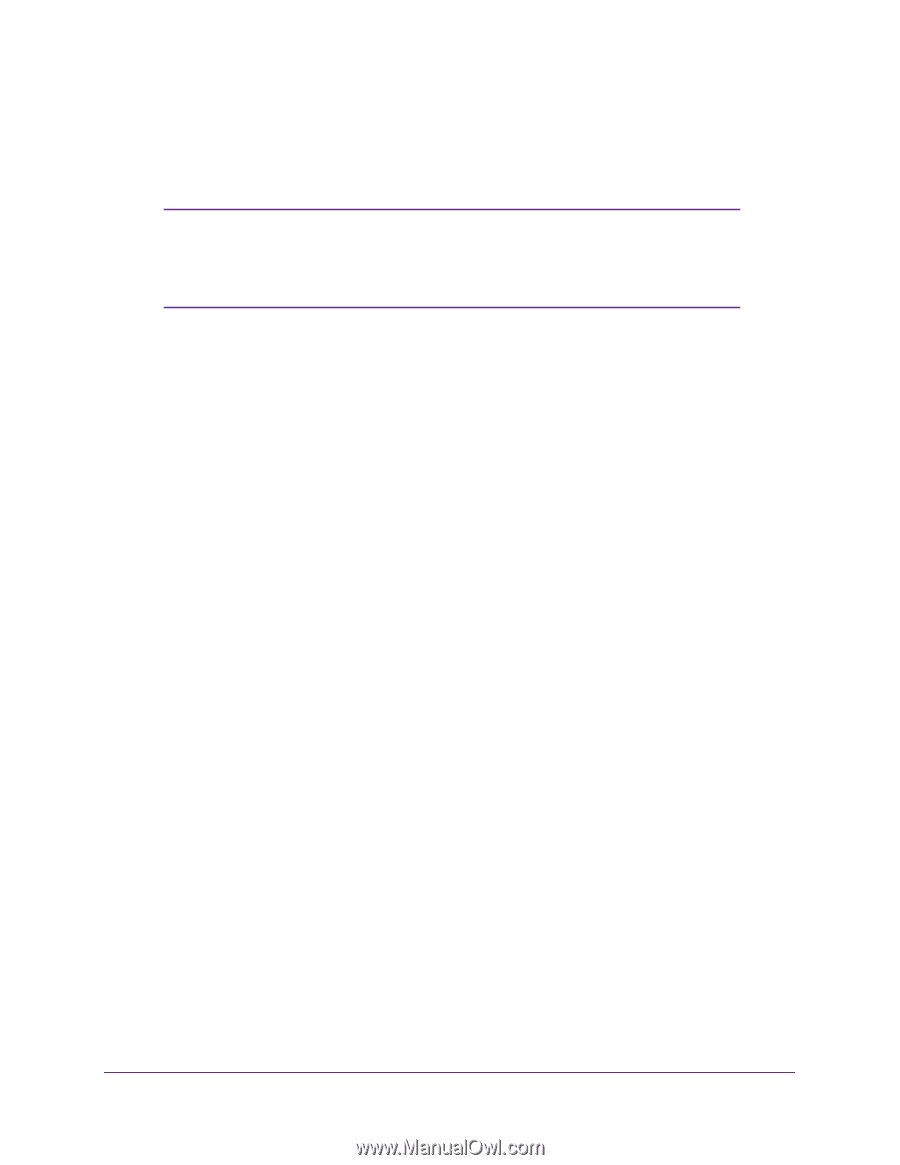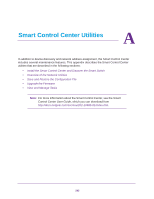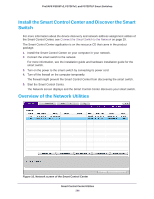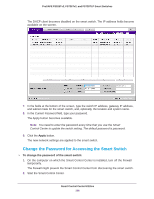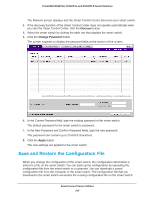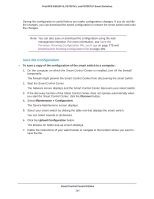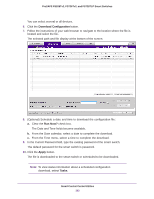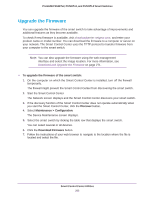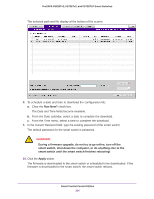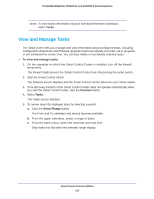Netgear FS728TLP Web Management User Guide - Page 300
Save the Configuration, Save the, Firmware, Running Configuration File, and Logs
 |
View all Netgear FS728TLP manuals
Add to My Manuals
Save this manual to your list of manuals |
Page 300 highlights
ProSAFE FS526Tv2, FS726Tv2, and FS728TLP Smart Switches Saving the configuration is useful before you make configuration changes. If you do not like the changes, you can download the saved configuration to restore the smart switch and undo the changes. Note: You can also save or download the configuration using the web management interface. For more information, see Save the Firmware, Running Configuration File, and Logs on page 279 and Download the Running Configuration File on page 282. Save the Configuration To save a copy of the configuration of the smart switch to a computer: 1. On the computer on which the Smart Control Center is installed, turn off the firewall temporarily. The firewall might prevent the Smart Control Center from discovering the smart switch. 2. Start the Smart Control Center. The Network screen displays and the Smart Control Center discovers your smart switch. 3. If the discovery function of the Smart Control Center does not operate automatically when you start the Smart Control Center, click the Discover button. 4. Select Maintenance > Configuration. The Device Maintenance screen displays. 5. Select your smart switch by clicking the table row that displays the smart switch. You can select several or all devices. 6. Click the Upload Configuration button. The Browse for folder pop-up screen displays. 7. Follow the instructions of your web browser to navigate to the location where you want to save the file. Smart Control Center Utilities 300