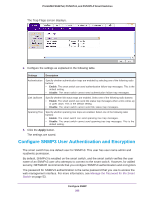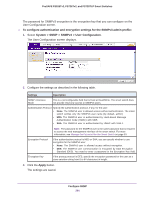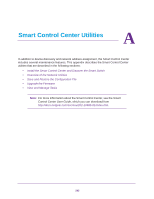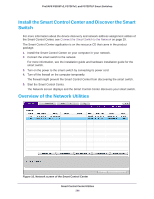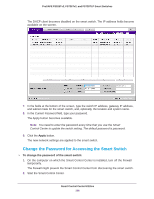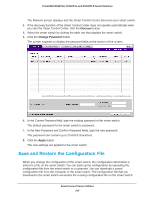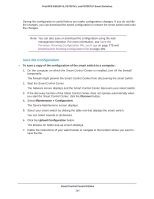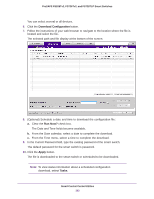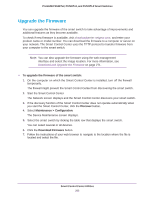Netgear FS728TLP Web Management User Guide - Page 298
Change the Password for Accessing the Smart Switch
 |
View all Netgear FS728TLP manuals
Add to My Manuals
Save this manual to your list of manuals |
Page 298 highlights
ProSAFE FS526Tv2, FS726Tv2, and FS728TLP Smart Switches The DHCP client becomes disabled on the smart switch. The IP address fields become available on the screen. 7. In the fields at the bottom of the screen, type the switch IP address, gateway IP address, and subnet mask for the smart switch, and, optionally, the location and system name. 8. In the Current Password field, type your password. The Apply button becomes available. Note: You need to enter the password every time that you use the Smart Control Center to update the switch setting. The default password is password. 9. Click the Apply button. The new network settings are applied to the smart switch. Change the Password for Accessing the Smart Switch To change the password of the smart switch: 1. On the computer on which the Smart Control Center is installed, turn off the firewall temporarily. The firewall might prevent the Smart Control Center from discovering the smart switch. 2. Start the Smart Control Center. Smart Control Center Utilities 298