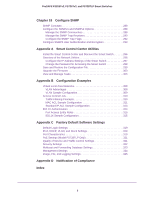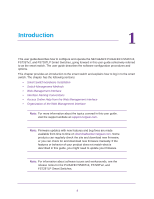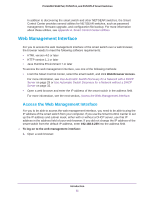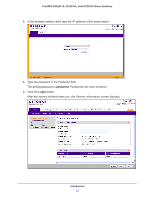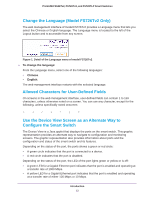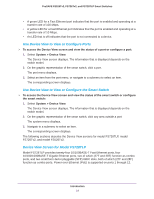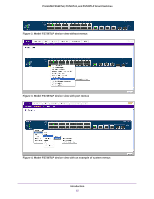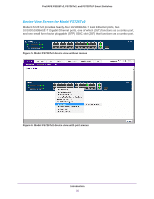Netgear FS728TLP Web Management User Guide - Page 13
Change the Language (Model FS726Tv2 Only), Allowed Characters for User-Defined Fields
 |
View all Netgear FS728TLP manuals
Add to My Manuals
Save this manual to your list of manuals |
Page 13 highlights
ProSAFE FS526Tv2, FS726Tv2, and FS728TLP Smart Switches Change the Language (Model FS726Tv2 Only) The web management interface of model FS726Tv2 provides a Language menu that lets you select the Chinese or English language. The Language menu is located to the left of the Logout button and is accessible from any screen. Figure 1. Detail of the Language menu of model FS726Tv2 To change the language: From the Language menu, select one of the following languages: • Chinese. • English. The web management interface restarts with the selected language. Allowed Characters for User-Defined Fields On screens in the web management interface, user-defined fields can contain 1 to 159 characters, unless otherwise noted on a screen. You can use any character, except for the following, unless specifically noted onscreen: \ < / > * | ? Use the Device View Screen as an Alternate Way to Configure the Smart Switch The Device View is a Java applet that displays the ports on the smart switch. This graphic representation provides an alternate way to navigate to configuration and monitoring screens. The graphic representation also provides information about ports and the configuration and status of the smart switch and its features. Depending on the status of the port, the ports shows a green or red circle: • A green circle indicates that the port is connected to a device. • A red circle indicates that the port is disabled. Depending on the status of the port, the LED of the port lights green or yellow or is off: • A green LED for a Gigabit Ethernet port indicates that the port is enabled and operating at a transfer rate of 1000 Mbps. • A yellow LED for a Gigabit Ethernet port indicates that the port is enabled and operating at a transfer rate of either 100 Mbps or 10 Mbps. Introduction 13