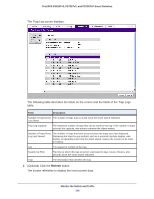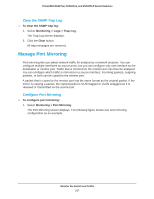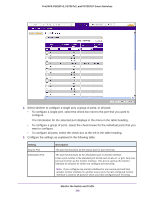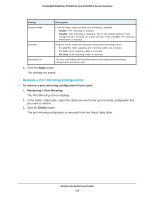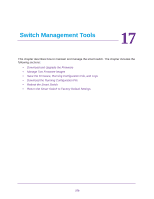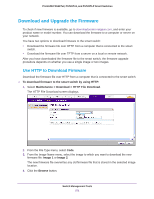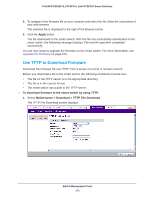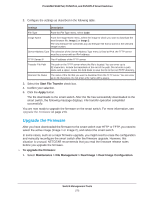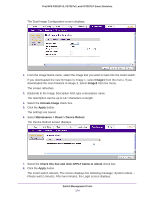Netgear FS728TLP Web Management User Guide - Page 269
Remove a Port Mirroring Configuration, Apply, Monitoring > Port Mirroring, Delete
 |
View all Netgear FS728TLP manuals
Add to My Manuals
Save this manual to your list of manuals |
Page 269 highlights
ProSAFE FS526Tv2, FS726Tv2, and FS728TLP Smart Switches Setting Description Session Mode From the menu, select whether port mirroring is enabled: • Enable. Port mirroring is enabled. • Disable. Port mirroring is disabled. This is the default setting. If you configured port mirroring for a port and then select Disable, the mirroring information is retained. Direction From the menu, select the direction in which port mirroring occurs: • Tx and Rx. Both outgoing and incoming traffic are mirrored. • Tx Only. Only outgoing traffic is mirrored. • Rx Only. Only incoming traffic is mirrored. Mirroring Port This is a nonconfigurable field that shows Mirror when port mirroring is configured for the source port. 4. Click the Apply button. The settings are saved. Remove a Port Mirroring Configuration To remove a port mirroring configuration from a port: 1. Monitoring > Port Mirroring. The Port Mirroring screen displays. 2. In the Status Table table, select the check box next to the port mirroring configuration that you want to remove. 3. Click the Delete button. The port mirroring configuration is removed from the Status Table table. Monitor the Switch and Traffic 269