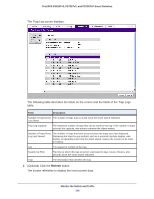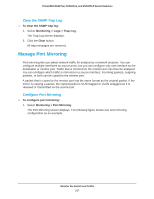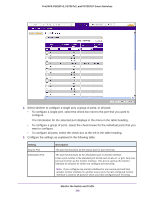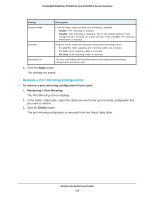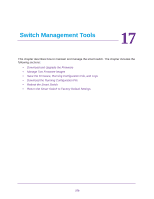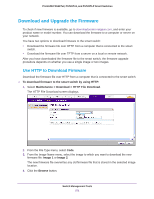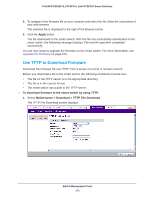Netgear FS728TLP Web Management User Guide - Page 267
Manage Port Mirroring, Clear the SNMP Trap Log
 |
View all Netgear FS728TLP manuals
Add to My Manuals
Save this manual to your list of manuals |
Page 267 highlights
ProSAFE FS526Tv2, FS726Tv2, and FS728TLP Smart Switches Clear the SNMP Trap Log To clear the SNMP trap log: 1. Select Monitoring > Logs > Trap Log. The Trap Log screen displays. 2. Click the Clear button. All trap messages are removed. Manage Port Mirroring Port mirroring lets you select network traffic for analysis by a network analyzer. You can configure multiple interfaces as source ports, but you can configure only one interface as the destination or monitor port. Traffic that is mirrored on the monitor port can then be analyzed. You can configure which traffic is mirrored on a source interface: Incoming packets, outgoing packets, or both can be copied to the monitor port. A packet that is copied to the monitor port has the same format as the original packet. If the mirror is copying a packet, the copied packet is VLAN tagged or VLAN untagged as it is received or transmitted on the source port. Configure Port Mirroring To configure port mirroring: 1. Select Monitoring > Port Mirroring. The Port Mirroring screen displays. The following figure shows one port mirroring configuration as an example. Monitor the Switch and Traffic 267