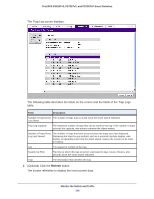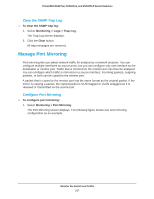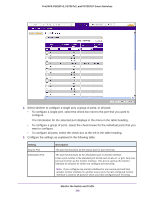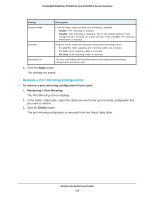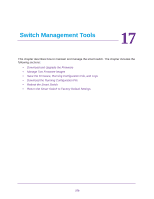Netgear FS728TLP Web Management User Guide - Page 265
View and Clear the SNMP Trap Log, Change a Syslog Server, View the SNMP Trap Log
 |
View all Netgear FS728TLP manuals
Add to My Manuals
Save this manual to your list of manuals |
Page 265 highlights
Change a Syslog Server To change the settings for a syslog server: 1. Select Monitoring > Logs > Server Log. The Server Log screen displays. 2. In the Server Configuration table, select the check box next to the syslog server for which you want to change the settings. 3. Change the settings. You cannot change the IP address of the syslog server. 4. Click the Apply button. The settings are saved. Remove a Syslog Server To remove a syslog server: 1. Select Monitoring > Logs > Server Log. The Server Log screen displays. 2. In the Server Configuration table, select the check box next to the syslog server that you want to remove. 3. Click the Delete button. The syslog server is removed from the Server Configuration table. View and Clear the SNMP Trap Log The Trap Log screen lets you view the SNMP traps that are generated on the smart switch. If you have configured the SNMP options (see Chapter 18, Configure SNMP), the smart switch sends traps to an SNMP management station and to SNMP communities, users, or both. View the SNMP Trap Log To view the SNMP trap logs: 1. Select Monitoring > Logs > Trap Log.