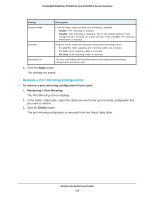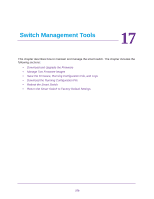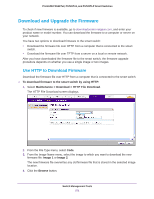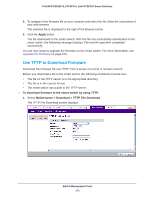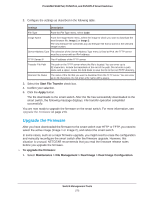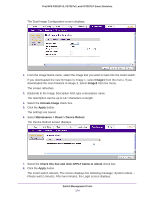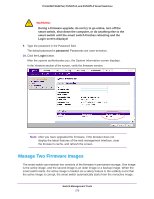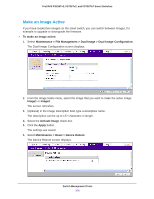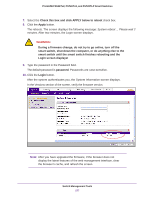Netgear FS728TLP Web Management User Guide - Page 274
Image1, Activate Image, Apply, Maintenance > Reset > Device Reboot
 |
View all Netgear FS728TLP manuals
Add to My Manuals
Save this manual to your list of manuals |
Page 274 highlights
ProSAFE FS526Tv2, FS726Tv2, and FS728TLP Smart Switches The Dual Image Configuration screen displays. 2. From the Image Name menu, select the image that you want to load onto the smart switch. If you downloaded the new firmware to Image 1, select Image1 from the menu. If you downloaded the new firmware to Image 2, select Image2 from the menu. The screen refreshes. 3. (Optional) In the Image Description field, type a descriptive name. The description can be up to 127 characters in length. 4. Select the Activate Image check box. 5. Click the Apply button. The settings are saved. 6. Select Maintenance > Reset > Device Reboot. The Device Reboot screen displays. 7. Select the Check this box and click APPLY below to reboot check box. 8. Click the Apply button. The smart switch reboots. The screen displays the following message: System reboot ... Please wait 2 minutes. After two minutes, the Login screen displays. Switch Management Tools 274