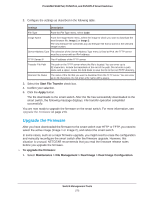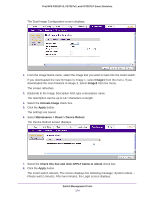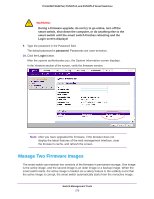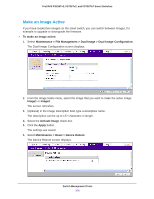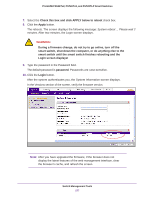Netgear FS728TLP Web Management User Guide - Page 278
Permanently Remove an Image, View the Dual Image Status
 |
View all Netgear FS728TLP manuals
Add to My Manuals
Save this manual to your list of manuals |
Page 278 highlights
ProSAFE FS526Tv2, FS726Tv2, and FS728TLP Smart Switches Permanently Remove an Image If an image is no longer needed, you can delete it. However, an image is automatically deleted if you download another image and overwrite the image location. 1. Select Maintenance > File Management > Dual Image > Dual Image Configuration. The Dual Image Configuration screen displays. 2. From the Image Name menu, select the image that you want to delete: Image1 or Image2. The screen refreshes. 3. Select the Delete Image check box. 4. Click the Delete button. The image is removed. This process takes about 30 seconds. View the Dual Image Status The Dual Image Status screen lets you view information about the firmware images. To view information about the firmware images: 1. Select Maintenance > File Management > Dual Image > Dual Image Status. The Dual Image Status screen displays. The following figure shows examples in the Image 1 Description and Image 2 Description fields. Switch Management Tools 278