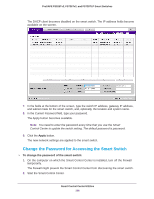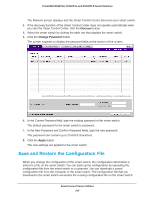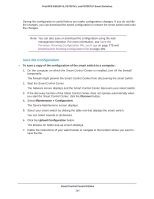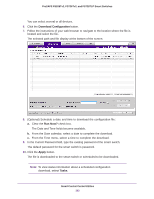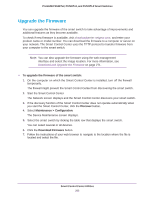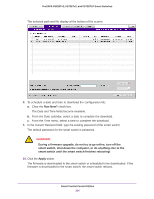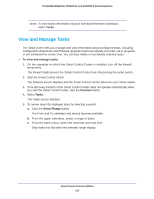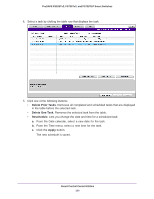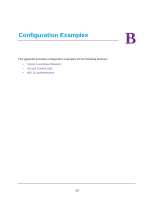Netgear FS728TLP Web Management User Guide - Page 302
Download Configuration, Run Now?, Apply, Tasks, Smart Control Center Utilities, ProSAFE FS526Tv2
 |
View all Netgear FS728TLP manuals
Add to My Manuals
Save this manual to your list of manuals |
Page 302 highlights
ProSAFE FS526Tv2, FS726Tv2, and FS728TLP Smart Switches You can select several or all devices. 6. Click the Download Configuration button. 7. Follow the instructions of your web browser to navigate to the location where the file is located and select the file. The selected path and file display at the bottom of the screen. 8. (Optional) Schedule a date and time to download the configuration file: a. Clear the Run Now? check box. The Date and Time fields become available. b. From the Date calendar, select a date to complete the download. c. From the Time menu, select a time to complete the download. 9. In the Current Password field, type the existing password of the smart switch. The default password for the smart switch is password. 10. Click the Apply button. The file is downloaded to the smart switch or scheduled to be downloaded. Note: To view status information about a scheduled configuration download, select Tasks. Smart Control Center Utilities 302