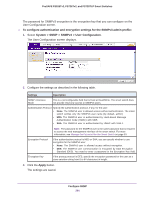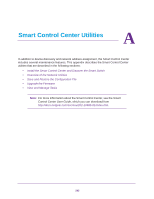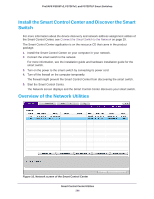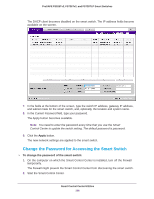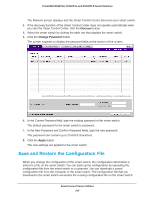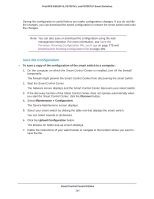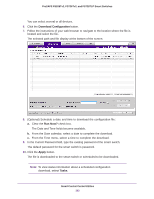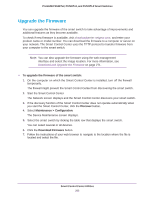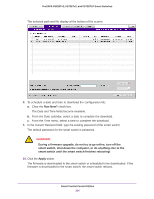Netgear FS728TLP Web Management User Guide - Page 299
Save and Restore the Configuration File, Discover, Change Password, Apply
 |
View all Netgear FS728TLP manuals
Add to My Manuals
Save this manual to your list of manuals |
Page 299 highlights
ProSAFE FS526Tv2, FS726Tv2, and FS728TLP Smart Switches The Network screen displays and the Smart Control Center discovers your smart switch. 3. If the discovery function of the Smart Control Center does not operate automatically when you start the Smart Control Center, click the Discover button. 4. Select the smart switch by clicking the table row that displays the smart switch. 5. Click the Change Password button. The screen expands to display the password fields at the bottom of the screen. 6. In the Current Password field, type the existing password of the smart switch. The default password for the smart switch is password. 7. In the New Password and Confirm Password fields, type the new password. The password can contain up to 20 ASCII characters. 8. Click the Apply button. The new settings are applied to the smart switch. Save and Restore the Configuration File When you change the configuration of the smart switch, the configuration information is stored in a file on the smart switch. You can back up the configuration by uploading the configuration file from the smart switch to a computer. You can download a saved configuration file from the computer to the smart switch. The configuration file that you download to the smart switch overwrites the running configuration file on the smart switch. Smart Control Center Utilities 299