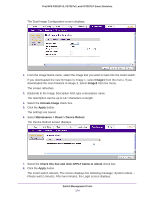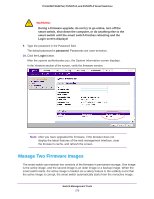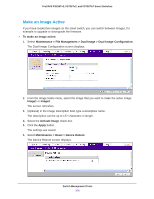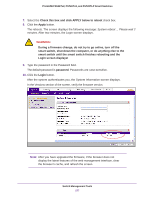Netgear FS728TLP Web Management User Guide - Page 279
Save the Firmware, Running Configuration File, and Logs
 |
View all Netgear FS728TLP manuals
Add to My Manuals
Save this manual to your list of manuals |
Page 279 highlights
ProSAFE FS526Tv2, FS726Tv2, and FS728TLP Smart Switches The following table describes the information on the screen. Field Unit Image1 Ver Image2 Ver Current-active Next-active Image1 Description Image2 Description Description The unit ID of the switch is always 1. The version of the image1 firmware file. The version of the image 2 firmware file. The image that is the active firmware image. The image that the smart switch loads when it reboots. The description that is associated with the image1 firmware file. The description that is associated with the image2 firmware file. 2. (Optional) Click the Refresh button. The screen refreshes to display the most current data. Save the Firmware, Running Configuration File, and Logs You can save or back up the following types of files from the smart switch: • The firmware file (in the web management interface referred to as Code). • The running configuration (in the web management interface referred to as Text Configuration). The running configuration file (or startup configuration file) is a text file that you can save and edit offline. A common usage of text-based configuration is to upload a working configuration from a device, edit the configuration offline to adjust it for another similar device (for example, change the device name, serial number, IP address), and download the configuration to that device. • Logs, including the following logs: - Memory log (on the TFTP File Upload screen, referred to as Buffered Log) - Flash log (on the TFTP File Upload screen, referred to as Error Log) - Trap log. To save the logs, you need to use a TFTP server. You cannot save the logs to a local computer by using HTTP. Switch Management Tools 279