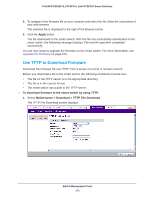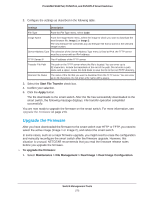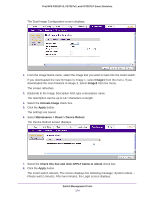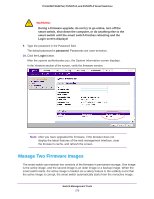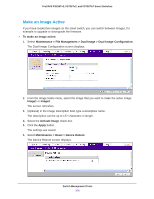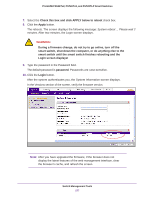Netgear FS728TLP Web Management User Guide - Page 277
smart switch until the smart switch finishes rebooting and the, During a firmware change
 |
View all Netgear FS728TLP manuals
Add to My Manuals
Save this manual to your list of manuals |
Page 277 highlights
ProSAFE FS526Tv2, FS726Tv2, and FS728TLP Smart Switches 7. Select the Check this box and click APPLY below to reboot check box. 8. Click the Apply button. The reboots. The screen displays the following message: System reboot ... Please wait 2 minutes. After two minutes, the Login screen displays. WARNING: During a firmware change, do not try to go online, turn off the smart switch, shut down the computer, or do anything else to the smart switch until the smart switch finishes rebooting and the Login screen displays! 9. Type the password in the Password field. The default password is password. Passwords are case-sensitive. 10. Click the Login button. After the system authenticates you, the System Information screen displays. In the Versions section of the screen, verify the firmware version. Note: After you have upgraded the firmware, if the browser does not display the latest features of the web management interface, clear the browser's cache, and refresh the screen. Switch Management Tools 277