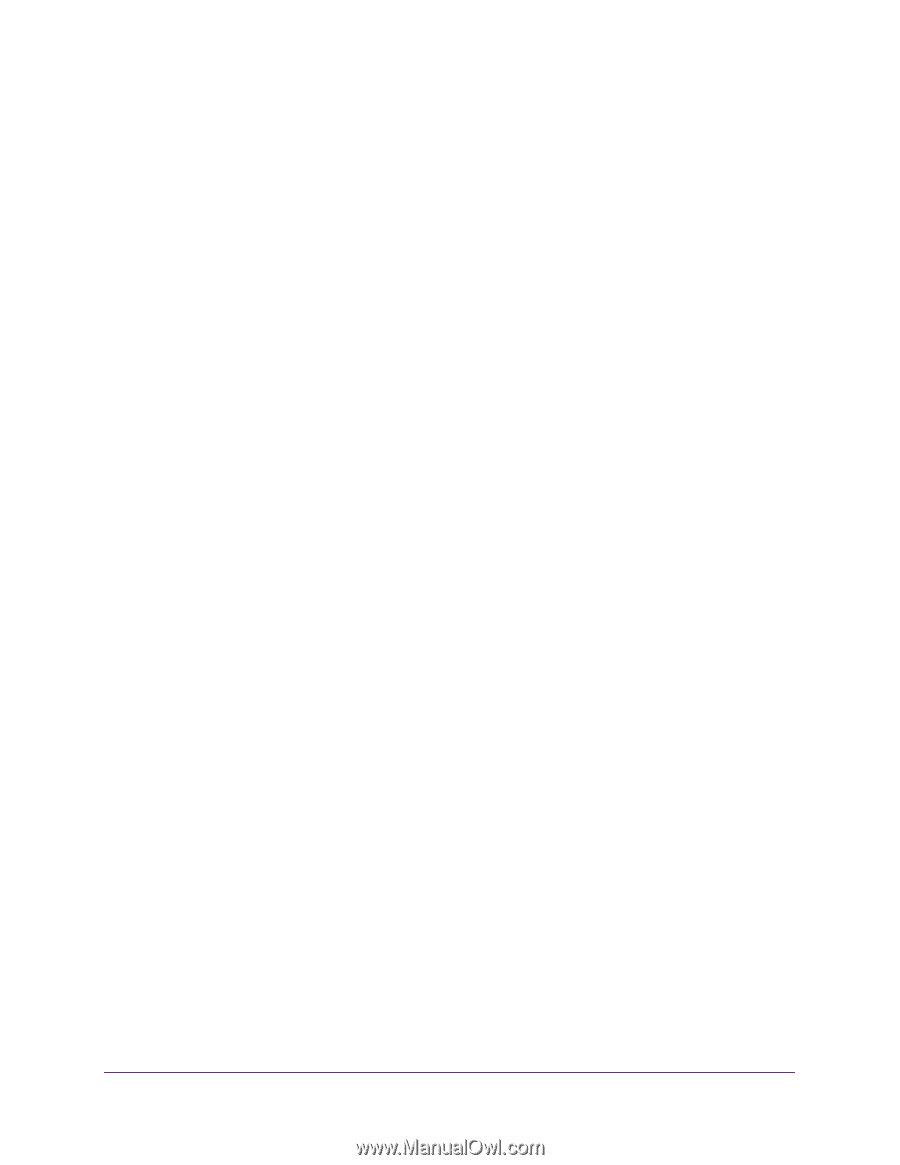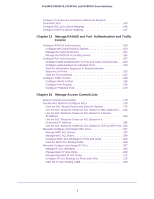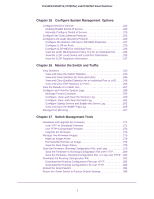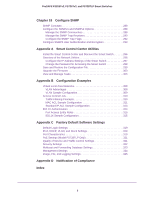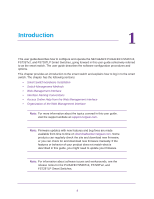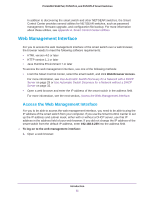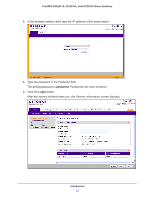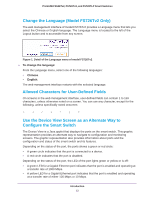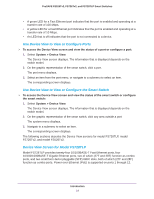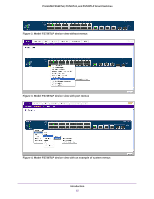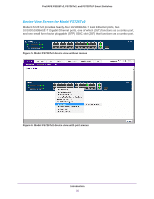Netgear FS728TLP Web Management User Guide - Page 11
Web Management Interface, Access the Web Management Interface - default ip
 |
View all Netgear FS728TLP manuals
Add to My Manuals
Save this manual to your list of manuals |
Page 11 highlights
ProSAFE FS526Tv2, FS726Tv2, and FS728TLP Smart Switches In addition to discovering the smart switch and other NETGEAR switches, the Smart Control Center provides several utilities for NETGEAR switches, such as password management, firmware upgrade, and configuration file backup. For more information about these utilities, see Appendix A, Smart Control Center Utilities. Web Management Interface For you to access the web management interface of the smart switch over a web browser, the browser needs to meet the following software requirements: • HTML version 4.0 or later • HTTP version 1.1 or later • Java Runtime Environment 7 or later To access the web management interface, use one of the following methods: • From the Smart Control Center, select the smart switch, and click Web Browser Access. For more information, see Use Automatic Switch Discovery for a Network with a DHCP Server on page 29 or Use Automatic Switch Discovery for a Network without a DHCP Server on page 32. • Open a web browser and enter the IP address of the smart switch in the address field. For more information, see the next section, Access the Web Management Interface. Access the Web Management Interface For you to be able to access the web management interface, you need to be able to ping the IP address of the smart switch from your computer. If you use the Smart Control Center to set up the IP address and subnet mask, either with or without a DHCP server, use that IP address in the address field of your web browser. If you did not change the IP address of the smart switch from the default IP address, enter 192.168.0.239 into the address field. To log on to the web management interface: 1. Open a web browser. Introduction 11