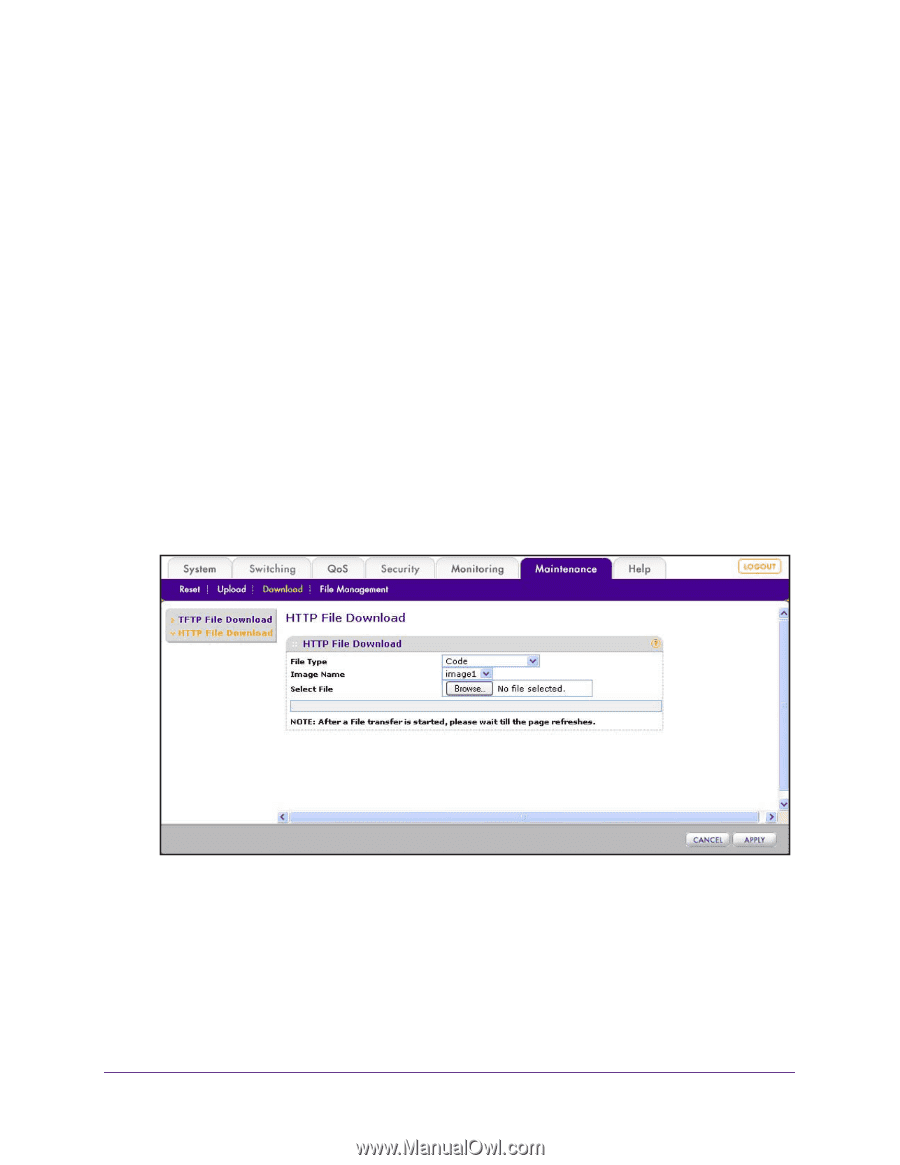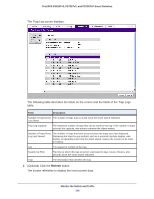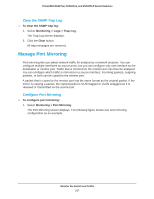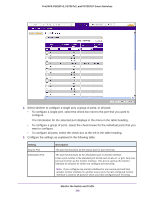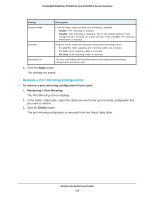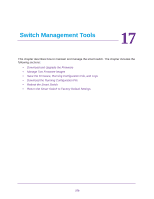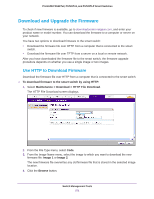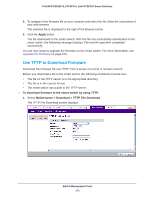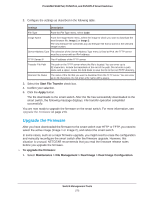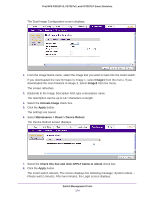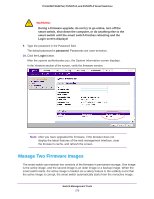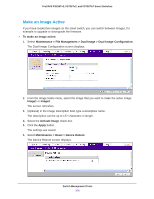Netgear FS728TLP Web Management User Guide - Page 271
Download and Upgrade the Firmware, Use HTTP to Download Firmware
 |
View all Netgear FS728TLP manuals
Add to My Manuals
Save this manual to your list of manuals |
Page 271 highlights
ProSAFE FS526Tv2, FS726Tv2, and FS728TLP Smart Switches Download and Upgrade the Firmware To check if new firmware is available, go to downloadcenter.netgear.com, and enter your product name or model number. You can download the firmware to a computer or server on your network. You have two options to download firmware to the smart switch: • Download the firmware file over HTTP from a computer that is connected to the smart switch. • Download the firmware file over TFTP from a server on a local or remote network. After you have downloaded the firmware file to the smart switch, the firmware upgrade procedure depends on whether you use a single image or two images. Use HTTP to Download Firmware Download the firmware file over HTTP from a computer that is connected to the smart switch. To download firmware to the smart switch by using HTTP: 1. Select Maintenance > Download > HTTP File Download. The HTTP File Download screen displays. 2. From the File Type menu, select Code. 3. From the Image Name menu, select the image to which you want to download the new firmware file: Image 1 or Image 2. The new firmware file overwrites any old firmware file that is stored in the selected image location. 4. Click the Browse button. Switch Management Tools 271