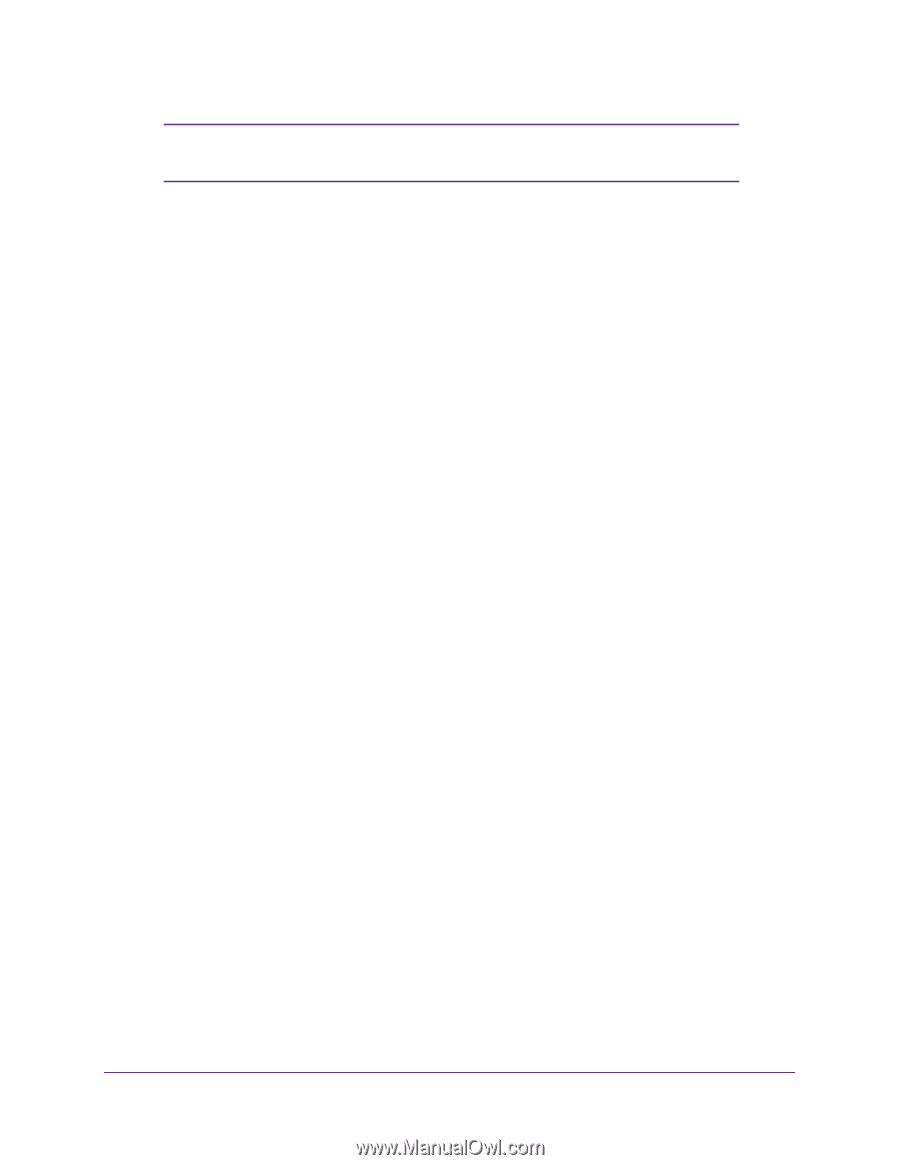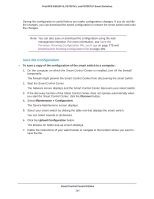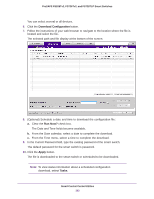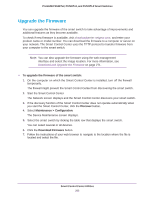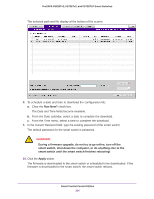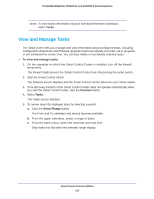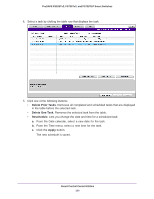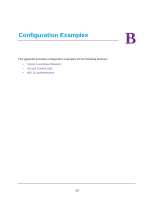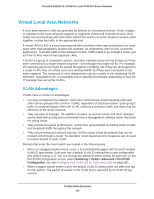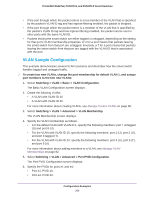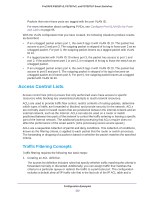Netgear FS728TLP Web Management User Guide - Page 305
View and Manage Tasks, Tasks, Discover, Select Range
 |
View all Netgear FS728TLP manuals
Add to My Manuals
Save this manual to your list of manuals |
Page 305 highlights
ProSAFE FS526Tv2, FS726Tv2, and FS728TLP Smart Switches Note: To view status information about a scheduled firmware download, select Tasks. View and Manage Tasks The Tasks screen lets you manage and view information about configured tasks, including configuration downloads and firmware upgrades that have already occurred, are in progress, or are scheduled for a later time. You can also delete or reschedule selected tasks. To view and manage tasks: 1. On the computer on which the Smart Control Center is installed, turn off the firewall temporarily. The firewall might prevent the Smart Control Center from discovering the smart switch. 2. Start the Smart Control Center. The Network screen displays and the Smart Control Center discovers your smart switch. 3. If the discovery function of the Smart Control Center does not operate automatically when you start the Smart Control Center, click the Discover button. 4. Select Tasks. The Tasks screen displays. 5. To narrow down the displayed tasks by selecting a period: a. Click the Select Range button. The From and To calendars and menus become available. b. From the upper calendars, select a range of dates. c. From the lower menu, select the start time and end time. Only tasks that fall within the selected range display. Smart Control Center Utilities 305