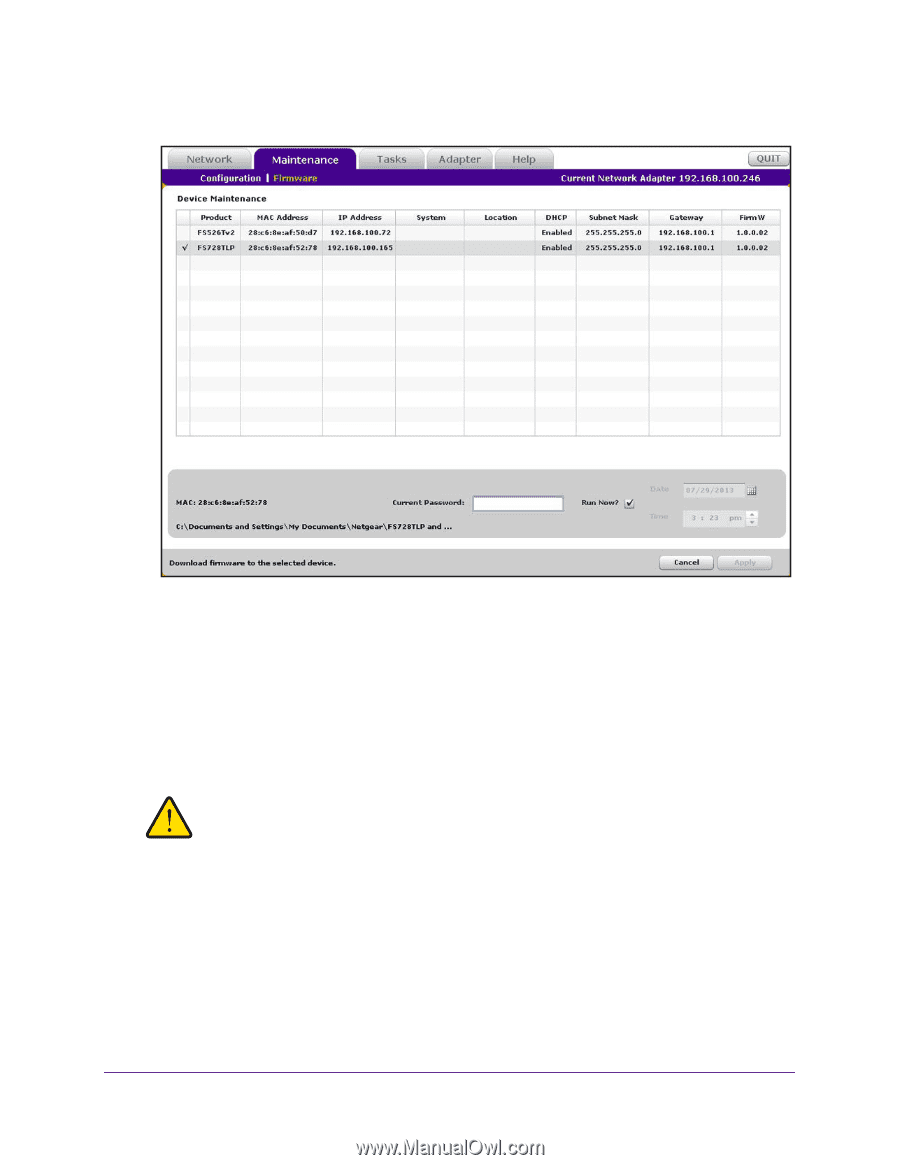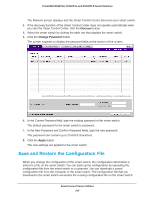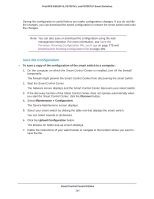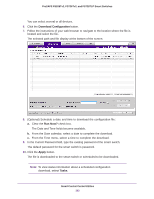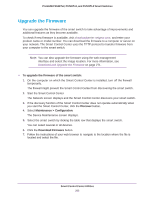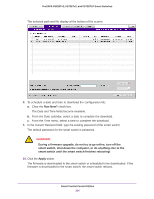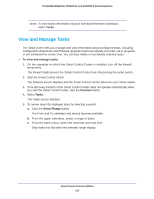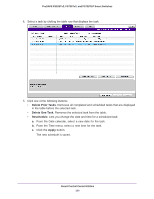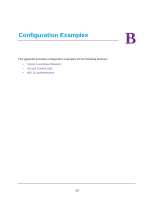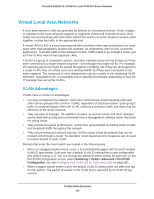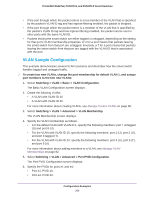Netgear FS728TLP Web Management User Guide - Page 304
smart switch until the smart switch finishes rebooting, smart switch, shut down the computer
 |
View all Netgear FS728TLP manuals
Add to My Manuals
Save this manual to your list of manuals |
Page 304 highlights
ProSAFE FS526Tv2, FS726Tv2, and FS728TLP Smart Switches The selected path and file display at the bottom of the screen. 8. To schedule a date and time to download the configuration file: a. Clear the Run Now? check box. The Date and Time fields become available. b. From the Date calendar, select a date to complete the download. c. From the Time menu, select a time to complete the download. 9. In the Current Password field, type the existing password of the smart switch. The default password for the smart switch is password. WARNING: During a firmware upgrade, do not try to go online, turn off the smart switch, shut down the computer, or do anything else to the smart switch until the smart switch finishes rebooting! 10. Click the Apply button. The firmware is downloaded to the smart switch or scheduled to be downloaded. If the firmware is downloaded to the smart switch, the smart switch reboots. Smart Control Center Utilities 304