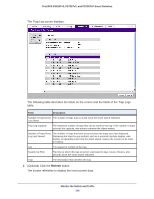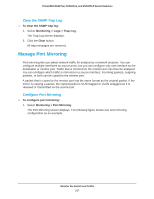Netgear FS728TLP Web Management User Guide - Page 262
Enable, Emergency, Alert, Critical, Error, Warning, Notice, Debug, Apply, Refresh
 |
View all Netgear FS728TLP manuals
Add to My Manuals
Save this manual to your list of manuals |
Page 262 highlights
ProSAFE FS526Tv2, FS726Tv2, and FS728TLP Smart Switches The FLASH Log screen displays. 2. Next to the Admin Status menu, select the Enable radio button. By default, the Disable radio button is selected, and the flash log is disabled. 3. From the Severity Filter menu, select the severity level of the log messages to store: Emergency, Alert, Critical, Error, Warning, Notice, Info, or Debug. Note: The Debug level of logging generates a large number of messages. For more information about severity levels, see Table 6, Severity levels in log messages on page 259. The log records messages that are equal to or higher than a configured severity threshold. For example, if you select Error, the logged messages include Error, Critical, Alert, and Emergency. The default severity level is Alert. 4. Click the Apply button. The settings are saved. 5. Wait a couple of minutes for the smart switch to start generating log messages in the flash memory. 6. Click the Refresh button. The screen refreshes and starts to display the log messages. The FLASH Logs table displays all log messages. The Total Number of FLASH Messages field displays the number of log messages that the smart switch has logged in flash memory. Monitor the Switch and Traffic 262