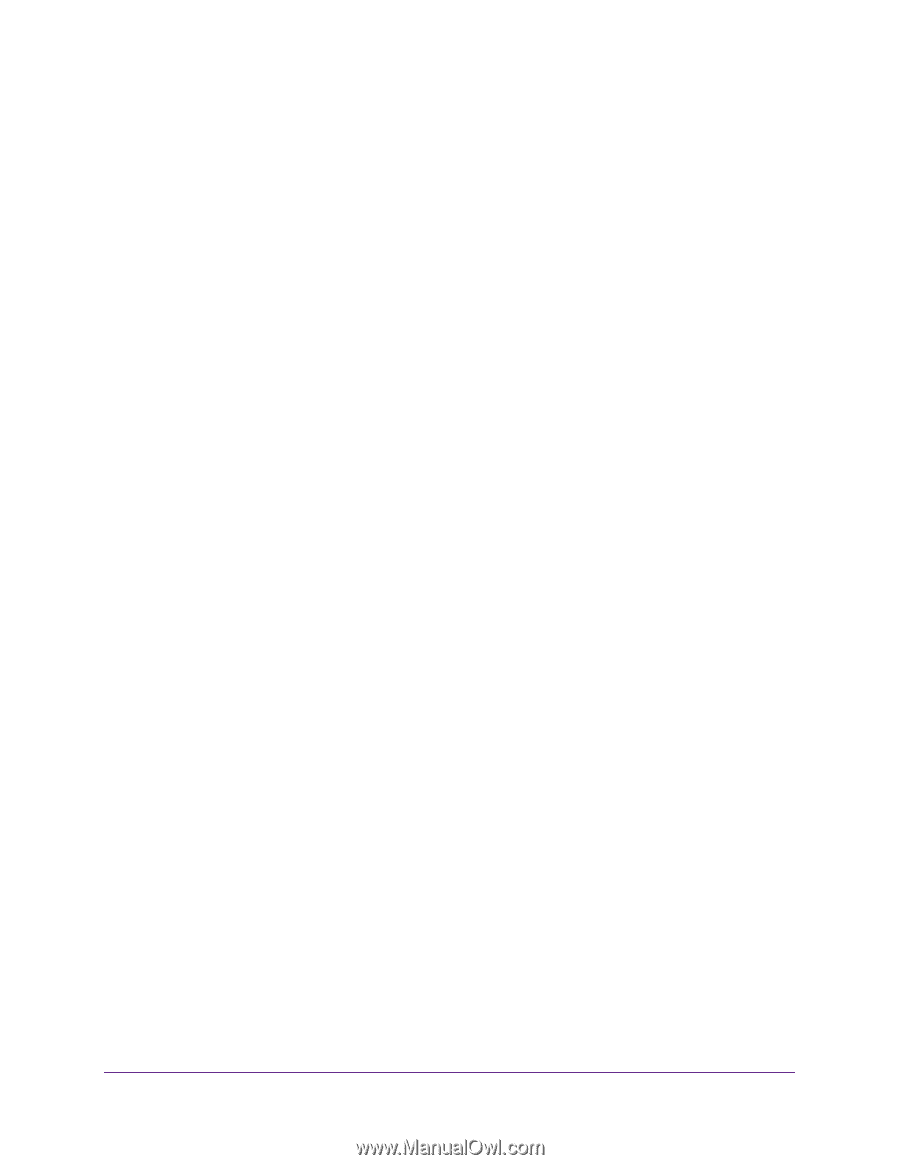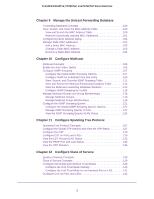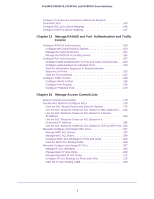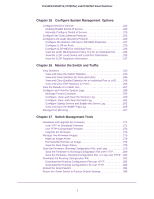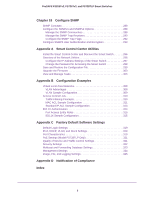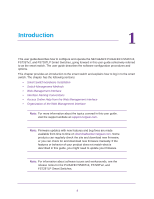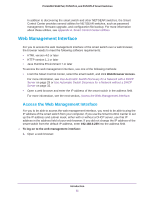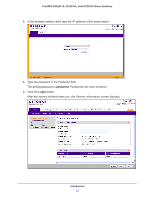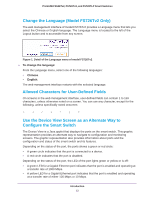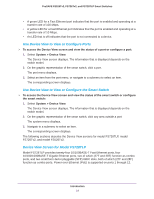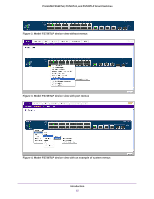Netgear FS728TLP Web Management User Guide - Page 10
Smart Switch Hardware Installation, Switch Management Methods, Web management interface - 100 prosafe
 |
View all Netgear FS728TLP manuals
Add to My Manuals
Save this manual to your list of manuals |
Page 10 highlights
ProSAFE FS526Tv2, FS726Tv2, and FS728TLP Smart Switches Smart Switch Hardware Installation For information about installing the smart switch, see the following guides, which you can download from downloadcenter.netgear.com: • Installation Guide for the ProSAFE FS526Tv2 Smart Switch and ProSAFE FS728TLP Smart Switch with PoE • Installation Guide for the ProSAFE FS726Tv2 Smart Switch • ProSAFE 26-Port Fast Ethernet Smart Switch FS526Tv2 Hardware Installation Guide • ProSAFE 24-Port 10/100 Smart Switch with 2 Gigabit Ports FS726Tv2 Hardware Installation Guide • ProSAFE Fast Ethernet PoE Smart Switch FS728TLP Hardware Installation Guide Switch Management Methods The smart switch contains an embedded web server and management software for managing and monitoring switch functions. Without the management software, the smart switch functions as a simple switch. You can use the management software to configure more advanced features that can improve switch efficiency and overall network performance. You can use one of the following management functions to configure and monitor the smart switch. The method that you use to manage and monitor the smart switch depends on your network size and requirements, and on your preference: • Web management interface. The web management interface lets you monitor, configure, and control the smart switch remotely using a web browser. You can monitor the performance of the smart switch, optimize its configuration for your network, and configure all smart switch features. For more information, see Web Management Interface on page 11. • Simple Network Management Protocol (SNMP). The smart switch can function as a Simple Network Management Protocol (SNMP) agent to provide reporting and allow for remote management. SNMP is enabled by default on the smart switch. For information about how to configure SNMP on the smart switch, see Chapter 18, Configure SNMP. • Smart Control Center (SCC) utility. NETGEAR provides the Smart Control Center (SCC) utility with the smart switch. This application runs under Windows 8, Window 7, Windows Vista, and Windows XP to provide a front end that discovers the switches on your network segment (Layer 2 broadcast domain). The SCC utility provides only limited configuration of the smart switch. For full management and configuration of the smart switch, use the web management interface or SNMP. When you start your smart switch for the first time, use the Smart Control Center to discover the smart switch and view network information that was automatically assigned to the smart switch by a DHCP server. If no DHCP server is present on the network, use the Smart Control Center to discover the smart switch and assign static network information. For information about how to use the Smart Control Center to discover the smart switch, see Connect the Smart Switch to the Network on page 29. Introduction 10