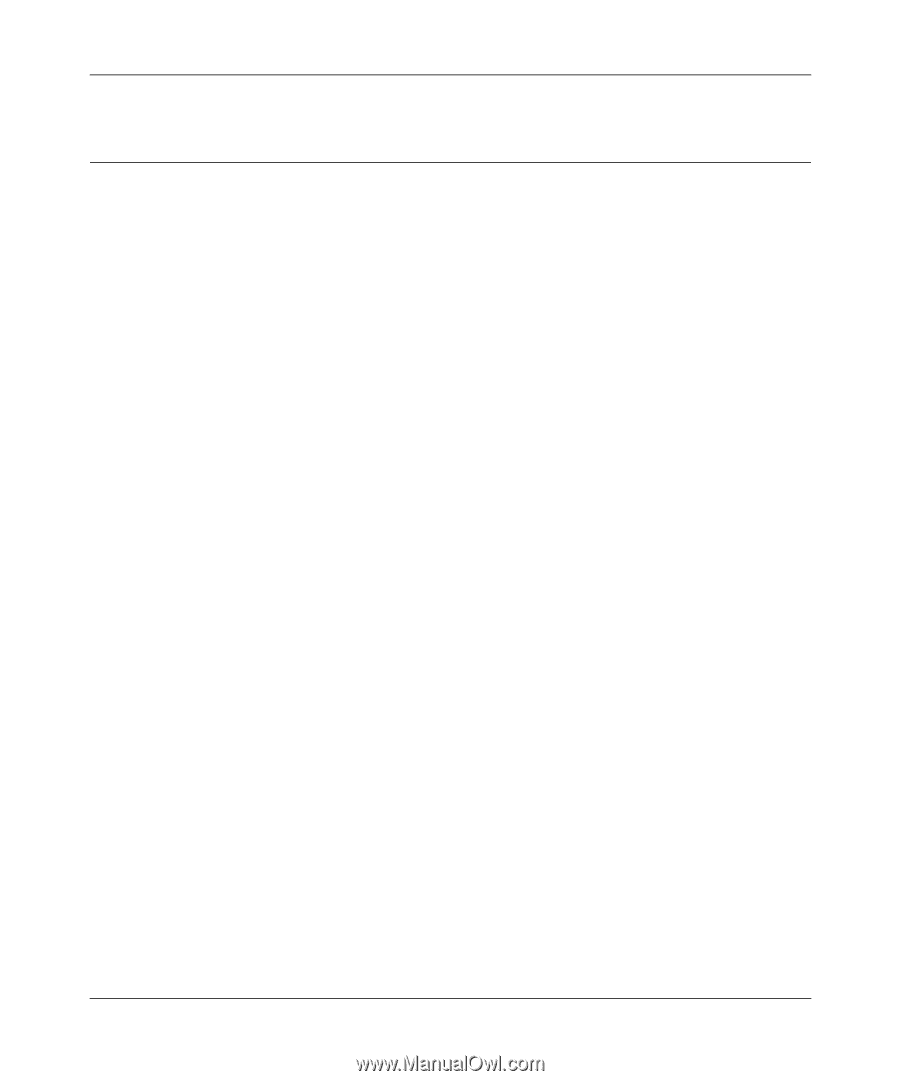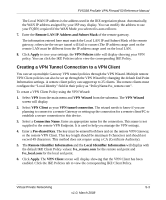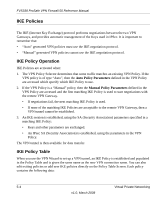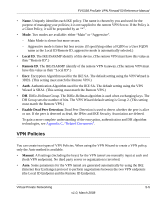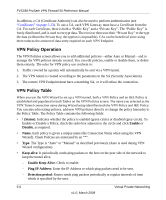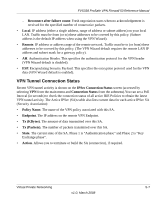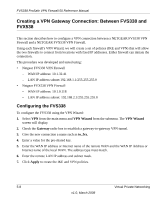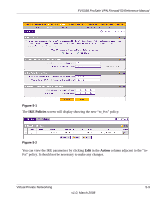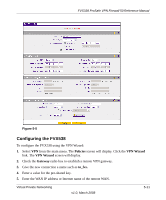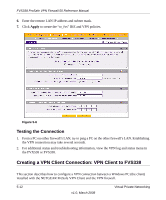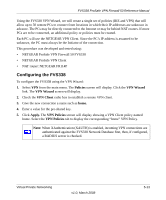Netgear FVS338 FVS338 Reference Manual - Page 102
Creating a VPN Gateway Connection: Between FVS338 and FVX538, Configuring the FVS338
 |
UPC - 606449037197
View all Netgear FVS338 manuals
Add to My Manuals
Save this manual to your list of manuals |
Page 102 highlights
FVS338 ProSafe VPN Firewall 50 Reference Manual Creating a VPN Gateway Connection: Between FVS338 and FVX538 This section describes how to configure a VPN connection between a NETGEAR FVS338 VPN Firewall and a NETGEAR FVX538 VPN Firewall. Using each firewall's VPN Wizard, we will create a set of policies (IKE and VPN) that will allow the two firewalls to connect from locations with fixed IP addresses. Either firewall can initiate the connection. This procedure was developed and tested using: • Netgear FVS338 VPN Firewall - WAN IP address: 10.1.32.41 - LAN IP address subnet:192.168.1.1/255.255.255.0 • Netgear FVX538 VPN Firewall - WAN IP address: 10.1.0.118 - LAN IP address subnet: 192.168.2.1/255.255.255.0 Configuring the FVS338 To configure the FVS338 using the VPN Wizard: 1. Select VPN from the main menu and VPN Wizard from the submenu. The VPN Wizard screen will display. 2. Check the Gateway radio box to establish a gateway-to-gateway VPN tunnel. 3. Give the new connection a name such as to_fvx. 4. Enter a value for the pre-shared key. 5. Enter the WAN IP address or Internet name of the remote WAN and the WAN IP Address or Internet name of the local WAN. The address type must match. 6. Enter the remote LAN IP address and subnet mask. 7. Click Apply to create the IKE and VPN policies. 5-8 Virtual Private Networking v1.0, March 2008