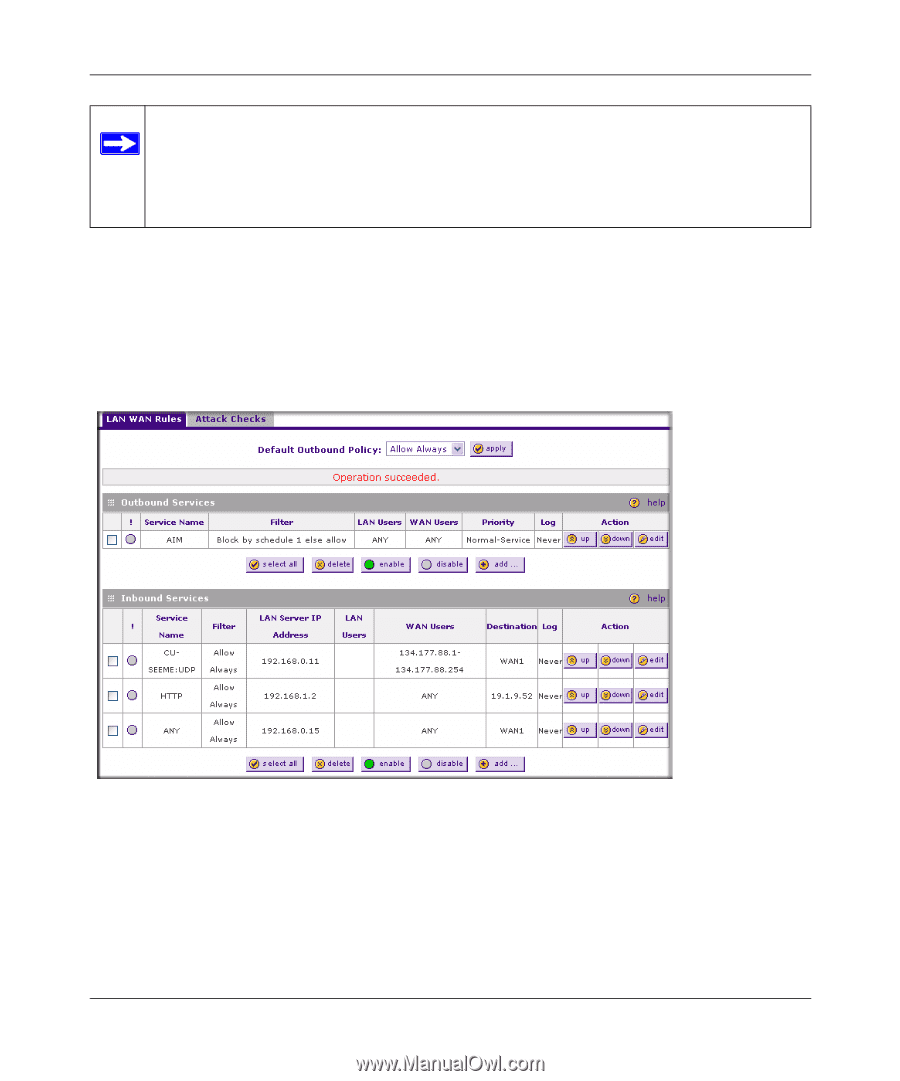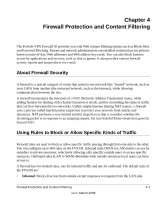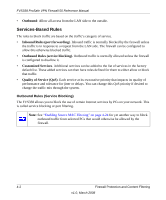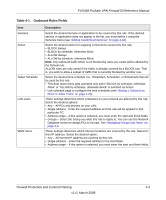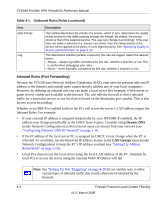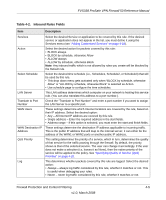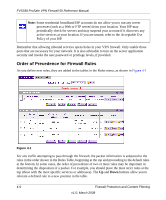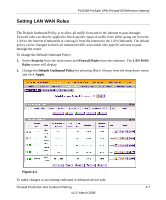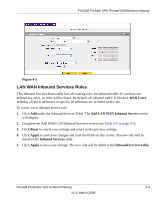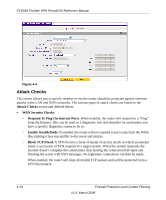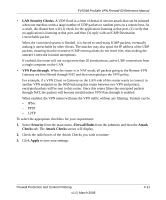Netgear FVS338 FVS338 Reference Manual - Page 62
Order of Precedence for Firewall Rules, buttons allow you
 |
UPC - 606449037197
View all Netgear FVS338 manuals
Add to My Manuals
Save this manual to your list of manuals |
Page 62 highlights
FVS338 ProSafe VPN Firewall 50 Reference Manual Note: Some residential broadband ISP accounts do not allow you to run any server processes (such as a Web or FTP server) from your location. Your ISP may periodically check for servers and may suspend your account if it discovers any active services at your location. If you are unsure, refer to the Acceptable Use Policy of your ISP. Remember that allowing inbound services opens holes in your VPN firewall. Only enable those ports that are necessary for your network. It is also advisable to turn on the server application security and invoke the user password or privilege levels, if provided. Order of Precedence for Firewall Rules As you define new rules, they are added to the tables in the Rules menu, as shown in Figure 4-1 Figure 4-1 For any traffic attempting to pass through the firewall, the packet information is subjected to the rules in the order shown in the Rules Table, beginning at the top and proceeding to the default rules at the bottom. In some cases, the order of precedence of two or more rules may be important in determining the disposition of a packet. For example, you should place the most strict rules at the top (those with the most specific services or addresses). The Up and Down buttons allow you to relocate a defined rule to a new position in the table. 4-6 Firewall Protection and Content Filtering v1.0, March 2008