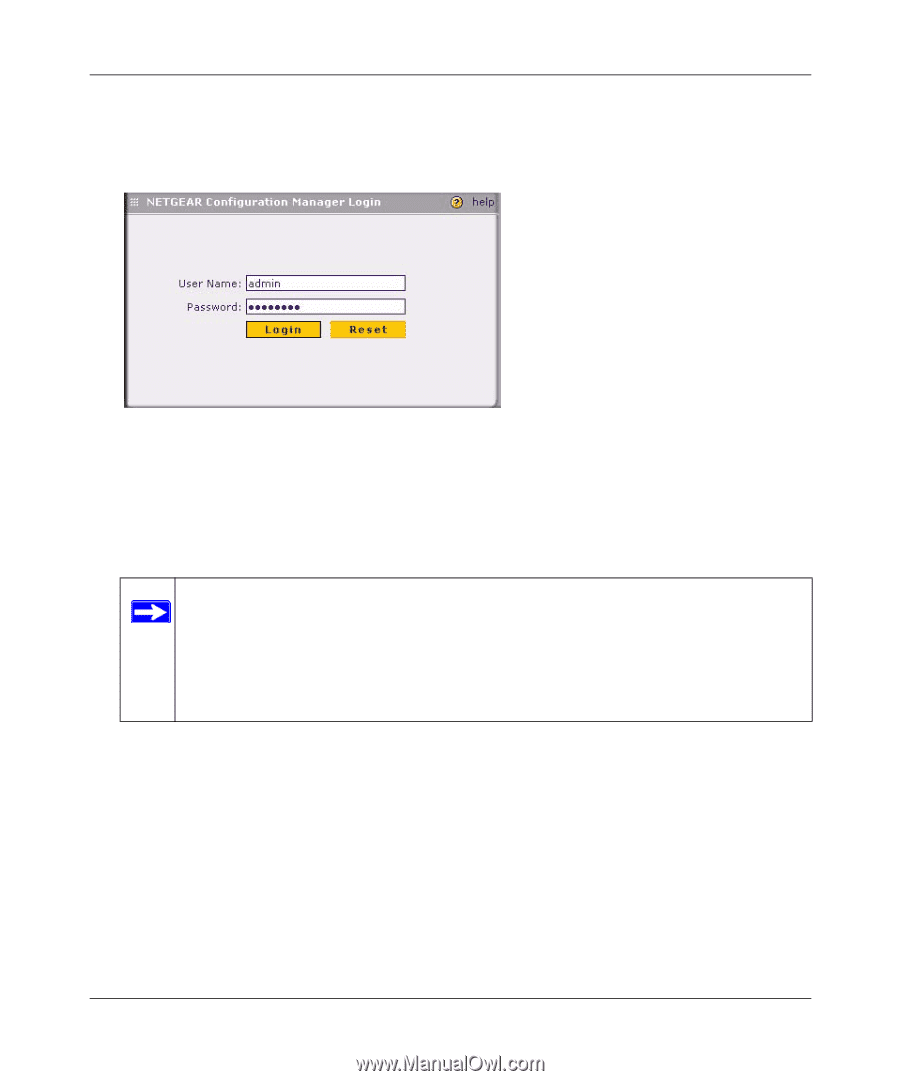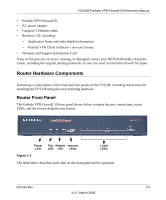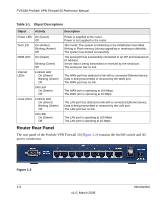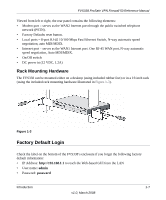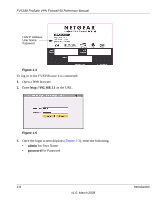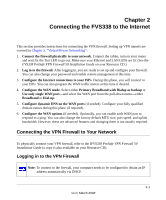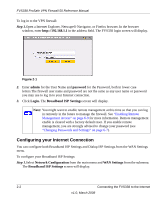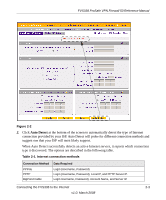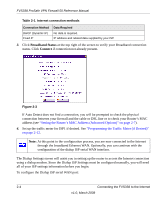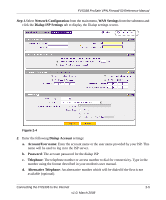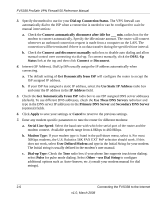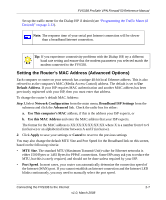Netgear FVS338 FVS338 Reference Manual - Page 26
Configuring your Internet Connection, admin, password, Login., Broadband ISP Settings - reset factory defaults
 |
UPC - 606449037197
View all Netgear FVS338 manuals
Add to My Manuals
Save this manual to your list of manuals |
Page 26 highlights
FVS338 ProSafe VPN Firewall 50 Reference Manual To log in to the VPN firewall: Step 1.Open a Internet Explorer, Netscape® Navigator, or Firefox browser. In the browser window, enter http://192.168.1.1 in the address field. The FVS338 login screen will display. Figure 2-1 2. Enter admin for the User Name and password for the Password, both in lower case letters.The firewall user name and password are not the same as any user name or password you may use to log in to your Internet connection. 3. Click Login. The Broadband ISP Settings screen will display. Note: You might want to enable remote management at this time so that you can log in remotely in the future to manage the firewall. See "Enabling Remote Management Access" on page 6-9 for more information. Remote management enable is cleared with a factory default reset. If you enable remote management, you are strongly advised to change your password (see "Changing Passwords and Settings" on page 6-7). Configuring your Internet Connection You can configure both Broadband ISP Settings and Dialup ISP Settings.from the WAN Settings menu. To configure your Broadband ISP Settings: Step 1.Select Network Configuration from the main menu and WAN Settings from the submenu. The Broadband ISP Settings screen will display. 2-2 Connecting the FVS338 to the Internet v1.0, March 2008