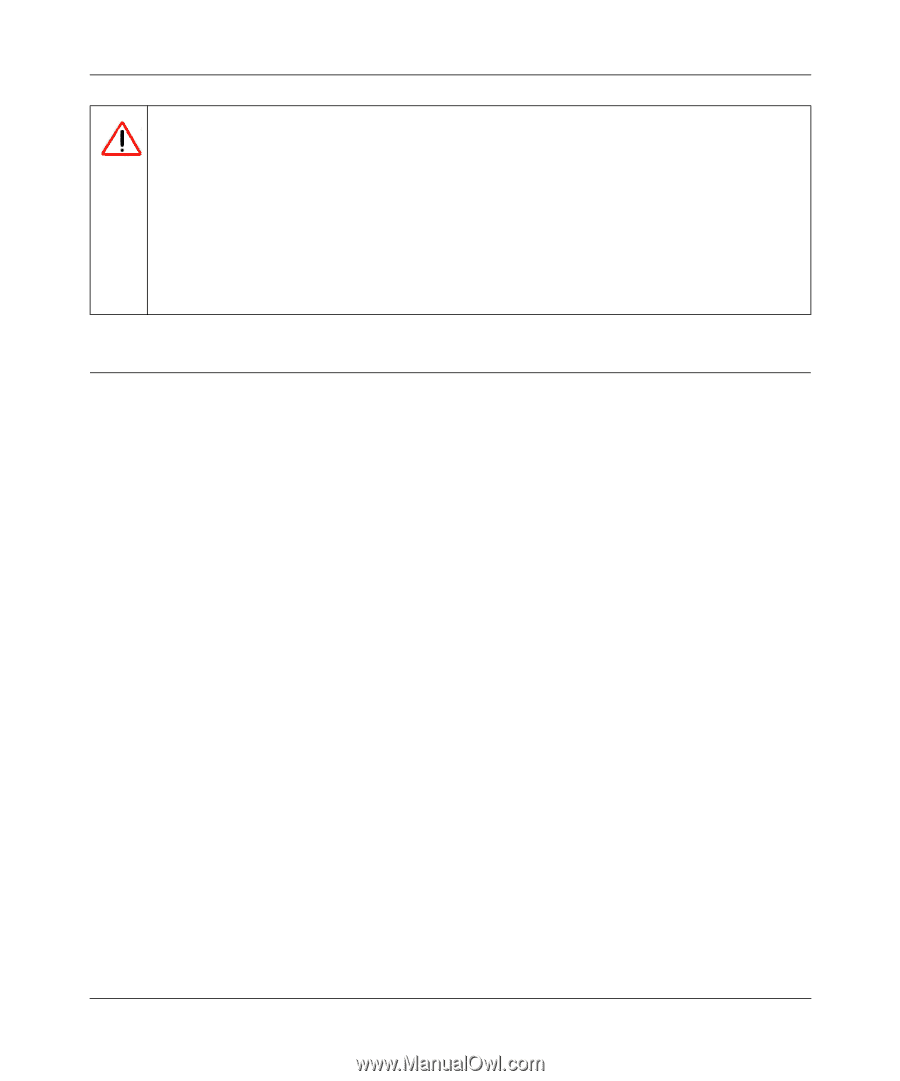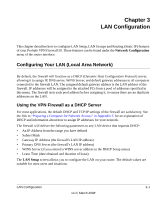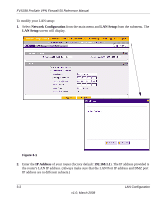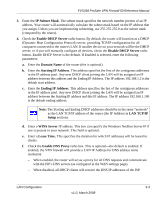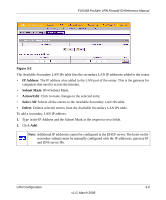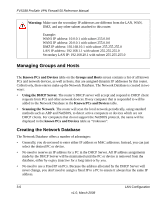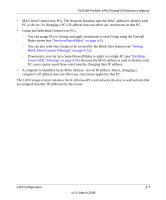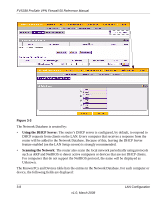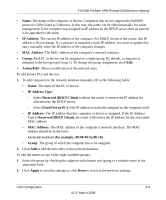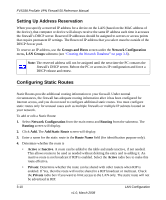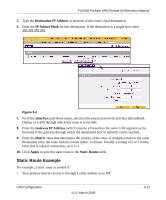Netgear FVS338 FVS338 Reference Manual - Page 48
Managing Groups and Hosts, Creating the Network Database - dhcp reservation
 |
UPC - 606449037197
View all Netgear FVS338 manuals
Add to My Manuals
Save this manual to your list of manuals |
Page 48 highlights
FVS338 ProSafe VPN Firewall 50 Reference Manual Warning: Make sure the secondary IP addresses are different from the LAN, WAN, DMZ, and any other subnet attached to this router. Example: WAN1 IP address: 10.0.0.1 with subnet 255.0.0.0 WAN2 IP address: 20.0.0.1 with subnet 255.0.0.0 DMZ IP address: 192.168.10.1 with subnet 255.255.255.0 LAN IP address: 192.168.1.1 with subnet 255.255.255.0 Secondary LAN IP: 192.168.20.1 with subnet 255.255.255.0 Managing Groups and Hosts The Known PCs and Devices table on the Groups and Hosts screen contains a list of all known PCs and network devices, as well as hosts, that are assigned dynamic IP addresses by this router. Collectively, these entries make up the Network Database. The Network Database is created in two ways: • Using the DHCP Server. The router's DHCP server will accept and respond to DHCP client requests from PCs and other network devices. Every computer that is responded to will be added to the Network Database in the Known PCs and Devices table. • Scanning the Network. The router will scan the local network periodically, using standard methods such as ARP and NetBIOS, to detect active computers or devices which are not DHCP clients. For computers that do not support the NetBIOS protocol, the name will be displayed in the known PCs and Devices table as "Unknown". Creating the Network Database The Network Database offers a number of advantages: • Generally, you do not need to enter either IP address or MAC addresses. Instead, you can just select the desired PC or device. • No need to reserve an IP address for a PC in the DHCP Server. All IP address assignments made by the DHCP Server will be maintained until the PC or device is removed from the database, either by expiry (inactive for a long time) or by you. • No need to use a Fixed IP on PCs. Because the address allocated by the DHCP Server will never change, you don't need to assign a fixed IP to a PC to ensure it always has the same IP address. 3-6 LAN Configuration v1.0, March 2008