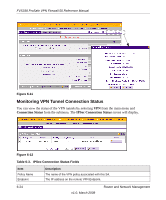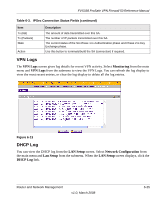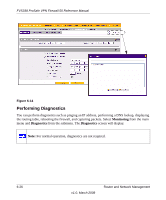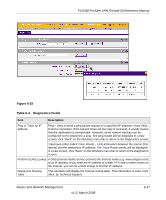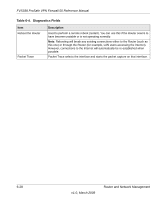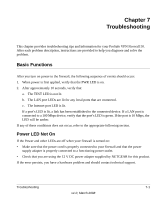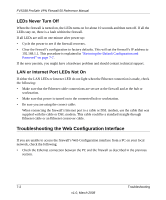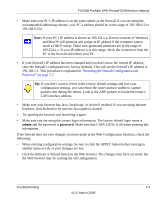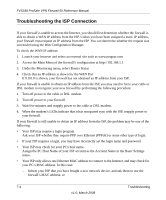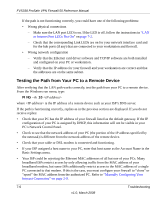Netgear FVS338 FVS338 Reference Manual - Page 161
Troubleshooting, Basic Functions, Power LED Not
 |
UPC - 606449037197
View all Netgear FVS338 manuals
Add to My Manuals
Save this manual to your list of manuals |
Page 161 highlights
Chapter 7 Troubleshooting This chapter provides troubleshooting tips and information for your ProSafe VPN Firewall 50. After each problem description, instructions are provided to help you diagnose and solve the problem. Basic Functions After you turn on power to the firewall, the following sequence of events should occur: 1. When power is first applied, verify that the PWR LED is on. 2. After approximately 10 seconds, verify that: a. The TEST LED is not lit. b. The LAN port LEDs are lit for any local ports that are connected. c. The Internet port LED is lit. If a port's LED is lit, a link has been established to the connected device. If a LAN port is connected to a 100 Mbps device, verify that the port's LED is green. If the port is 10 Mbps, the LED will be amber. If any of these conditions does not occur, refer to the appropriate following section. Power LED Not On If the Power and other LEDs are off when your firewall is turned on: • Make sure that the power cord is properly connected to your firewall and that the power supply adapter is properly connected to a functioning power outlet. • Check that you are using the 12 V DC power adapter supplied by NETGEAR for this product. If the error persists, you have a hardware problem and should contact technical support. Troubleshooting 7-1 v1.0, March 2008