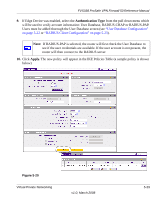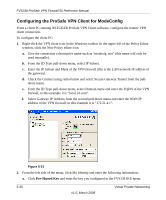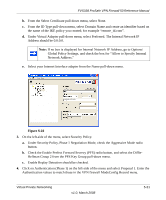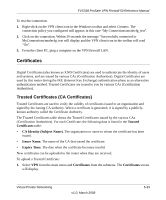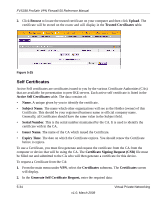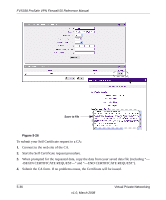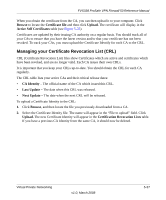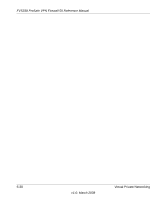Netgear FVS338 FVS338 Reference Manual - Page 128
Self Certificates, Generate Self Certificate Request
 |
UPC - 606449037197
View all Netgear FVS338 manuals
Add to My Manuals
Save this manual to your list of manuals |
Page 128 highlights
FVS338 ProSafe VPN Firewall 50 Reference Manual 2. Click Browse to locate the trusted certificate on your computer and then click Upload. The certificate will be stored on the router and will display in the Trusted Certificates table. Figure 5-25 Self Certificates Active Self certificates are certificates issued to you by the various Certificate Authorities (CAs) that are available for presentation to peer IKE servers. Each active self certificate is listed in the Active Self Certificates table. The data consists of: • Name. A unique given by you to identify the certificate. • Subject Name. The name which other organizations will see as the Holder (owner) of this Certificate. This should be your registered business name or official company name. Generally, all Certificates should have the same value in the Subject field. • Serial Number. This is the serial number maintained by the CA. It is used to identify the certificate with in the CA. • Issuer Name. The name of the CA which issued the Certificate. • Expiry Time. The date on which the Certificate expires. You should renew the Certificate before it expires. To use a Certificate, you must first generate and request the certificate from the CA from the computer or device that will be using the CA. The Certificate Signing Request (CSR) file must be filled out and submitted to the CA who will then generate a certificate for this device. To request a Certificate from the CA: 1. From the main menu under VPN, select the Certificates submenu. The Certificates screen will display. 2. In the Generate Self Certificate Request, enter the required data: 5-34 v1.0, March 2008 Virtual Private Networking