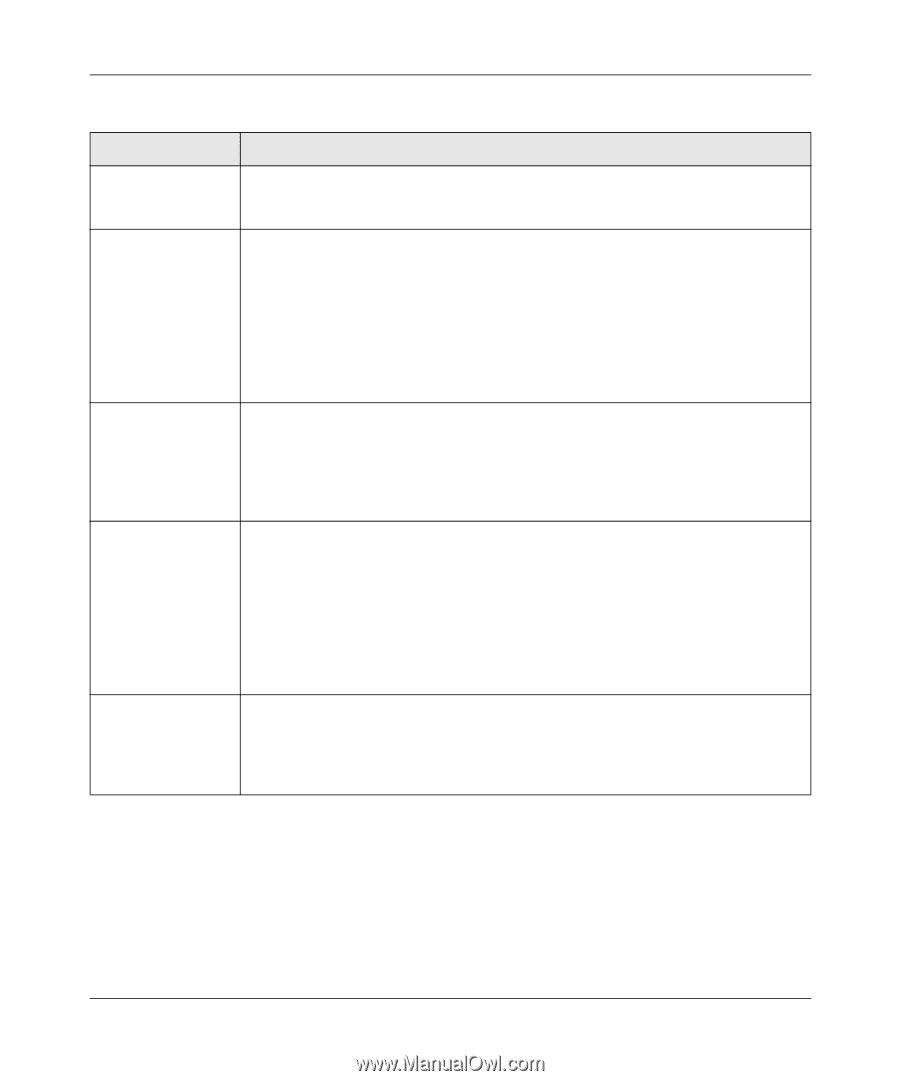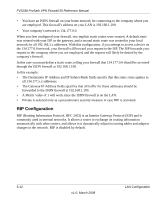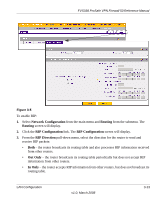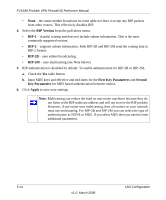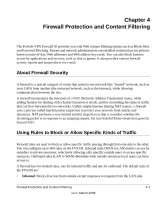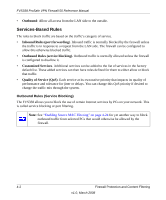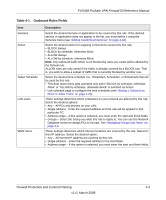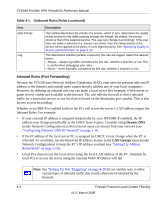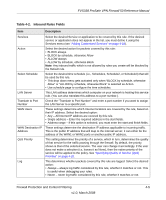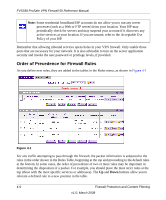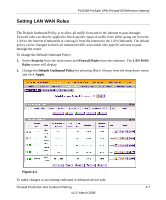Netgear FVS338 FVS338 Reference Manual - Page 59
Table 4-1., Outbound Rules Fields, Firewall Protection and Content Filtering
 |
UPC - 606449037197
View all Netgear FVS338 manuals
Add to My Manuals
Save this manual to your list of manuals |
Page 59 highlights
FVS338 ProSafe VPN Firewall 50 Reference Manual Table 4-1. Outbound Rules Fields Item Services Action Select Schedule LAN users WAN Users Description Select the desired Service or application to be covered by this rule. If the desired service or application does not appear in the list, you must define it using the Services menu (see "Adding Customized Services" on page 4-18). Select the desired action for outgoing connections covered by this rule: • BLOCK always • BLOCK by schedule, otherwise Allow • ALLOW always • ALLOW by schedule, otherwise Block Note: Any outbound traffic which is not blocked by rules you create will be allowed by the Default rule. ALLOW rules are only useful if the traffic is already covered by a BLOCK rule. That is, you wish to allow a subset of traffic that is currently blocked by another rule. Select the desired time schedule (i.e., Schedule1, Schedule2, or Schedule3) that will be used by this rule. • This drop down menu gets activated only when "BLOCK by schedule, otherwise Allow" or "ALLOW by schedule, otherwise Block" is selected as Action. • Use schedule page to configure the time schedules (see "Setting a Schedule to Block or Allow Traffic" on page 4-21). These settings determine which computers on your network are affected by this rule. Select the desired options: • Any - All PCs and devices on your LAN. • Single address - Enter the required address and the rule will be applied to that particular PC. • Address range - If this option is selected, you must enter the start and finish fields. • Groups - Select the Group you wish this rule to apply to. You can use the Network Database screen to assign PCs to Groups. See "Managing Groups and Hosts" on page 3-6. These settings determine which Internet locations are covered by the rule, based on their IP address. Select the desired option: • Any - All Internet IP address are covered by this rule. • Single address - Enter the required address in the start fields. • Address range - If this option is selected, you must enter the start and finish fields. Firewall Protection and Content Filtering 4-3 v1.0, March 2008