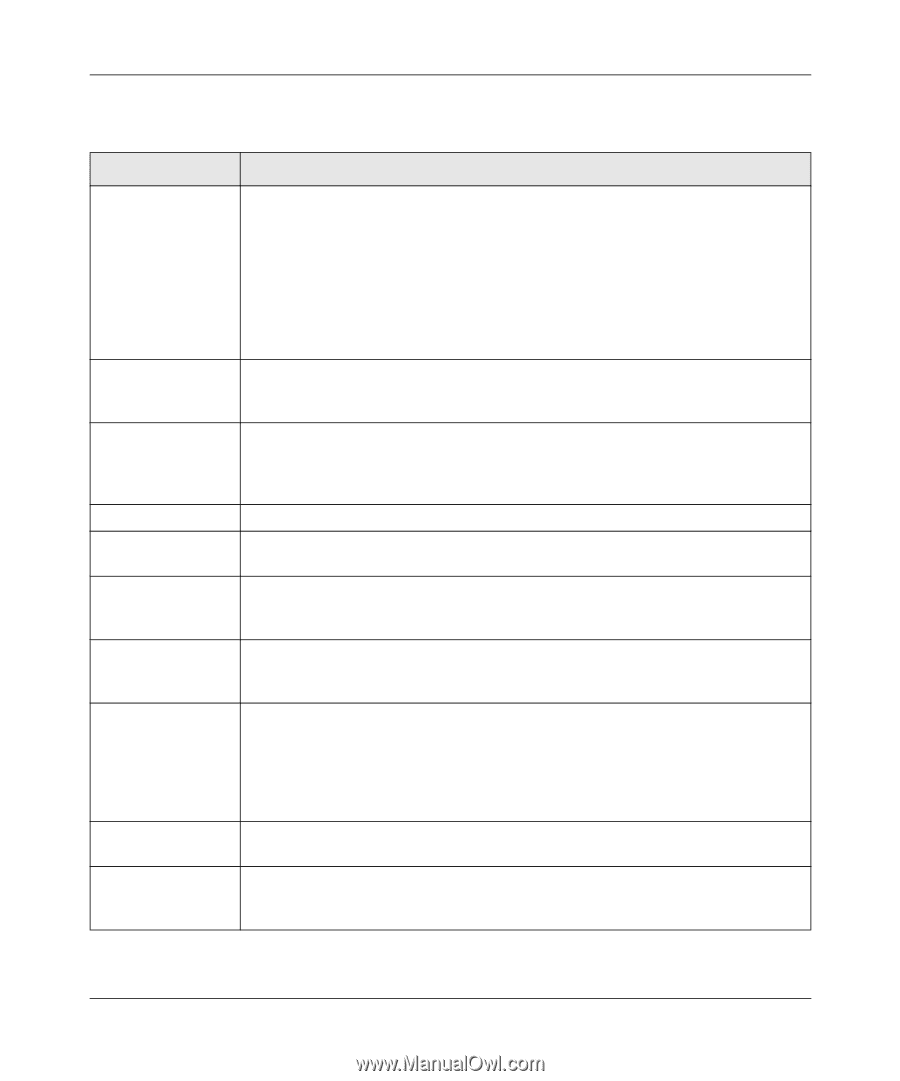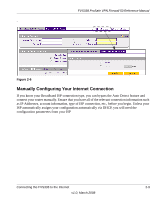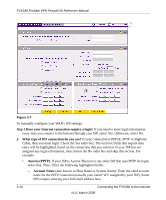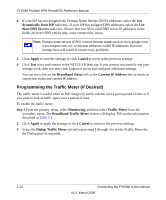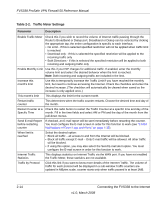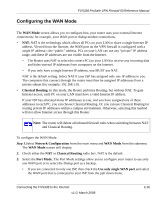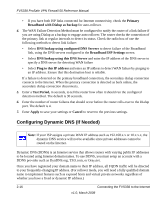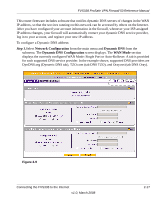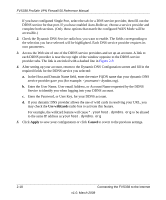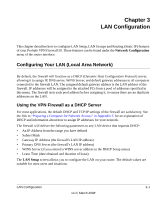Netgear FVS338 FVS338 Reference Manual - Page 38
Table 2-2., Traffic Meter Settings, Parameter, Description - vpn pass through
 |
UPC - 606449037197
View all Netgear FVS338 manuals
Add to My Manuals
Save this manual to your list of manuals |
Page 38 highlights
FVS338 ProSafe VPN Firewall 50 Reference Manual Table 2-2. Traffic Meter Settings Parameter Description Enable Traffic Meter Check this if you wish to record the volume of Internet traffic passing through the Router's Broadband or Dialup port. Broadband or Dialup can be selected by clicking the appropriate tap; the entire configuration is specific to each interface. • No Limit - If this is selected specified restriction will not be applied when traffic limit is reached. • Download only - If this is selected the specified restriction will be applied to the incoming traffic only • Both Directions - If this is selected the specified restriction will be applied to both incoming and outgoing traffic only Enable Monthly Limit Use this if your ISP charges for additional traffic. If enabled, enter the monthly volume limit and select the desired behavior when the limit is reached. Note: Both incoming and outgoing traffic are included in the limit. Increase this month's limit Use this to temporarily increase the Traffic Limit if you have reached the monthly limit, but need to continue accessing the Internet. Check the checkbox and enter the desired increase. (The checkbox will automatically be cleared when saved so the increase is only applied once.) This month's limit This displays the limit for the current month. Restart traffic counter This determines when the traffic counter restarts. Choose the desired time and day of the month. Restart Counter at a Check this radio button to restart the Traffic Counter at a specific time and day of the Specific Time month. Fill in the time fields and select AM or PM and the day of the month from the pull-down menus. Send E-mail Report If checked, an E-mail report will be sent immediately before restarting the counter. before restarting You must configure the E-mail screen in order for this function to work (see "E-Mail counter Notifications of Event Logs and Alerts" on page 4-32). When limit is reached Select the desired option: • Block all traffic - all access to and from the Internet will be blocked. • Block all traffic except E-mail - Only E-mail traffic will be allowed. All other traffic will be blocked. • If using this option, you may also select the Send E-mail alert option. You must configure the E-mail screen in order for this function to work. Internet Traffic Statistics This displays statistics on Internet Traffic via the WAN port. If you have not enabled the Traffic Meter, these statistics are not available. Traffic by Protocol Click this link if you want to know more details of the Internet Traffic. The volume of traffic for each protocol will be displayed in a sub-window.Traffic counters are updated in MBytes scale, counter starts only when traffic passed is at least 1MB. 2-14 Connecting the FVS338 to the Internet v1.0, March 2008