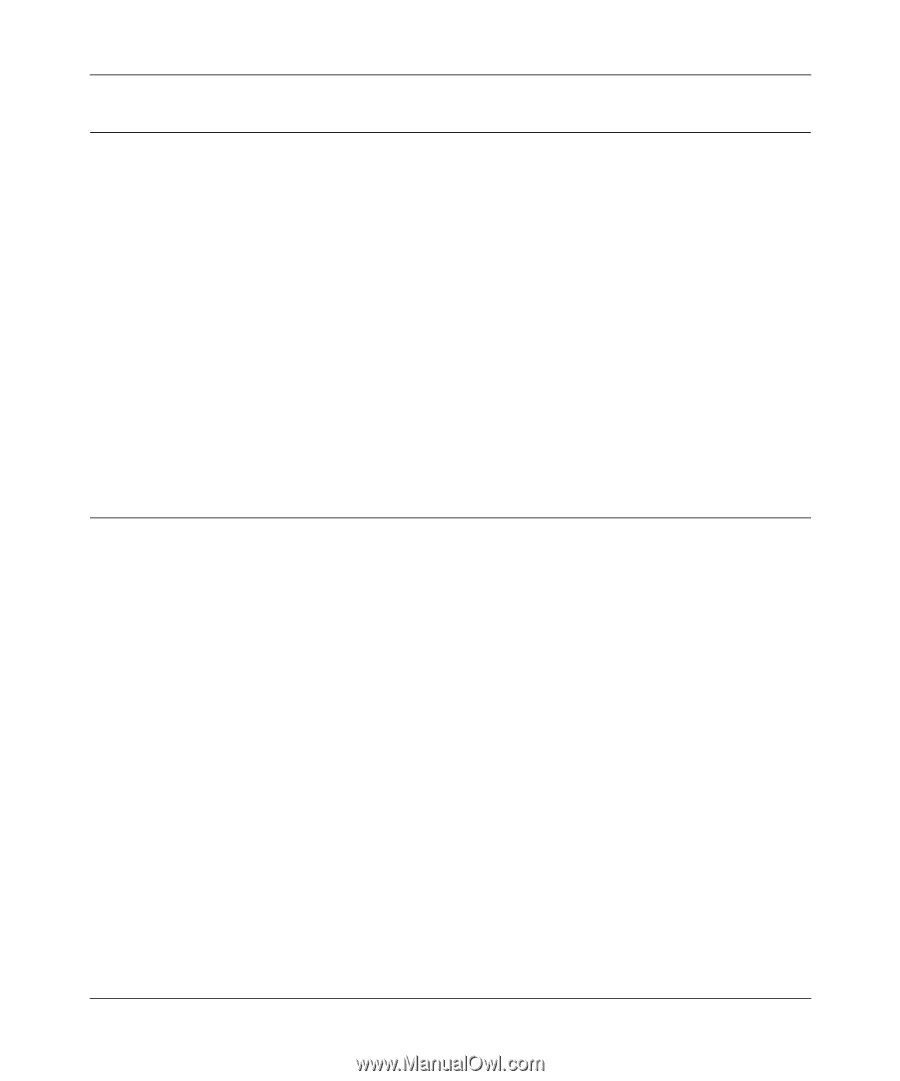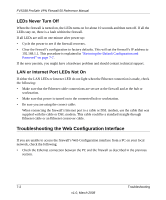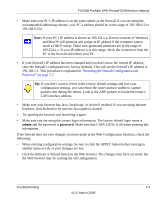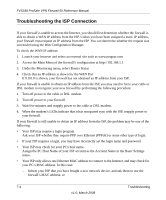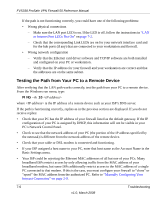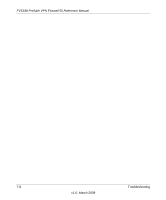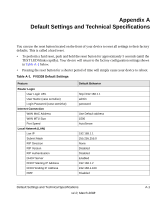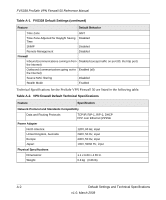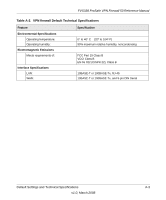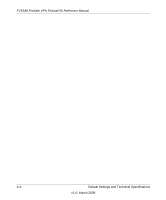Netgear FVS338 FVS338 Reference Manual - Page 167
Restoring the Default Configuration and Password, Problems with Date and Time
 |
UPC - 606449037197
View all Netgear FVS338 manuals
Add to My Manuals
Save this manual to your list of manuals |
Page 167 highlights
FVS338 ProSafe VPN Firewall 50 Reference Manual Restoring the Default Configuration and Password This section explains how to restore the factory default configuration settings, changing the firewall's administration password to password and the IP address to 192.168.1.1. You can erase the current configuration and restore factory defaults in two ways: • Use the Erase function of the firewall (see "Backup and Restore Settings" on page 6-14). • Use the reset button on the rear panel of the firewall. Use this method for cases when the administration password or IP address is not known. To restore the factory default configuration settings without knowing the administration password or IP address, you must use the reset button on the rear panel of the firewall. 1. Press and hold the reset button until the Test LED turns on and begins to blink (about 10 seconds). 2. Release the reset button and wait for the firewall to reboot. Problems with Date and Time The E-Mail menu in the Time Zone section displays the current date and time of day. The VPN firewall uses the Network Time Protocol (NTP) to obtain the current time from one of several Network Time Servers on the Internet. Each entry in the log is stamped with the date and time of day. Problems with the date and time function can include: • Date and time shown is Thu Jan 01 00:01:52 GMT 1970. Cause: The firewall has not yet successfully reached a Network Time Server. Check that your Internet access settings are configured correctly. If you have just completed configuring the firewall, wait at least five minutes and check the date and time again. • Time is off by one hour. Cause: The firewall does not automatically sense Daylight Savings Time. In the E-Mail menu, check or uncheck the box marked "Adjust for Daylight Savings Time". Troubleshooting 7-7 v1.0, March 2008