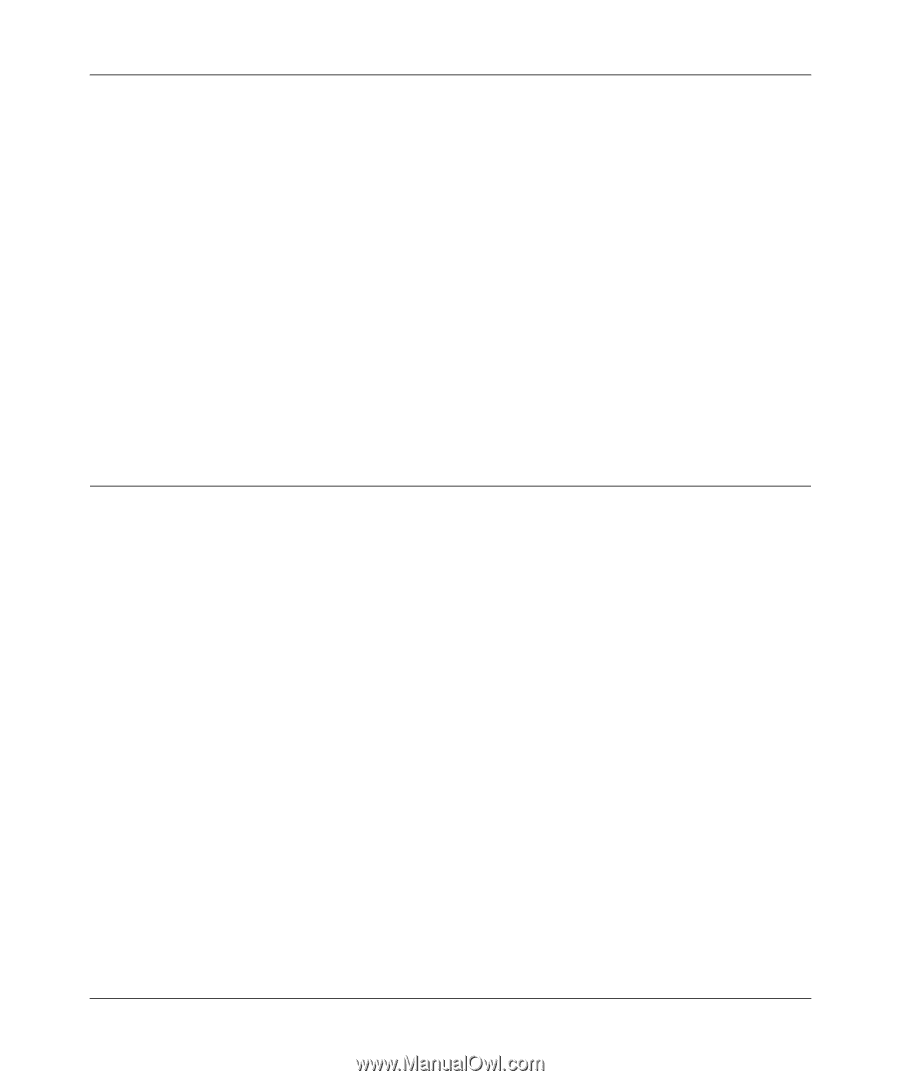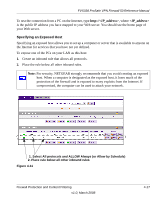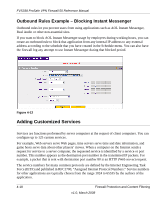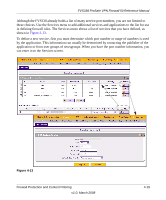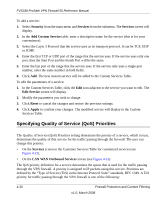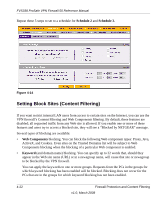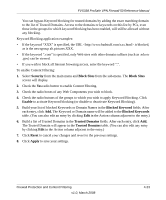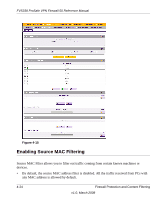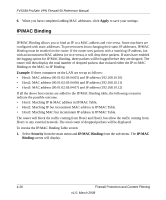Netgear FVS338 FVS338 Reference Manual - Page 77
Setting a Schedule to Block or Allow Traffic, Normal-Service, Minimize-Cost, Maximize-Reliability - throughput
 |
UPC - 606449037197
View all Netgear FVS338 manuals
Add to My Manuals
Save this manual to your list of manuals |
Page 77 highlights
FVS338 ProSafe VPN Firewall 50 Reference Manual • Normal-Service: No special priority given to the traffic. The IP packets for services with this priority are marked with a ToS value of 0. • Minimize-Cost: Used when data has to be transferred over a link that has a lower "cost". The IP packets for services with this priority are marked with a ToS value of 1. • Maximize-Reliability: Used when data needs to travel to the destination over a reliable link and with little or no retransmission. The IP packets for services with this priority are marked with a ToS value of 2. • Maximize-Throughput: Used when the volume of data transferred during an interval is important even if the latency over the link is high. The IP packets for services with this priority are marked with a ToS value of 4. • Minimize-Delay: Used when the time required (latency) for the packet to reach the destination must be low. The IP packets for services with this priority are marked with a ToS value of 8. Setting a Schedule to Block or Allow Traffic If you defined an outbound or inbound rule to use a schedule, you can set up a schedule for when blocking occurs or when access is restricted. The firewall allows you to specify when blocking will be enforced by configuring one of the Schedules-Schedule 1, Schedule 2 or Schedule 3. To invoke rules and block keywords or Internet domains based on a schedule: 1. Select Security from the main menu and Schedule from the sub-menu. The Schedule 1 screen will display. 2. Check the radio button for All Days or Specific Days. If you chose Specific Days, check the radio button for each day you want the schedule to be in effect. 3. Check the radio button to schedule the time of day: All Day, or Specific Times. If you chose Specific Times, enter the Start Time and End Time fields (Hour, Minute, AM/PM), which will limit access during certain times for the selected days. 4. Click Reset to cancel your settings and revert to the previous settings. 5. Click Apply to save your settings to Schedule 1. Firewall Protection and Content Filtering v1.0, March 2008 4-21