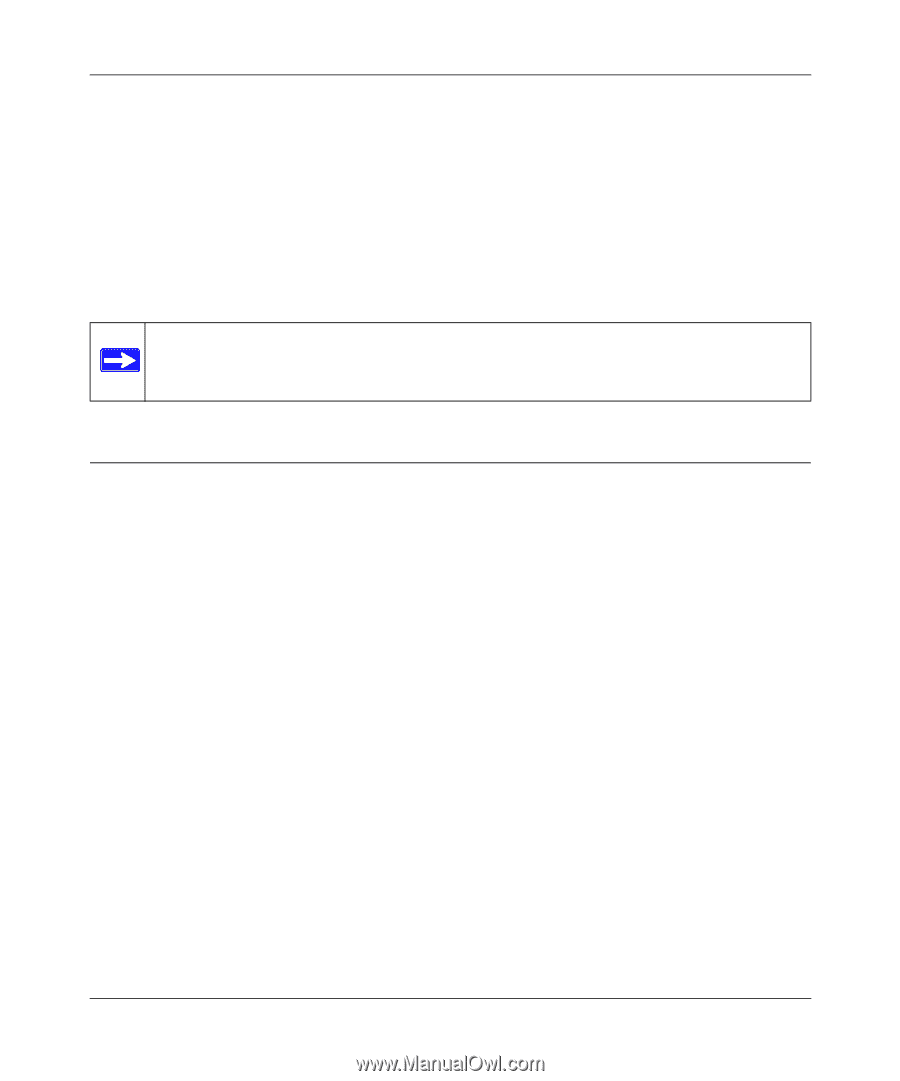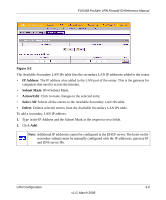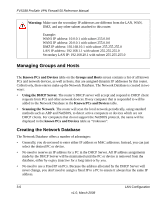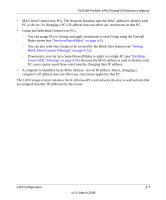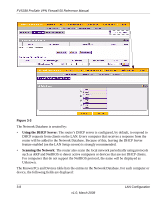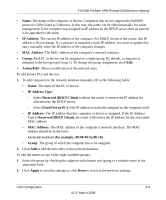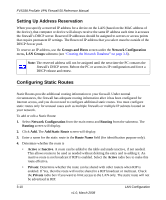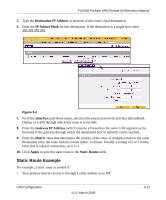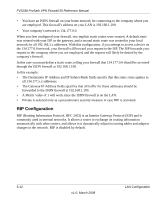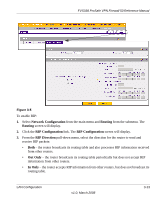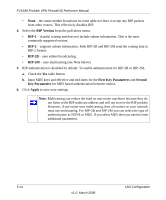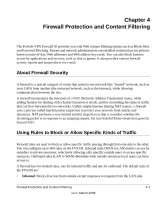Netgear FVS338 FVS338 Reference Manual - Page 52
Setting Up Address Reservation, Configuring Static Routes
 |
UPC - 606449037197
View all Netgear FVS338 manuals
Add to My Manuals
Save this manual to your list of manuals |
Page 52 highlights
FVS338 ProSafe VPN Firewall 50 Reference Manual Setting Up Address Reservation When you specify a reserved IP address for a device on the LAN (based on the MAC address of the device), that computer or device will always receive the same IP address each time it accesses the firewall's DHCP server. Reserved IP addresses should be assigned to servers or access points that require permanent IP settings. The Reserved IP address that you select must be outside of the DHCP Server pool. To reserve an IP address, use the Groups and Hosts screen under the Network Configuration menu, LAN Groups submenu (see "Creating the Network Database" on page 3-6). Note: The reserved address will not be assigned until the next time the PC contacts the firewall's DHCP server. Reboot the PC or access its IP configuration and force a DHCP release and renew. Configuring Static Routes Static Routes provide additional routing information to your firewall. Under normal circumstances, the firewall has adequate routing information after it has been configured for Internet access, and you do not need to configure additional static routes. You must configure static routes only for unusual cases such as multiple firewalls or multiple IP subnets located on your network. To add or edit a Static Route: 1. Select Network Configuration from the main menu and Routing from the submenu. The Routing screen will display. 2. Click Add. The Add Static Route screen will display. 3. Enter a name for the static route in the Route Name field (for identification purpose only). 4. Determine whether the route is • Active or Inactive. A route can be added to the table and made inactive, if not needed. This allows routes to be used as needed without deleting the entry and re-adding it. An inactive route is not broadcast if RIP is enabled. Select the Active radio box to make this route effective. • Private: Determine whether the route can be shared with other routers when RIP is enabled. If Yes, then the route will not be shared in a RIP broadcast or multicast. Check the Private radio box if you want to limit access to the LAN only. The static route will not be advertised in RIP. 3-10 v1.0, March 2008 LAN Configuration