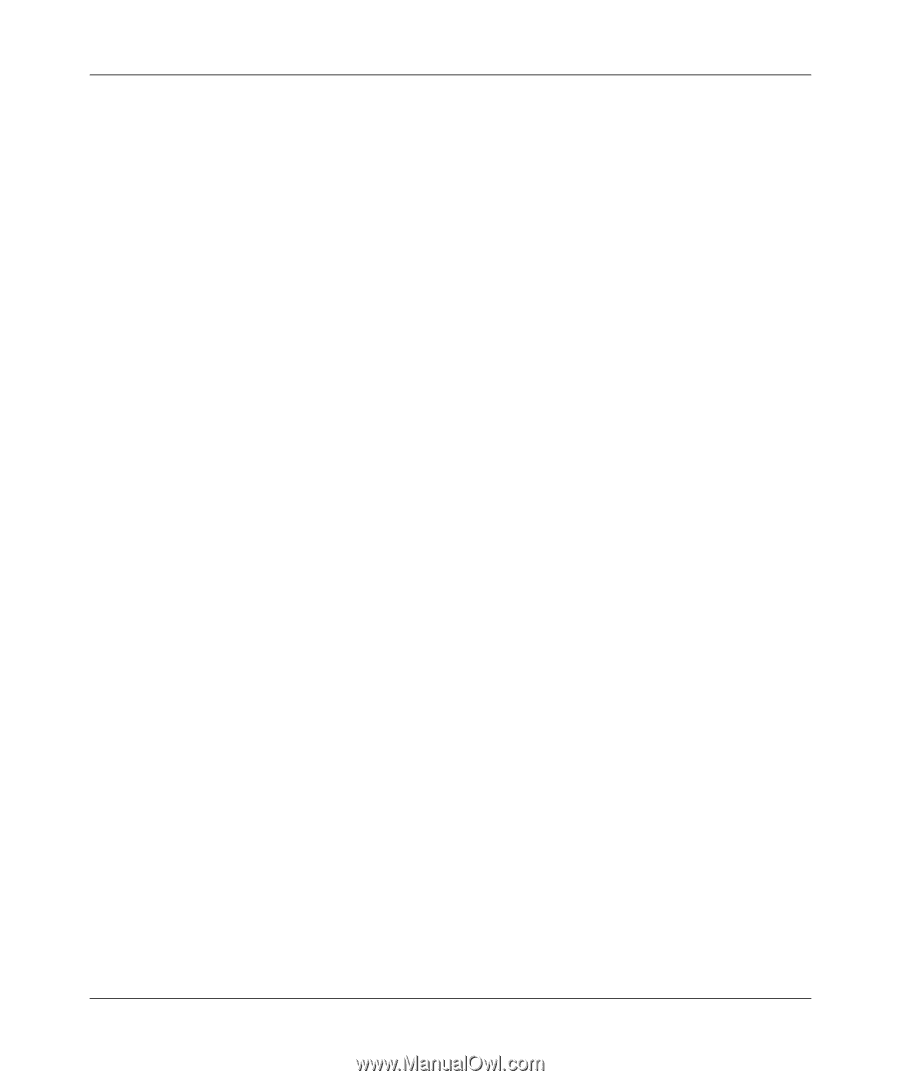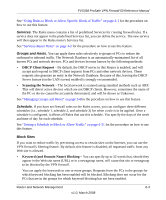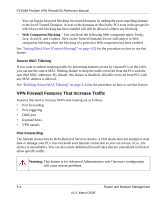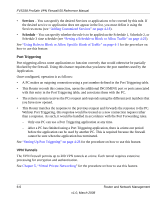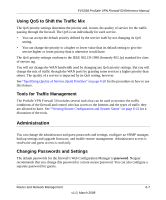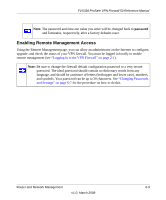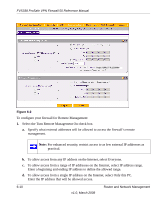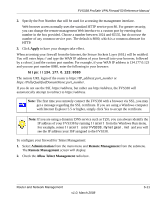Netgear FVS338 FVS338 Reference Manual - Page 138
Services, Schedule, Port Triggering, VPN Tunnels
 |
UPC - 606449037197
View all Netgear FVS338 manuals
Add to My Manuals
Save this manual to your list of manuals |
Page 138 highlights
FVS338 ProSafe VPN Firewall 50 Reference Manual • Services - You can specify the desired Services or applications to be covered by this rule. If the desired service or application does not appear in the list, you must define it using the Services menu (see "Adding Customized Services" on page 4-18). • Schedule - You can specify whether the rule is to be applied on the Schedule 1, Schedule 2, or Schedule 3 time schedule (see "Setting a Schedule to Block or Allow Traffic" on page 4-21). See "Using Rules to Block or Allow Specific Kinds of Traffic" on page 4-1 for the procedure on how to use this feature. Port Triggering Port triggering allows some applications to function correctly that would otherwise be partially blocked by the firewall. Using this feature requires that you know the port numbers used by the Application. Once configured, operation is as follows: • A PC makes an outgoing connection using a port number defined in the Port Triggering table. • This Router records this connection, opens the additional INCOMING port or ports associated with this entry in the Port Triggering table, and associates them with the PC. • The remote system receives the PCs request and responds using the different port numbers that you have now opened. • This Router matches the response to the previous request and forwards the response to the PC. Without Port Triggering, this response would be treated as a new connection request rather than a response. As such, it would be handled in accordance with the Port Forwarding rules. - Only one PC can use a Port Triggering application at any time. - After a PC has finished using a Port Triggering application, there is a time-out period before the application can be used by another PC. This is required because the firewall cannot be sure when the application has terminated. See "Setting Up Port Triggering" on page 4-28 for the procedure on how to use this feature. VPN Tunnels The VPN firewall permits up to 200 VPN tunnels at a time. Each tunnel requires extensive processing for encryption and authentication. See Chapter 5, "Virtual Private Networking" for the procedure on how to use this feature. 6-6 Router and Network Management v1.0, March 2008