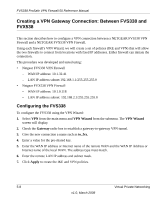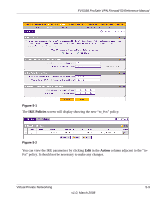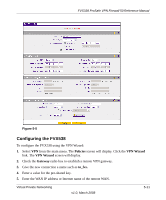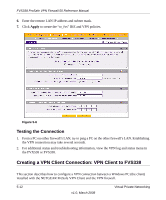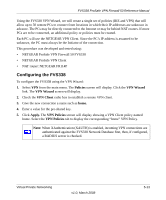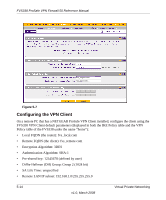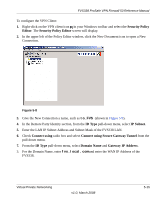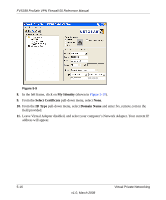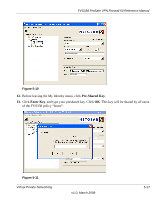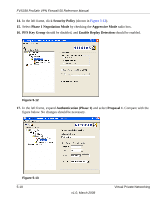Netgear FVS338 FVS338 Reference Manual - Page 107
Configuring the FVS338, Policies, VPN Wizard, VPN Client, home., Apply., VPN Policies
 |
UPC - 606449037197
View all Netgear FVS338 manuals
Add to My Manuals
Save this manual to your list of manuals |
Page 107 highlights
FVS338 ProSafe VPN Firewall 50 Reference Manual Using the FVS338 VPN Wizard, we will create a single set of policies (IKE and VPN) that will allow up to 50 remote PCs to connect from locations in which their IP addresses are unknown in advance. The PCs may be directly connected to the Internet or may be behind NAT routers. If more PCs are to be connected, an additional policy or policies must be created. Each PC will use the NETGEAR VPN Client. Since the PC's IP address is assumed to be unknown, the PC must always be the Initiator of the connection. This procedure was developed and tested using: • NETGEAR ProSafe VPN Firewall 50 FVS338 • NETGEAR ProSafe VPN Client • NAT router: NETGEAR FR114P Configuring the FVS338 To configure the FVS338 using the VPN Wizard: 1. Select VPN from the main menu. The Policies screen will display. Click the VPN Wizard link. The VPN Wizard screen will display. 2. Check the VPN Client radio box to establish a remote VPN client. 3. Give the new connection a name such as home. 4. Enter a value for the pre-shared key. 5. Click Apply. The VPN Policies screen will display showing a VPN Client policy named home. Select the VPN Policies tab to display the corresponding "home" VPN Policy. Note: When XAuthentication (XAUTH) is enabled, incoming VPN connections are authenticated against the FVS338 Network Database first, then, if configured, a RADIUS server is checked. Virtual Private Networking v1.0, March 2008 5-13