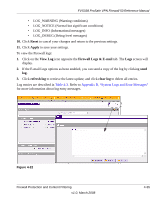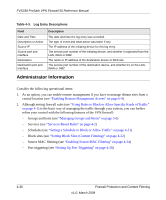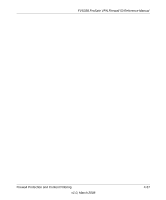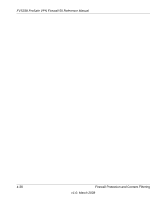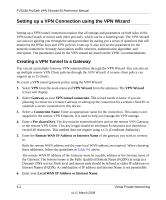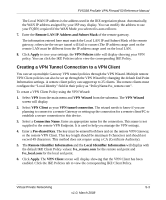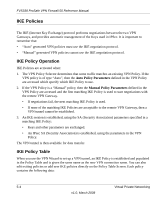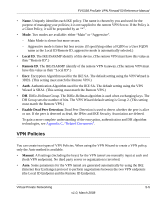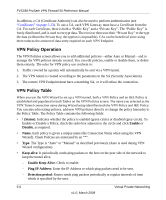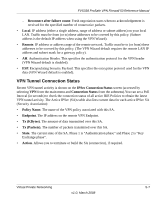Netgear FVS338 FVS338 Reference Manual - Page 96
Setting up a VPN Connection using the VPN Wizard, Creating a VPN Tunnel to a Gateway
 |
UPC - 606449037197
View all Netgear FVS338 manuals
Add to My Manuals
Save this manual to your list of manuals |
Page 96 highlights
FVS338 ProSafe VPN Firewall 50 Reference Manual Setting up a VPN Connection using the VPN Wizard Setting up a VPN tunnel connection requires that all settings and parameters on both sides of the VPN tunnel match or mirror each other precisely, which can be a daunting task. The VPN Wizard can assist in guiding you through the setup procedure by asking you a series of questions that will determine the IPSec keys and VPN policies it sets up. It also will set the parameters for the network connection: Security Association, traffic selectors, authentication algorithm, and encryption. The parameters used by the VPN wizard are based on the VPNC recommendations. Creating a VPN Tunnel to a Gateway You can set up multiple Gateway VPN tunnel policies through the VPN Wizard. You can also set up multiple remote VPN Client policies through the VPN Wizard. A remote client policy can support up to 25 clients. To create a VPN tunnel gateway policy using the VPN Wizard: 1. Select VPN from the main menu and VPN Wizard from the submenu. The VPN Wizard screen will display. 2. Select Gateway as your VPN tunnel connection. The wizard needs to know if you are planning to connect to a remote Gateway or setting up the connection for a remote client/PC to establish a secure connection to this device. 3. Select a Connection Name. Enter an appropriate name for the connection. This name is not supplied to the remote VPN Endpoint. It is used to help you manage the VPN settings. 4. Enter a Pre-shared Key. The key must be entered both here and on the remote VPN Gateway, or the remote VPN Client. This key length should be minimum 8 characters and should not exceed 49 characters. This method does not require using a CA (Certificate Authority). 5. Enter the Remote WAN IP Address or Internet Name of the gateway you want to connect to. Both the remote WAN address and the your local WAN address are required. When choosing these addresses, follow the guidelines in Table 5-1 above. The remote WAN IP address of the Gateway must be a public address or the Internet name of the Gateway. The Internet name is the Fully Qualified Domain Name (FQDN) as setup in a Dynamic DNS service. Both local and remote ends should be defined as either IP addresses or Internet Names (FQDN). A combination of IP address and Internet Name is not permissible. 6. Enter your Local WAN IP Address or Internet Name. 5-2 Virtual Private Networking v1.0, March 2008