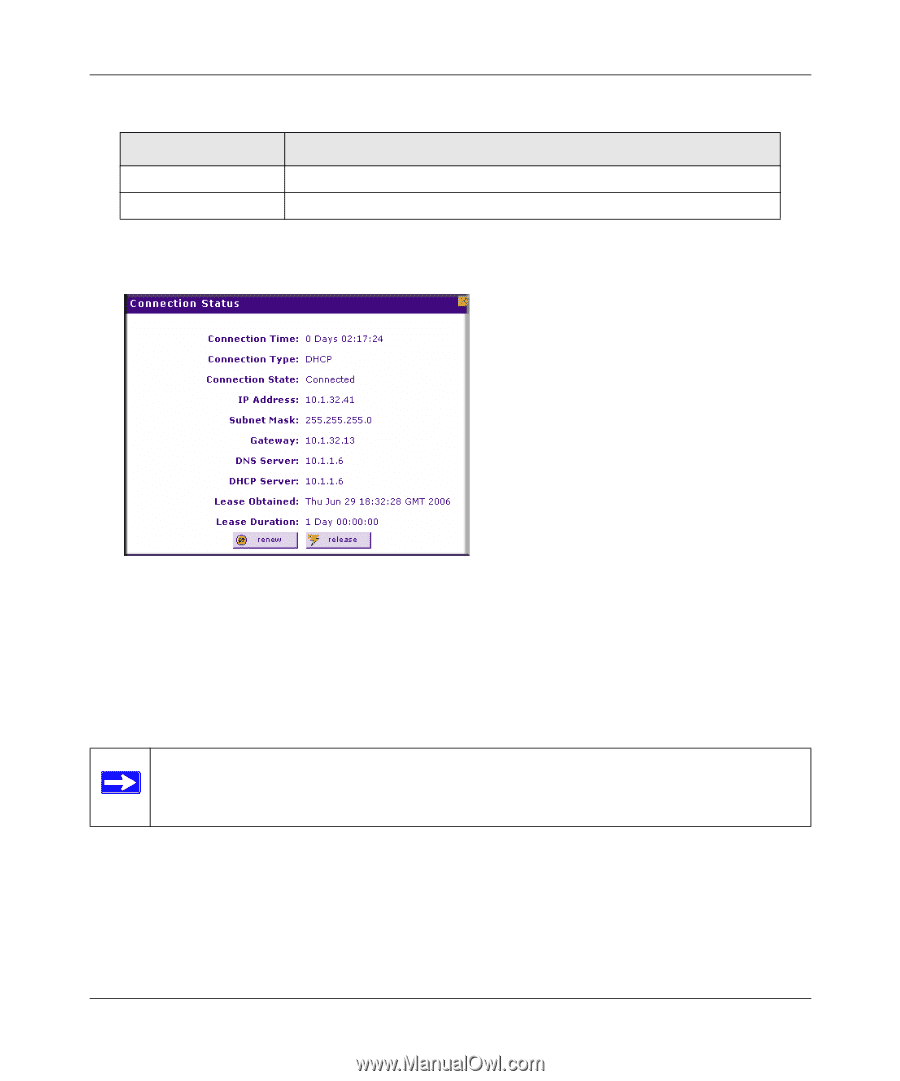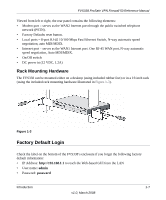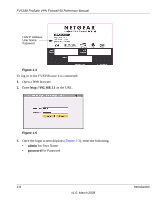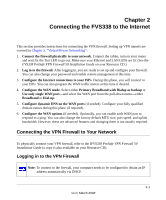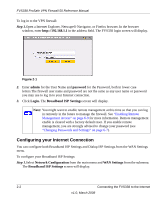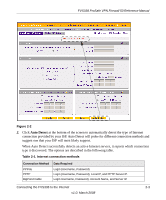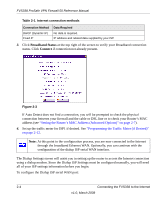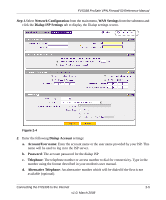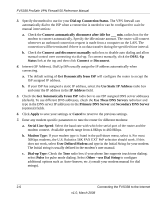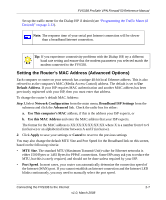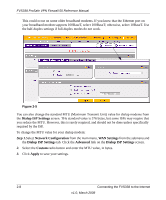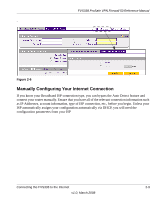Netgear FVS338 FVS338 Reference Manual - Page 28
Broadband Status, Connect, Setting the Router's MAC Address Advanced Options
 |
UPC - 606449037197
View all Netgear FVS338 manuals
Add to My Manuals
Save this manual to your list of manuals |
Page 28 highlights
FVS338 ProSafe VPN Firewall 50 Reference Manual Table 2-1. Internet connection methods Connection Method DHCP (Dynamic IP) Fixed IP Data Required No data is required. IP address and related data supplied by your ISP. 3. Click Broadband Status at the top right of the screen to verify your Broadband connection status. Click Connect if connection not already present. Figure 2-3 If Auto Detect does not find a connection, you will be prompted to check the physical connection between your firewall and the cable or DSL line or to check your Router's MAC address (see "Setting the Router's MAC Address (Advanced Options)" on page 2-7). 4. Set up the traffic meter for ISP1 if desired. See "Programming the Traffic Meter (if Desired)" on page 2-12. Note: At this point in the configuration process, you are now connected to the Internet through the broadband Ethernet WAN. Optionally, you can continue with the configuration of the dialup ISP serial WAN interface. The Dialup Settings screen will assist you in setting up the router to access the Internet connection using a dialup modem. Since the Dialup ISP Settings must be configured manually, you will need all of your ISP settings information before you begin. To configure the Dialup ISP serial WAN port: 2-4 Connecting the FVS338 to the Internet v1.0, March 2008