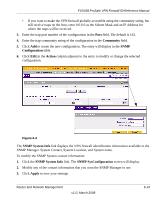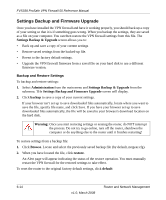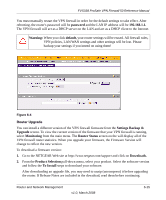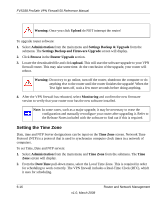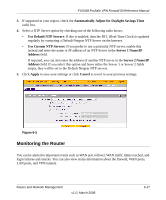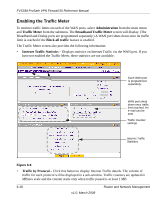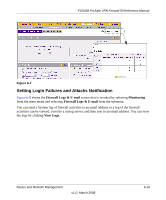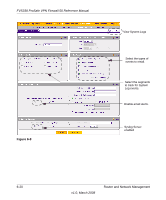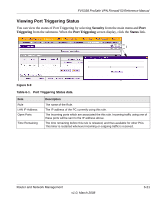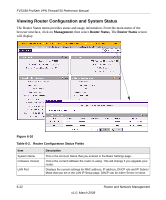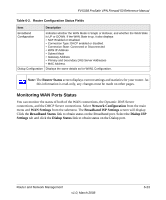Netgear FVS338 FVS338 Reference Manual - Page 150
Enabling the Traffic Meter, Administration, Traffic Meter, Broadband Traffic Meter, Block all traffic
 |
UPC - 606449037197
View all Netgear FVS338 manuals
Add to My Manuals
Save this manual to your list of manuals |
Page 150 highlights
FVS338 ProSafe VPN Firewall 50 Reference Manual Enabling the Traffic Meter To monitor traffic limits on each of the WAN ports, select Administration from the main menu and Traffic Meter from the submenu. The Broadband Traffic Meter screen will display. (The Broadband and Dialup ports are programmed separately.) A WAN port shuts down once its traffic limit is reached if the Block all traffic feature is enabled. The Traffic Meter screen also provides the following information: • Internet Traffic Statistics - Displays statistics on Internet Traffic via the WAN port. If you have not enabled the Traffic Meter, these statistics are not available. Each WAN port is programmed separately. WAN port shuts down once traffic limit reached. An e-mail can be sent. Traffic Counter settings Internet Traffic Statistics Figure 6-6 • Traffic by Protocol - Click this button to display Internet Traffic details. The volume of traffic for each protocol will be displayed in a sub-window. Traffic counters are updated in MBytes scale and the counter starts only when traffic passed is at least 1 MB 6-18 v1.0, March 2008 Router and Network Management