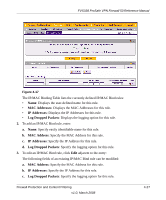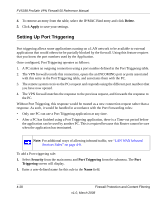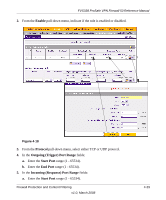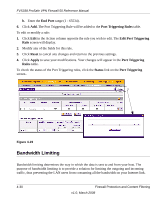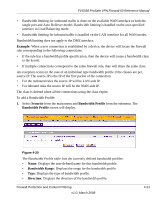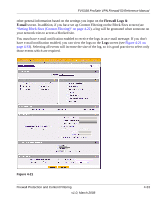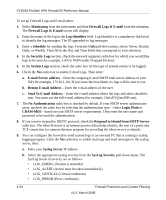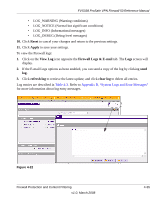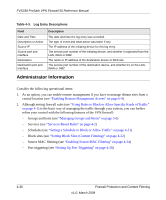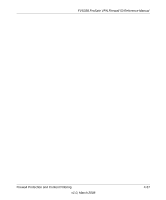Netgear FVS338 FVS338 Reference Manual - Page 88
E-Mail Notifications of Event Logs and Alerts, Minimum Bandwidth, Direction, Apply, Delete, Select All
 |
UPC - 606449037197
View all Netgear FVS338 manuals
Add to My Manuals
Save this manual to your list of manuals |
Page 88 highlights
FVS338 ProSafe VPN Firewall 50 Reference Manual • WAN: Displays the WAN interface for the Load Balancing mode. 2. Click Add to add a new Bandwidth Profile. When the Add New Bandwidth Profile screen displays, enter the following: a. Name: Specify an easily identifiable name for the profile. b. Minimum Bandwidth: Specify the minimum bandwidth value in Kbps for the profile. c. Maximum Bandwidth: Specify the maximum bandwidth value in Kbps for the profile. d. Type: Specify the type of profile. e. Direction: Specify the direction for the profile. f. WAN: Specify the WAN interface (if in Load Balancing Mode) for the profile. 3. Click Apply to save your settings. Your new Bandwidth Profile will be added to the Bandwidth Profile Table. To edit a Bandwidth Profile: 1. Click Edit adjacent to the profile you want to edit. The Edit Bandwidth Profile screen will display. 2. Modify any of the following fields: a. Minimum Bandwidth: Specify the minimum bandwidth value in Kbps for the profile. b. Maximum Bandwidth: Specify the maximum bandwidth value in Kbps for the profile. c. Type: Specify the type for the profile. d. Direction: Specify the direction for the profile. e. WAN: Specify WAN in case of Load Balancing mode for the profile. 3. Click Apply. Your modified profile will display in the Bandwidth Profile table. To remove an entry from the table, select the profile and click Delete. To remove all the profiles, click Select All and then click Delete. E-Mail Notifications of Event Logs and Alerts The Firewall Logs can be configured to log and then e-mail denial of access, general attack information, and other information to a specified email address. For example, your VPN firewall will log security-related events such as: accepted and dropped packets on different segments of your LAN; denied incoming and outgoing service requests; hacker probes and Login attempts; and 4-32 Firewall Protection and Content Filtering v1.0, March 2008