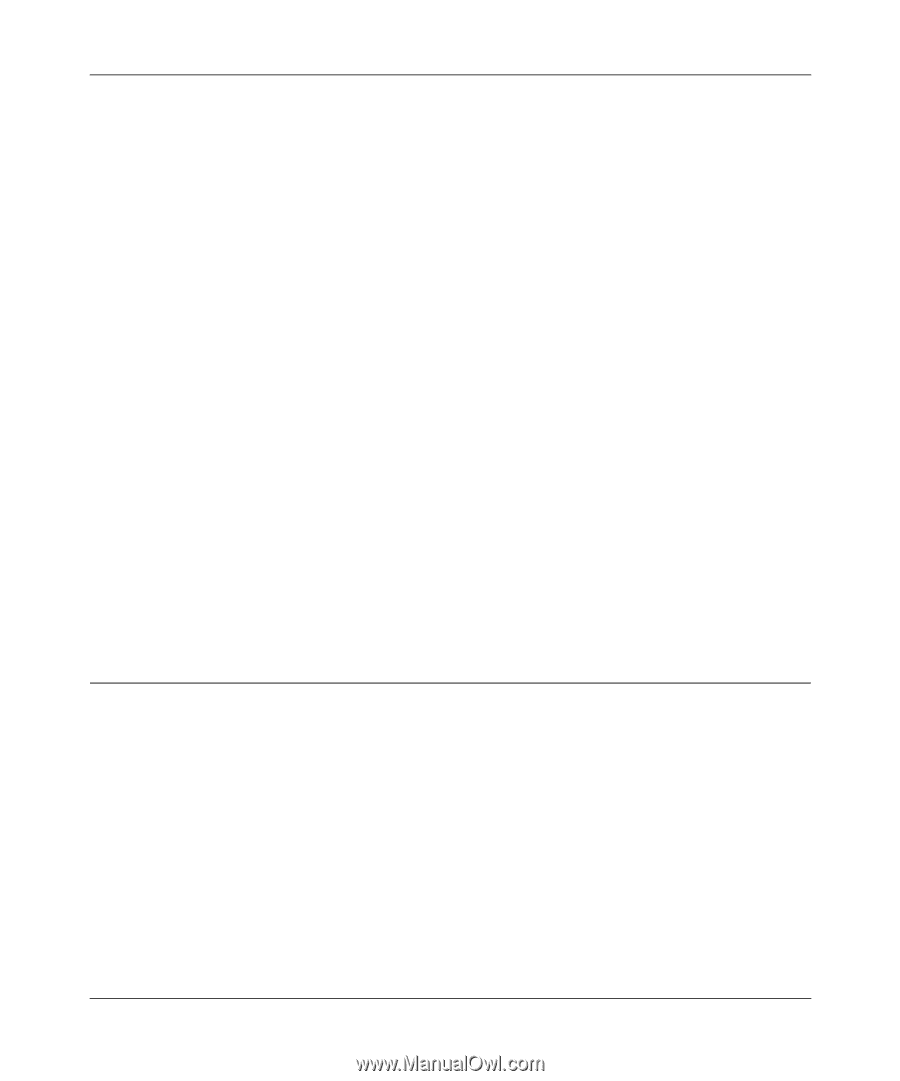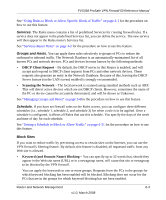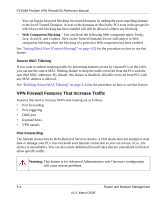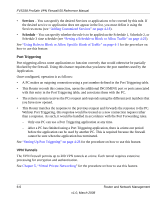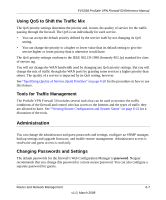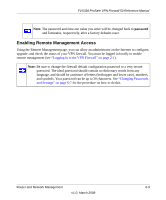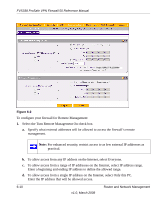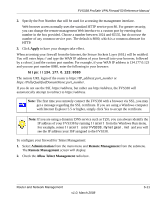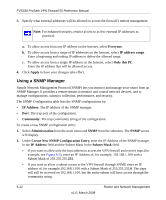Netgear FVS338 FVS338 Reference Manual - Page 139
Using QoS to Shift the Traffic Mix, Tools for Traffic Management, Administration - snmp
 |
UPC - 606449037197
View all Netgear FVS338 manuals
Add to My Manuals
Save this manual to your list of manuals |
Page 139 highlights
FVS338 ProSafe VPN Firewall 50 Reference Manual Using QoS to Shift the Traffic Mix The QoS priority settings determine the priority and, in turn, the quality of service for the traffic passing through the firewall. The QoS is set individually for each service. • You can accept the default priority defined by the service itself by not changing its QoS setting. • You can change the priority to a higher or lower value than its default setting to give the service higher or lower priority than it otherwise would have. The QoS priority settings conform to the IEEE 802.1D-1998 (formerly 802.1p) standard for class of service tag. You will not change the WAN bandwidth used by changing any QoS priority settings. But you will change the mix of traffic through the WAN ports by granting some services a higher priority than others. The quality of a service is impacted by its QoS setting, however. See "Specifying Quality of Service (QoS) Priorities" on page 4-20 for the procedure on how to use this feature. Tools for Traffic Management The ProSafe VPN Firewall 50 includes several tools that can be used to monitor the traffic conditions of the firewall and control who has access to the Internet and the types of traffic they are allowed to have. See "Viewing Router Configuration and System Status" on page 6-22 for a discussion of the tools. Administration You can change the administrator and guest passwords and settings, configure an SNMP manager, backup settings and upgrade firmware, and enable remote management. Administrator access is read/write and guest access is read-only. Changing Passwords and Settings The default passwords for the firewall's Web Configuration Manager is password. Netgear recommends that you change this password to a more secure password. You can also configure a separate password for guests. Router and Network Management 6-7 v1.0, March 2008