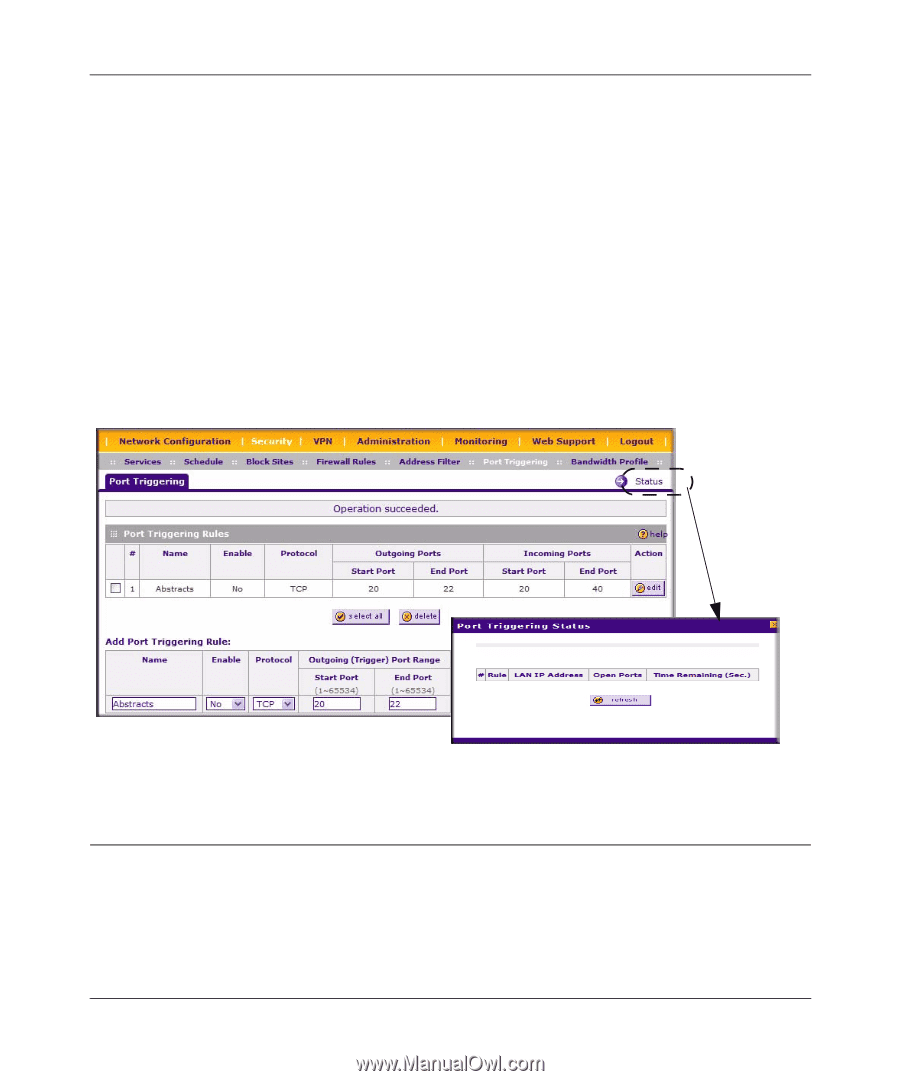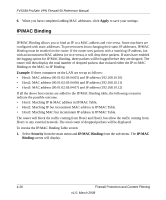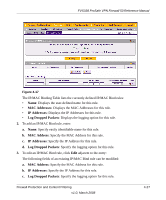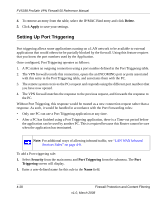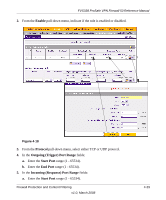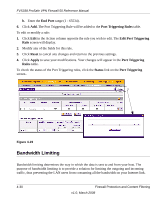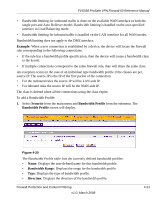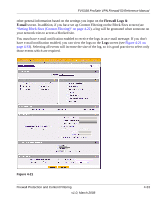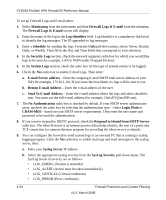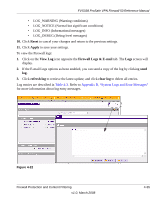Netgear FVS338 FVS338 Reference Manual - Page 86
Bandwidth Limiting, End Port, Port Triggering Rules, Reset, Apply, Rules, Status
 |
UPC - 606449037197
View all Netgear FVS338 manuals
Add to My Manuals
Save this manual to your list of manuals |
Page 86 highlights
FVS338 ProSafe VPN Firewall 50 Reference Manual b. Enter the End Port range (1 - 65534). 6. Click Add. The Port Triggering Rule will be added to the Port Triggering Rules table. To edit or modify a rule: 1. Click Edit in the Action column opposite the rule you wish to edit. The Edit Port Triggering Rule screen will display. 2. Modify any of the fields for this rule. 3. Click Reset to cancel any changes and return to the previous settings. 4. Click Apply to save your modifications. Your changes will appear in the Port Triggering Rules table. To check the status of the Port Triggering rules, click the Status link on the Port Triggering screen.. Figure 4-19 Bandwidth Limiting Bandwidth limiting determines the way in which the data is sent to and from your host. The purpose of bandwidth limiting is to provide a solution for limiting the outgoing and incoming traffic, thus preventing the LAN users from consuming all the bandwidth on your Internet link. 4-30 Firewall Protection and Content Filtering v1.0, March 2008